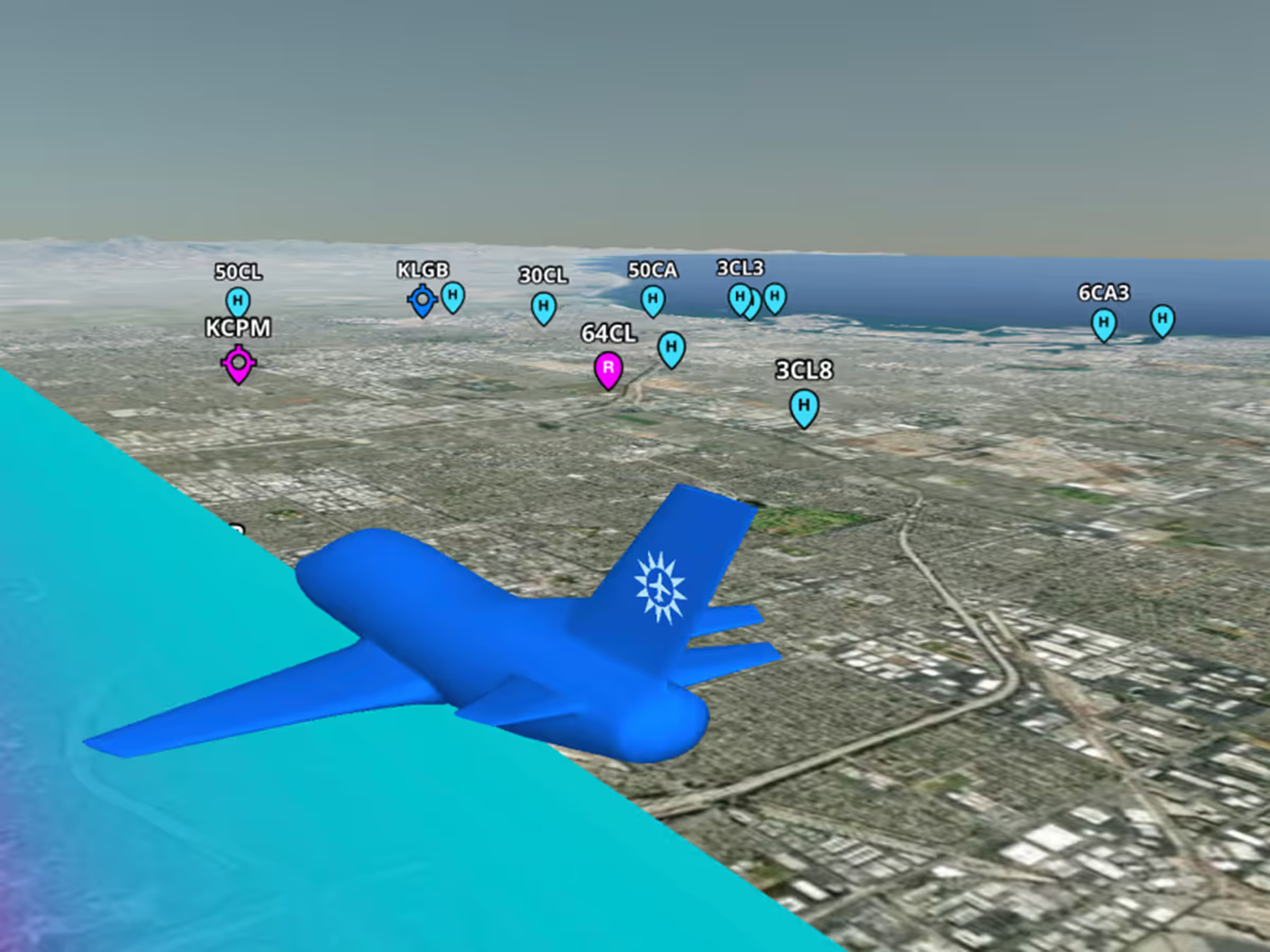
Premium
Airport Markers in 3D
Easily access airport information along your route with tappable airport markers in 3D Preview and Review.
This release includes new tappable airport markers in 3D Preview and 3D Review, allowing you to easily see and learn about airports along a planned or recorded flight.
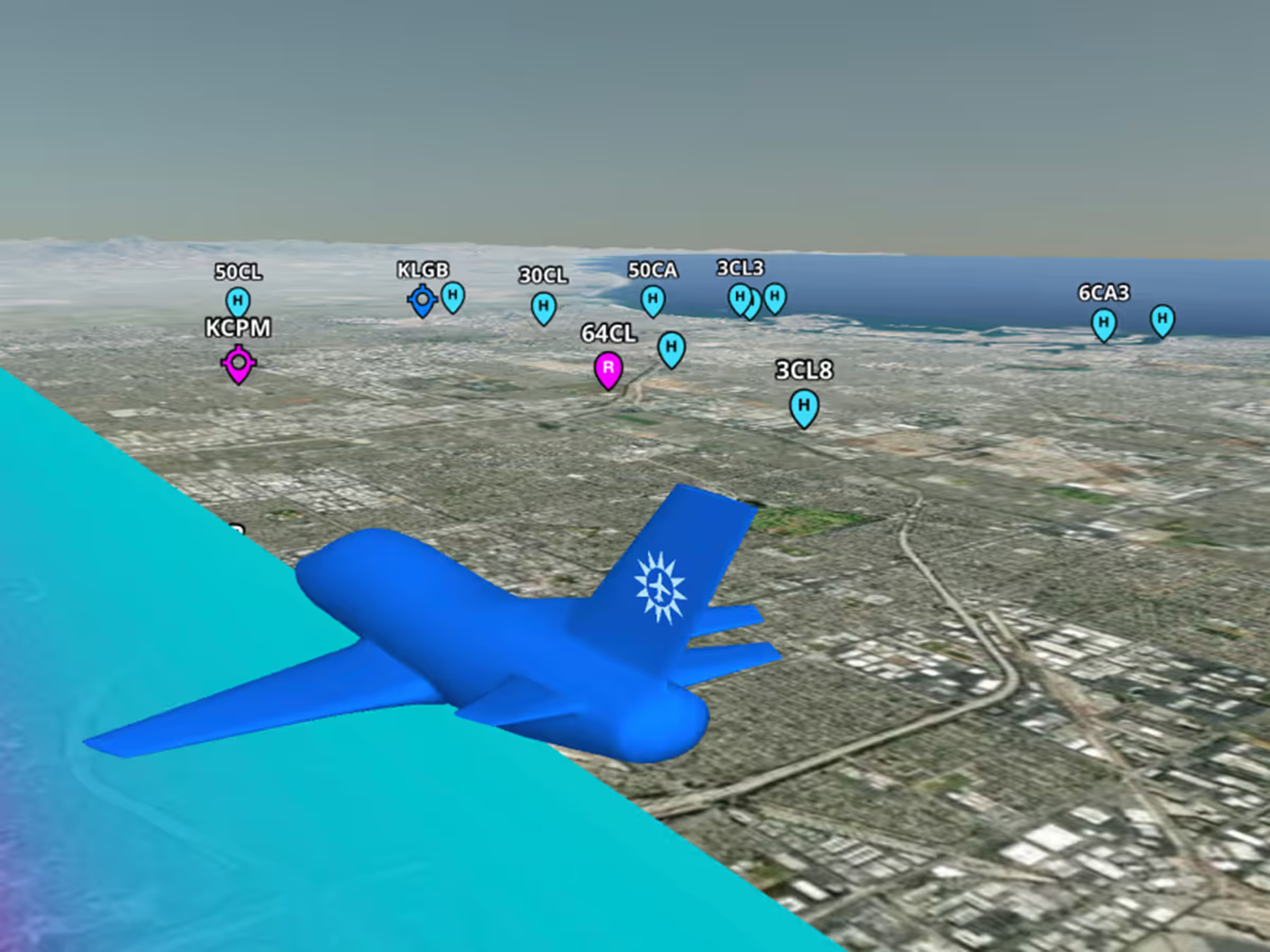
Easily access airport information along your route with tappable airport markers in 3D Preview and Review.
Airport Markers in 3D