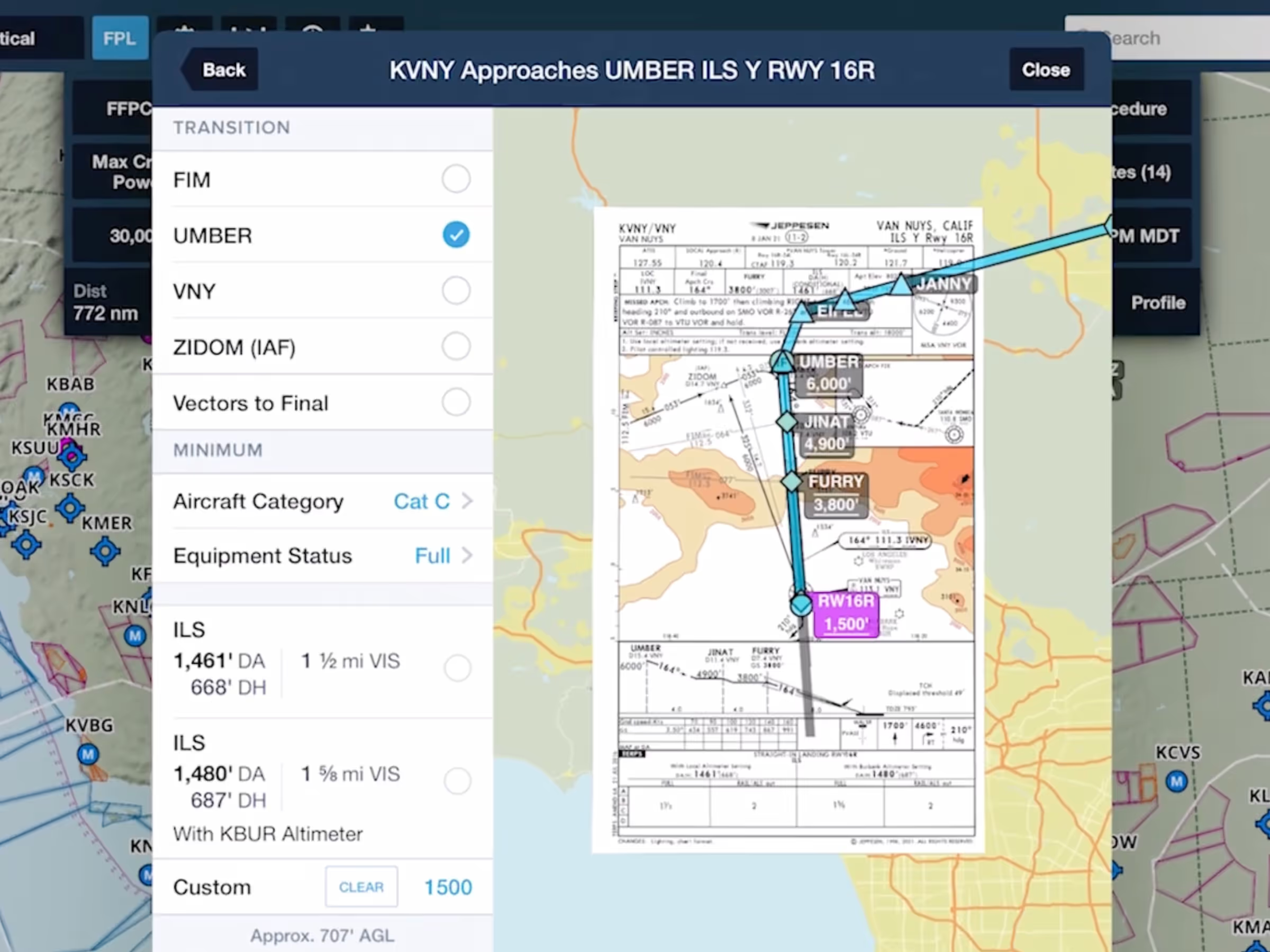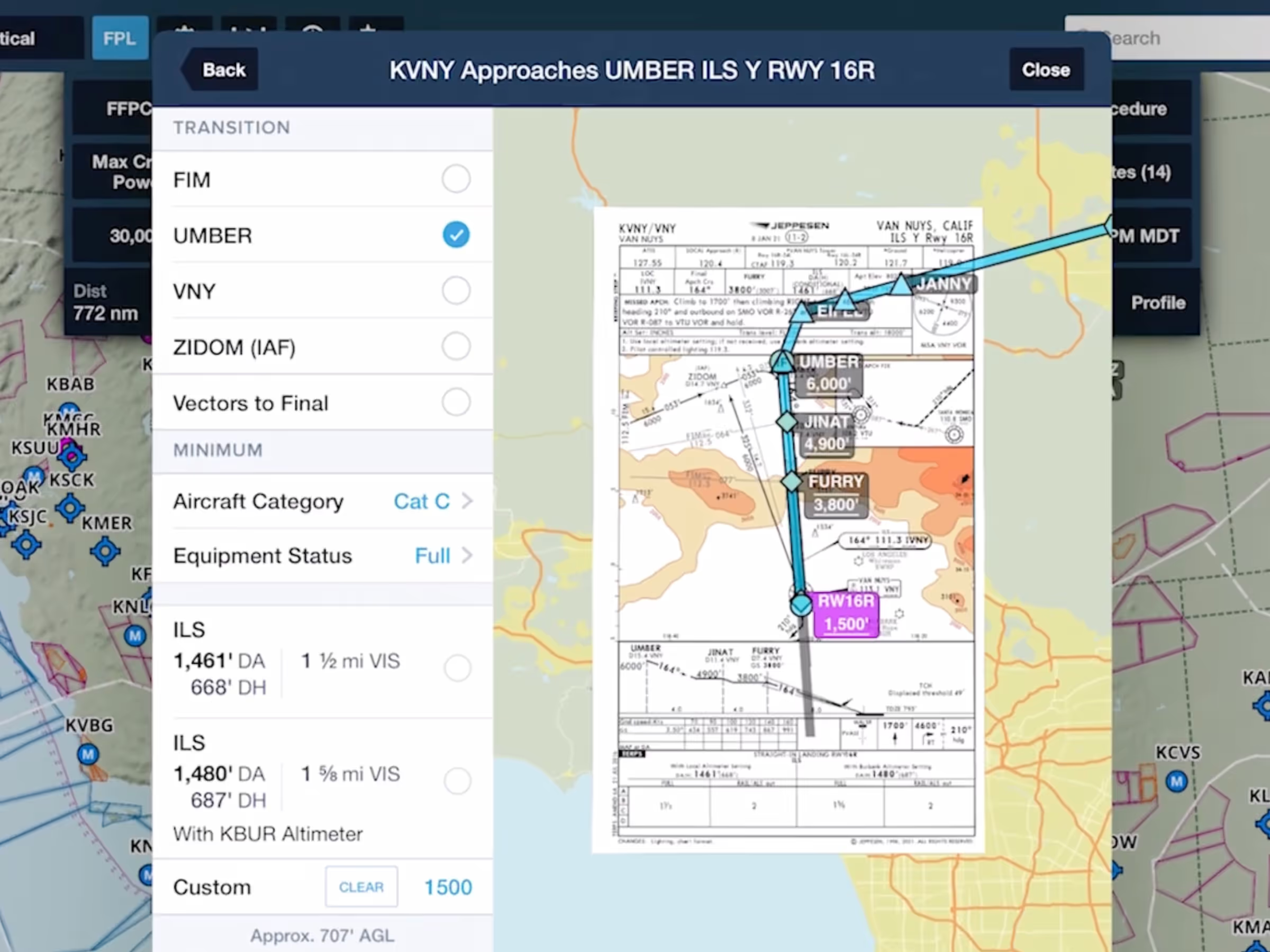Hold Advisor
- Easily insert a holding pattern anywhere in your route with flexible parameters and automatic pattern entry selection.
- Access Hold Advisor from within Procedure Advisor to insert a hold just before your destination airport, or tap on any waypoint in your route or elsewhere on the map to add a hold at that location.
- Hold Advisor provides parameters for inbound or outbound legs, the pattern’s length (defined by either time or distance), left or right turns, and optional altitude, speed, and EFC settings.
- After adding the holding pattern to your route you can tap its bubble in the FPL Editor to make additional changes to it.
- ForeFlight does not yet support sending holding patterns to connected avionics via Flight Plan Transfer.
- Hold Advisor is included in Essential subscriptions and above.
Augmented Procedures™
- Quickly find, select, and display the appropriate minimums for an approach to supplement the approach plate and reduce the risk of errors.
- After selecting an approach and transition in Procedure Advisor the Minimum section appears below, with fields for Aircraft Approach Category and Equipment Status, where you can specify if any of the airport’s approach systems like ALS or RAIL are inoperative.
- Using this information and high-quality Jeppesen procedure data, ForeFlight will display the relevant minimums for each approach type that may be used for the approach, along with any applicable restriction notes for each. Tap any of the available minimums to display them on the approach preview on the right.
- Augmented Procedures™ expands on the existing Custom Minimum field, which is still available if you wish to define a more conservative custom altitude manually. In both cases the altitude will be displayed directly on the map with a magenta marker at the missed approach point.
- After inserting the approach into your route, tap its bubble in the FPL Editor and tap Change Minimum to reopen the same menu and select a different minimum or update the Aircraft Category and/or Equipment Status.
- Augmented Procedures™ is included in Premium and Business Performance subscription plans.
Runway Analysis: New Aircraft
- ForeFlight’s advanced Runway and Obstacle Analysis capability for jets now supports Bombardier’s Global 5000, Global Express, Global XRS, Learjet 60XR, and Learjet 70; Gulfstream’s GVII-G500; and Embraer’s Phenom 300.
- Runway Analysis is available for a growing list of aircraft types as an add-on to ForeFlight Premium subscription plans.
Runway Analysis: EOP Visualization
- Preview the ground tracks of available engine-out procedures (EOPs) in Runway Analysis along with their textual instructions for enhanced visualization while flight planning.
- Tap the EOP line in the Takeoff Analysis page to open the EOP selector, which lists the available EOPs below a map centered on the departure airport.
- Tap on an EOP in the list to highlight it in blue on the map, while other unselected EOPs are colored gray.
- Not all EOPs support visualization, including VOR-based EOPs from Jeppesen, although these are still displayed in the list below the map with their textual instructions.
- Engine Out Procedures are a critical component of ForeFlight Runway Analysis, which is available as an add-on to ForeFlight Premium subscription plans.
Military Flight Bag: Select Multiple MTR Types
- Government and military pilots flying with ForeFlight Military Flight Bag can now view multiple types of Military Training Routes on the map at once, choosing any combination of Instrument, Visual, and Slow Routes to better support mission requirements.
- With the Aeronautical Map enabled, open the Map Settings menu and tap Military Training Routes to select the type(s) of MTR to display on the map.
- In addition to simply viewing MTRs, you can tap on them to view detailed information, add them to your route, and file them as part of a DD-1801 or ICAO flight plan.