Unusual Attitude Alerts
- Quickly recover from potentially dangerous attitudes with the help of a prominent aural and visual alert while connected to certified attitude sources.
- The alert triggers when your attitude exceeds certain customizable limits for 2 seconds or more, initially set as 25° pitch up/down, 40° bank above 2000 feet AGL, and 50° bank below 2000 feet AGL.
- Regardless of which part of the app you’re currently viewing, the alert opens a window depicting your current attitude in Synthetic Vision, with buttons along the bottom to either dismiss the alert or silence it for 10 minutes.
- Unusual Attitude Alerts require a connection to a certified and installed AHRS source such as panel avionics; AHRS-capable portable devices cannot trigger the alert.
- This alert is disabled by default; you can enable it and customize the attitude limits in Map Settings > Alerts > 2Unusual Attitudes.
Automatic Logbook Exports
- Safeguard your Logbook data with automatic monthly exports of your entire ForeFlight Logbook sent directly to your email.
- First introduced on ForeFlight Web’s Logbook tab, this setting is now available in ForeFlight Mobile in More > Logbook > Settings > Auto-Export.
- Enable the Export to Email setting to initiate an immediate export of your full Logbook data via email and schedule a recurring export each month as long as the setting is enabled.
- Tap Export Options to select which format you’d like to receive the export in: CSV and/or PDF, with the latter mirroring the “Complete Logbook - 2 Page” Logbook report type.
- Tap Export Now at the bottom of the view at any time to trigger a fresh export of your Logbook data and reset the monthly export schedule.
Logbook Draft Entry Multi-Select
- Clean up a backlog of draft Logbook entries quickly and easily with the ability to select multiple entries at once for bulk deletion or approval.
- Tap Logbook > All Drafts & Requests to view all draft entries, then tap Select in the top-right to and tap on individual entries to select them, or tap Select All in the bottom right corner.
- You can also filter entries by airport, date or other criteria using the Filter bar at the top of the screen before tapping Select to easily limit your selections to only certain draft entries.
- After making your selections, tap Delete or Approve in the bottom-right corner to apply the action to all selected entries in bulk.
Runway End Coordinates
- Easily view and copy the coordinates for any runway’s end threshold at the bottom of the Runway Details view in Airports > Runways or via any airport popup on the Map.
Extended Decimal Precision Setting
- Add an extra decimal of precision to all distance values displayed in the Instrument Panel and XTRK in Synthetic Vision with a new setting in More > Settings > Units/Time.
Australian SARTIME Filing
- Pilots flying in Australia can now comply with the regulatory requirement to specify Search & Rescue times and details as part of their flight plan via ForeFlight’s flight plan filing form.
- After planning any flight that includes at least one airport in Australia, tap Proceed to File in the bottom-right of the Flights view to open the flight plan filing form, then scroll down to the REMARKS/OTHER INFORMATION section at tap SARTIME filing at the bottom.
- The SARTIME filing menu lets you specify the DTG time in UTC, select whether the time is being specified for arrival or departure, and the corresponding airport or lat/long coordinate.
- Tap Add in the top-right after entering these details to include them in the filed flight plan’s remarks section.
ForeFlight Trip Support Documents in Flights
- Customers of ForeFlight’s Trip Support service can now view both the status of contracted services and documents uploaded by the ForeFlight Trip Support team directly in the Flights view for each leg associated with a contracted trip.
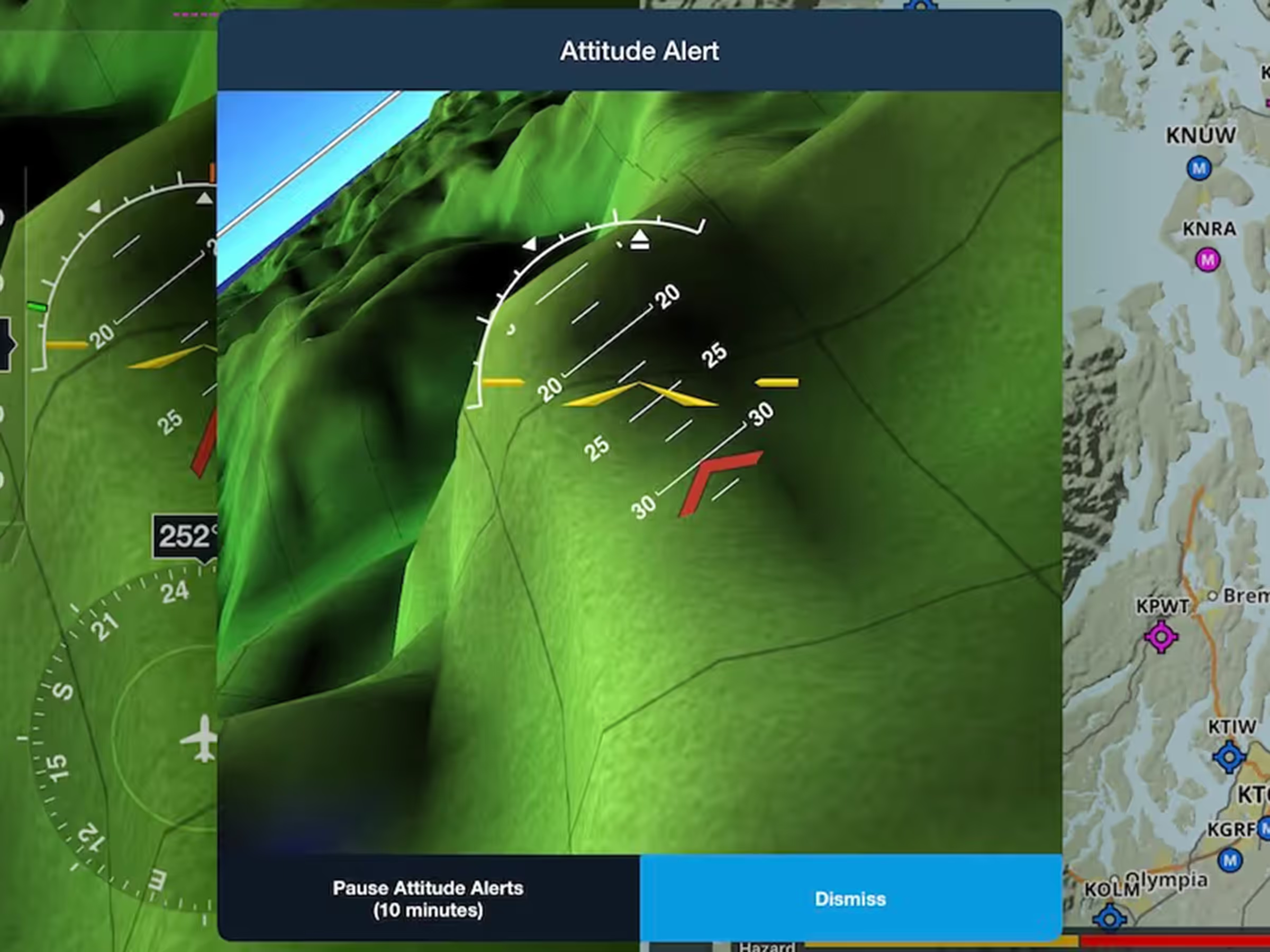
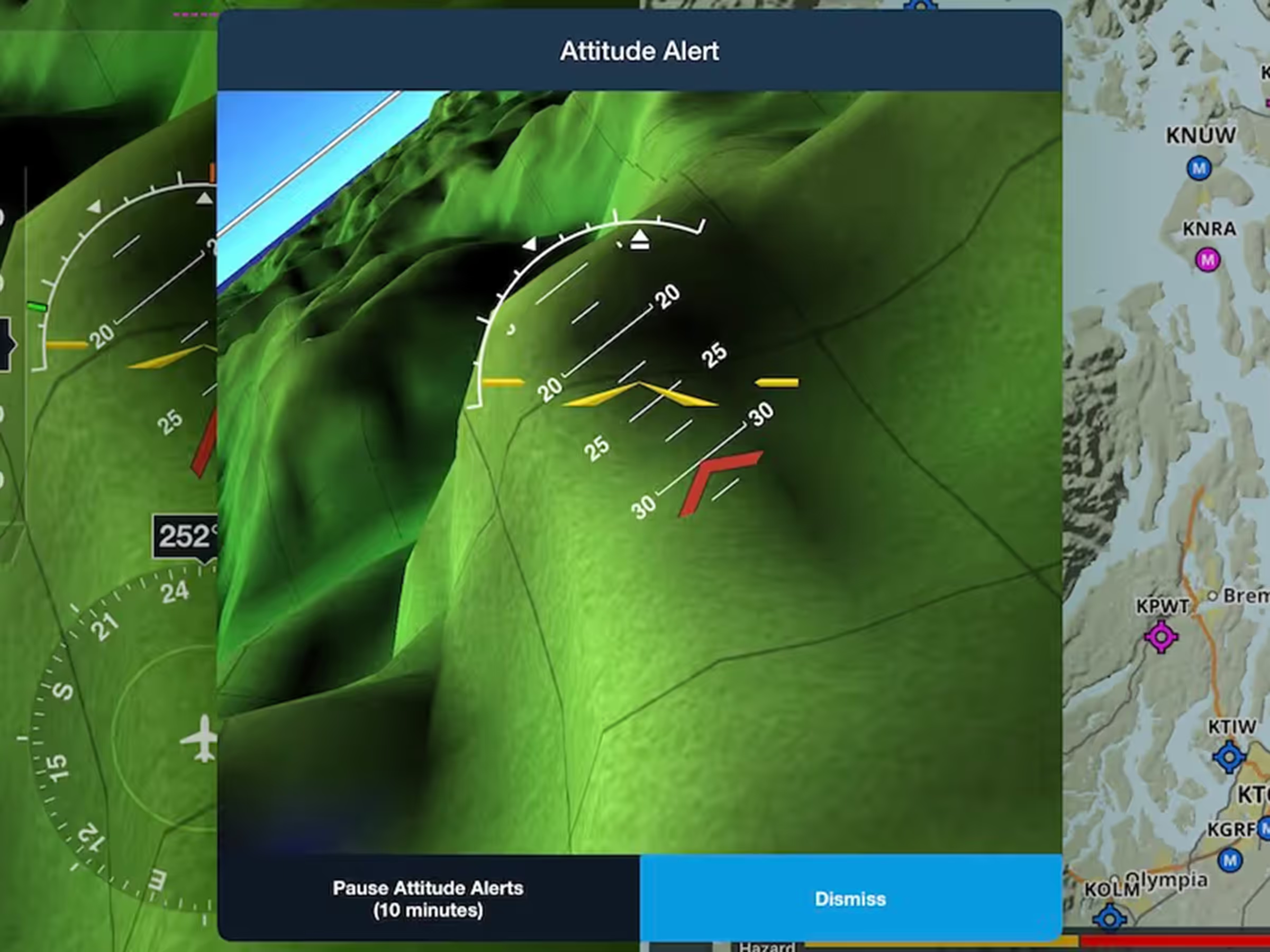
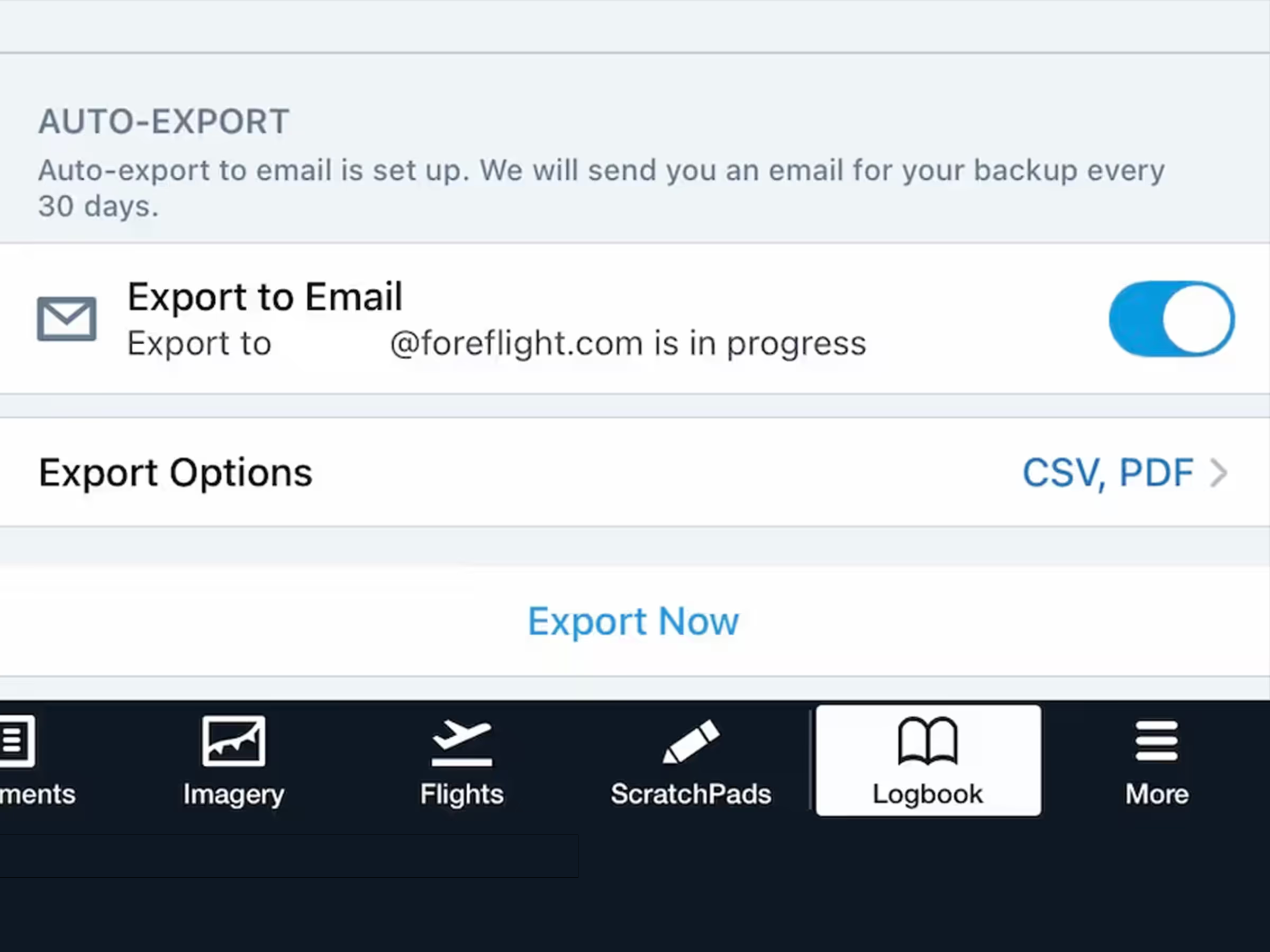
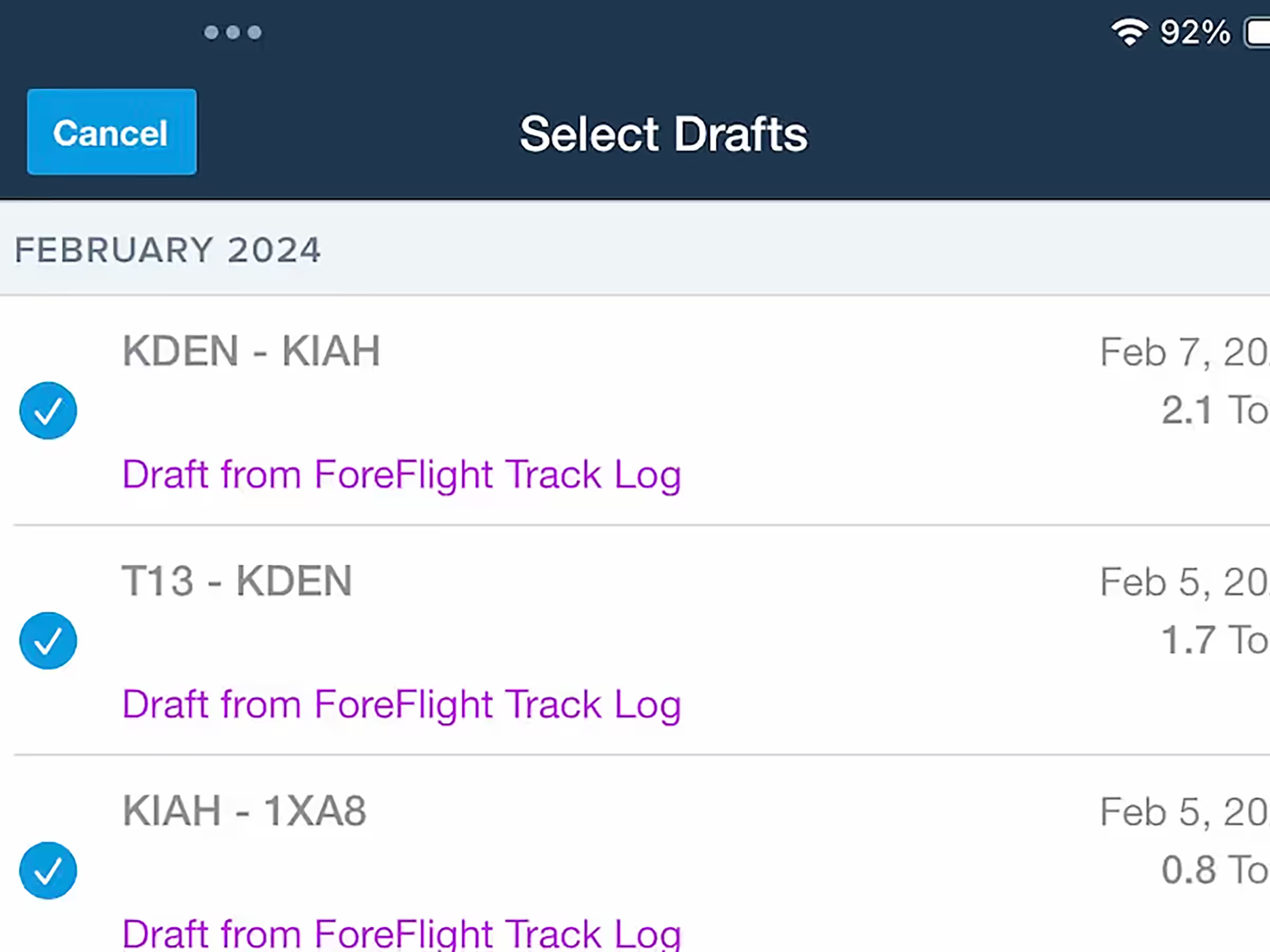
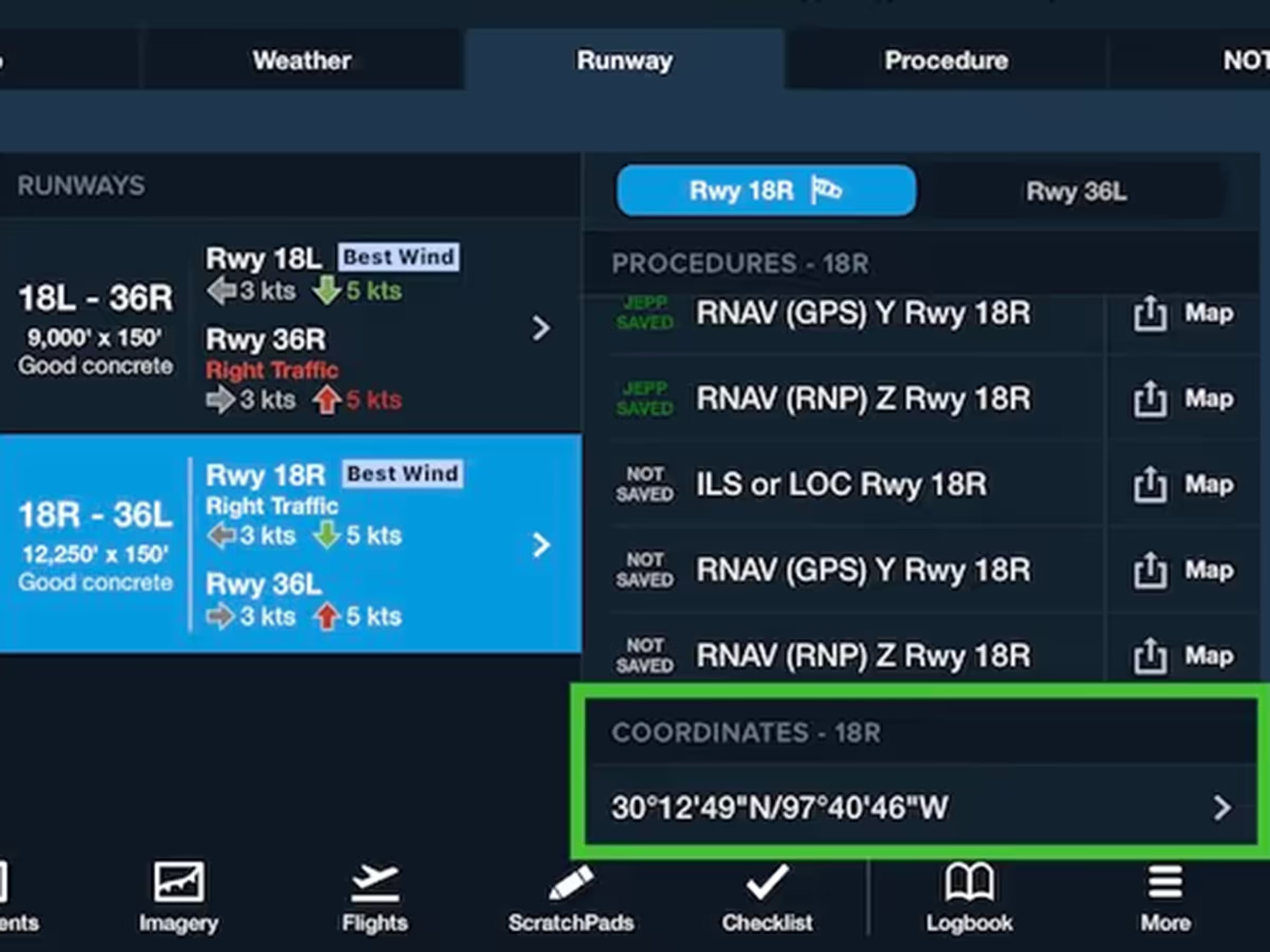
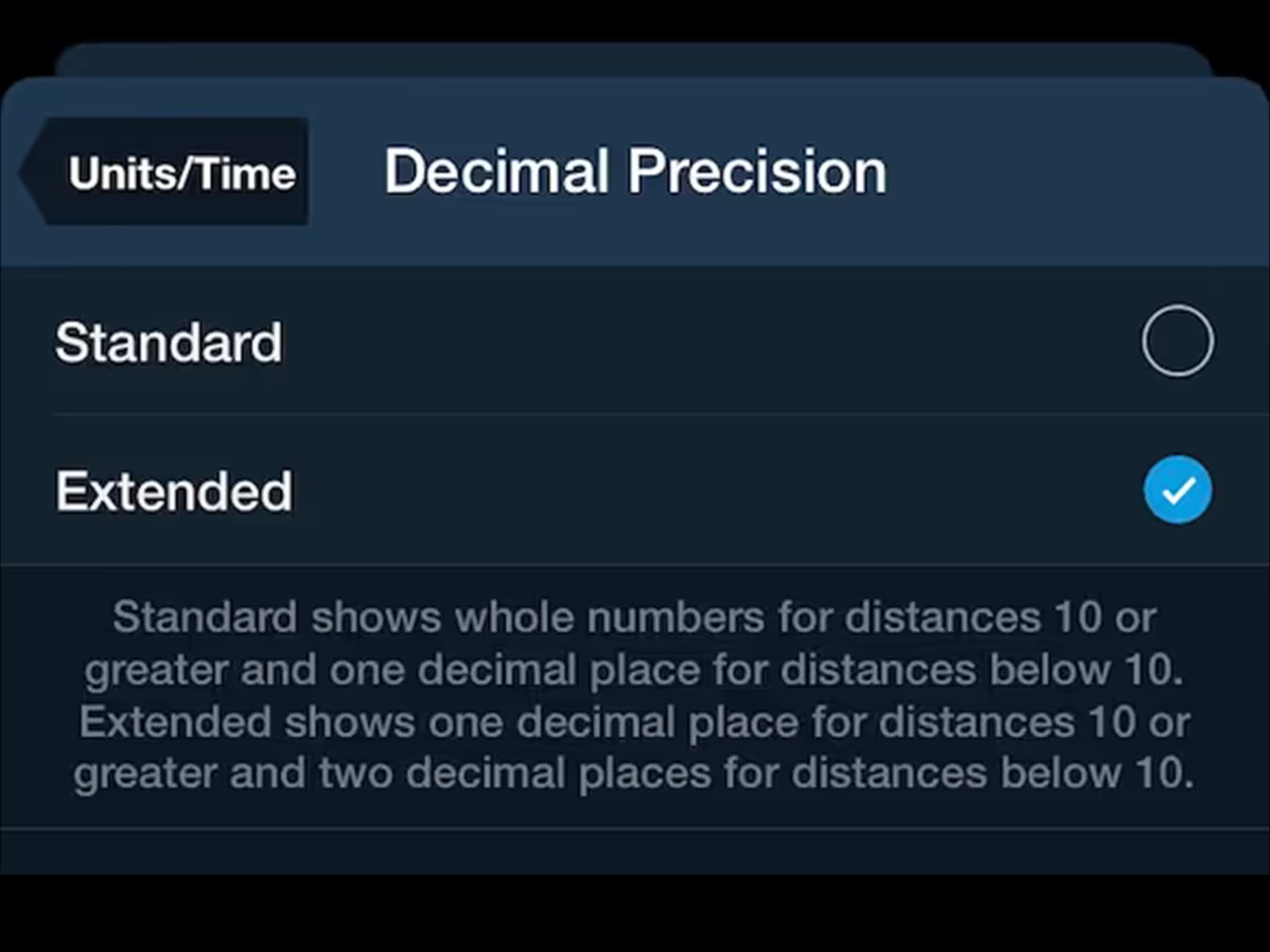

.avif)