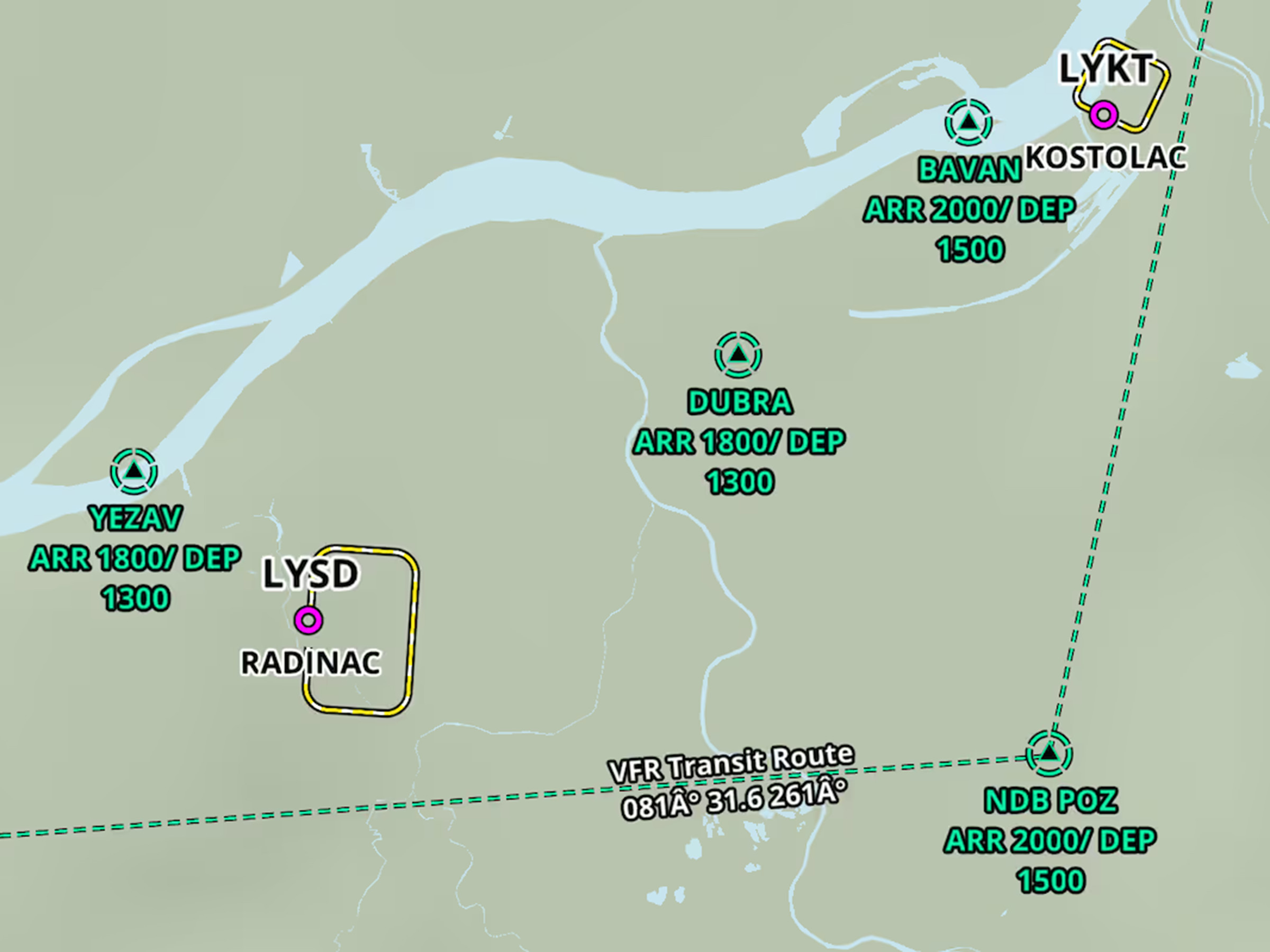3D Preview in ForeFlight displays markers for each waypoint in your route, including labeled approach fixes, allowing you to better visualize every step of your approach all the way down to the runway.
Access 3D Preview by creating a route on the Maps or Flights views and tapping the 3D button in the Flight Plan Editor or on the route map in the Flights view. 3D Preview displays each waypoint along your route using the same labeled markers shown on the map, and colors each leg orange, magenta, or blue to indicate past, current, and future legs as you play through the route.
3D Preview also features an interactive navlog located in the top right (at the bottom of the screen on iPhone), allowing you to view each waypoint and the distances between them. Scroll through the navlog or tap any waypoint to immediately jump to that leg of the flight.
When your route on the Maps view includes an approach procedure, 3D Preview shows all the approach fixes with corresponding icons, labels, and speed or altitude restrictions in 3D and in the navlog for any fixes that have them. ForeFlight also incorporates altitude restrictions into its depiction of the approach in 3D, providing a realistic view of the glideslope in relation to surrounding terrain.
You can preview any approach procedure on its own by tapping its bubble in the Route Editor and tapping “3D Procedure Preview”. This opens 3D Preview at the start of the approach, without the rest of your route, allowing you to quickly brief any approach.
Learn more about 3D View at foreflight.com/3d. 3D Approach Preview is available with Premium subscriptions.