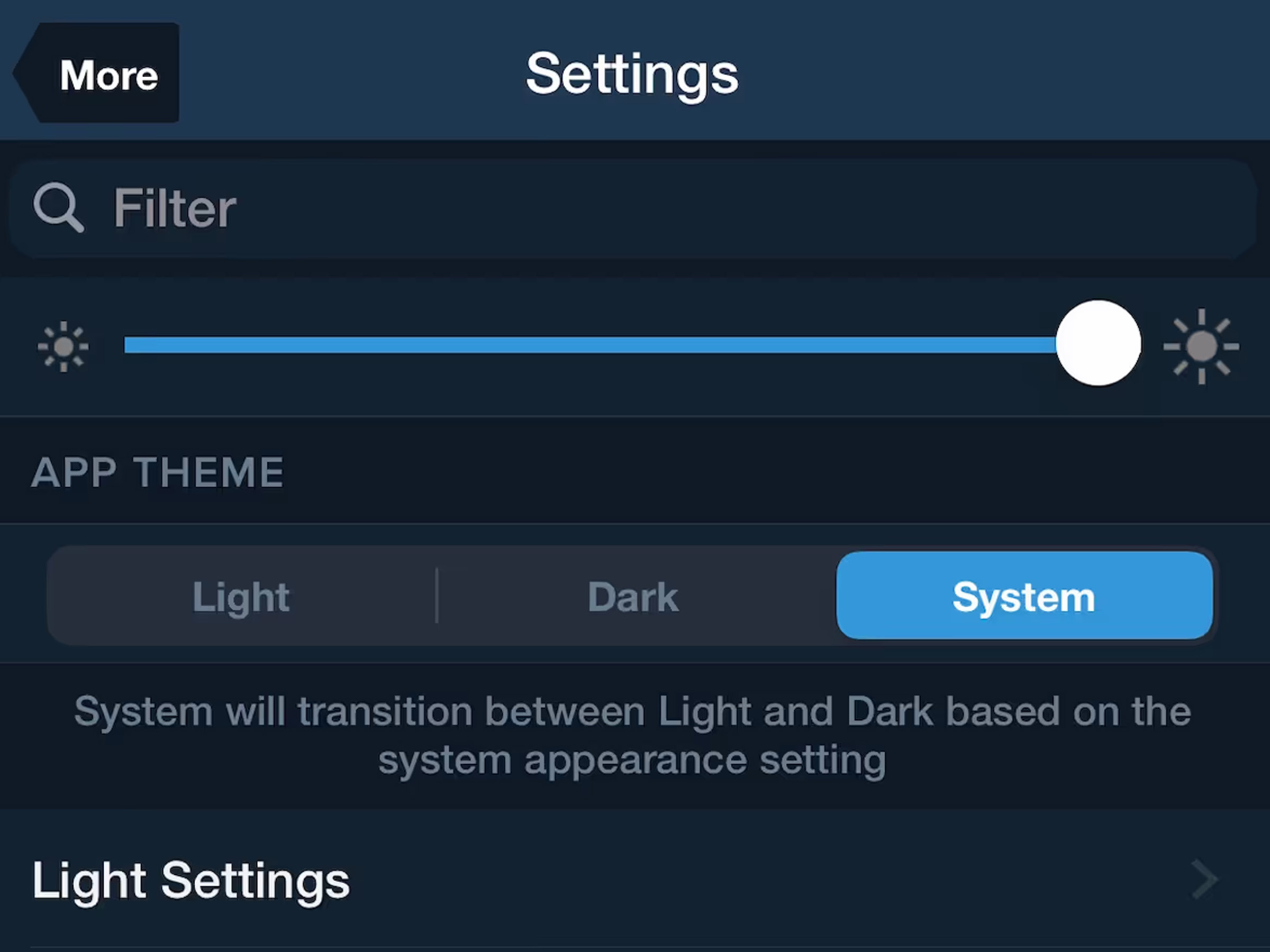Keep ForeFlight’s app theme in sync with your device’s system using the new “System” app theme setting. Easily customize when ForeFlight transitions between Light and Dark theme based on your system appearance setting.
The System app theme setting replaces the Auto setting at the top of More > Settings for devices running iOS 13 and above.
Change your System appearance theme in your device’s Settings app in Settings > Display & Brightness > Appearance. From there you can manually change the theme by tapping Light or Dark, or set an automatic schedule by selecting Automatic and tapping into Options. Set a Sunset to Sunrise schedule or a custom schedule where you can choose when the Light Appearance and Dark Appearance start. ForeFlight’s theme will follow the same system appearance schedule when the System option is selected.
Enhance this feature by customizing ForeFlight’s Light and Dark settings. For each setting choose the app theme, Aeronautical Map theme, and whether you want to invert plates, charts, or documents. Access these settings for each theme in More >Settings > App Theme.