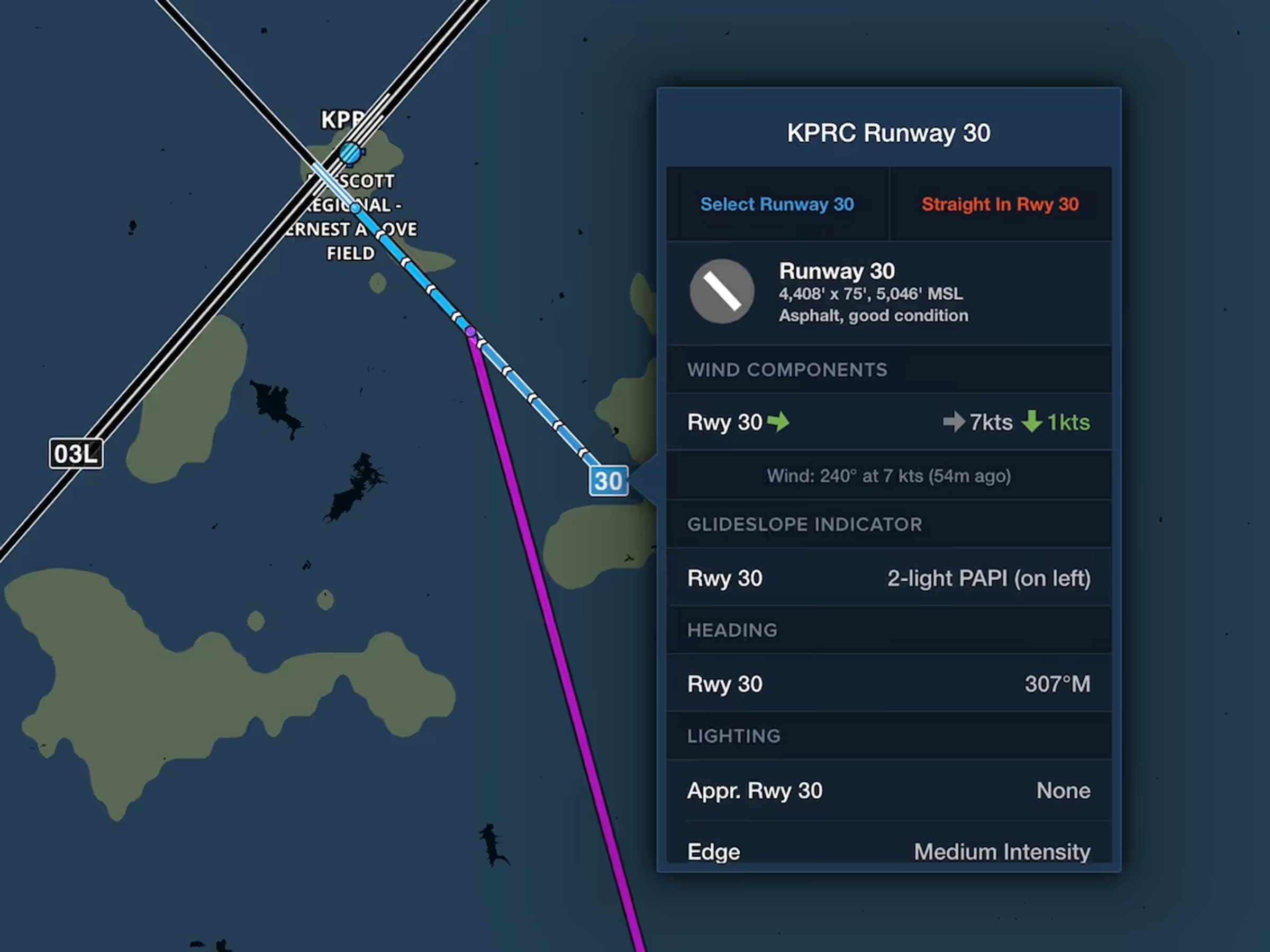Drop markers along your route during a flight to mark points of interest or comply with position plotting requirements, then view or share the marked position after the flight.
Enable Marked Positions in the Map Settings menu (cog button on the Maps view) under Map Overlays. This adds a Marker button on the left side of the screen that you can tap to drop a marker at your current GPS position. Each new marker automatically captures the current time, your coordinates, GPS altitude, and ground speed, and allows you to add notes, rename the marker, or change any of the preset values besides time. Tap Save to add the marker to the map. If you don’t specify a name for the marker, it will be named for the time that it was dropped.
Tap on any saved marker to view its information, and tap Edit to change any of the values, save it as a user waypoint, or delete the marker. Marked Positions can’t be added to your route, so saving one as a user waypoint is useful if you need to route to a previously-marked position.
Marked Positions automatically disappear from the map 15 minutes after landing, but any marked positions made during a recorded flight will be included in the flight’s Track Log. Tap Info in the top-right of the track log view to find a list of all the Marked Positions made during the flight. Exporting a Track Log as a KML file will include the Marked Positions, allowing you to view them in other apps along with your recorded flight.
You can also view previously-marked positions in the Flights view if any Marked Positions were created between the planned departure and arrival times of a flight. This applies retroactively as well, so you can associate a new flight plan with old Marked Positions simply by moving back the ETD to the flight’s actual departure time. Marked Positions appear in the flight plan’s route map, which you can tap to expand and view information about each marker. View a list of all the flight’s Marked Positions by scrolling to the bottom of Flights and tapping Marked Positions under Flight Log. Using the Send To button from this view will export only the Marked Positions, not the Track Log, allowing you to create a clean record for documentation purposes. Use the KML option to view the exported file in other mapping apps, and use the CSV option to view the list of Marked Positions in a spreadsheet program.
Marked Positions offers a convenient and flexible means of recording and sharing position data for any flight. Marked Positions are available with ForeFlight Premium plans.