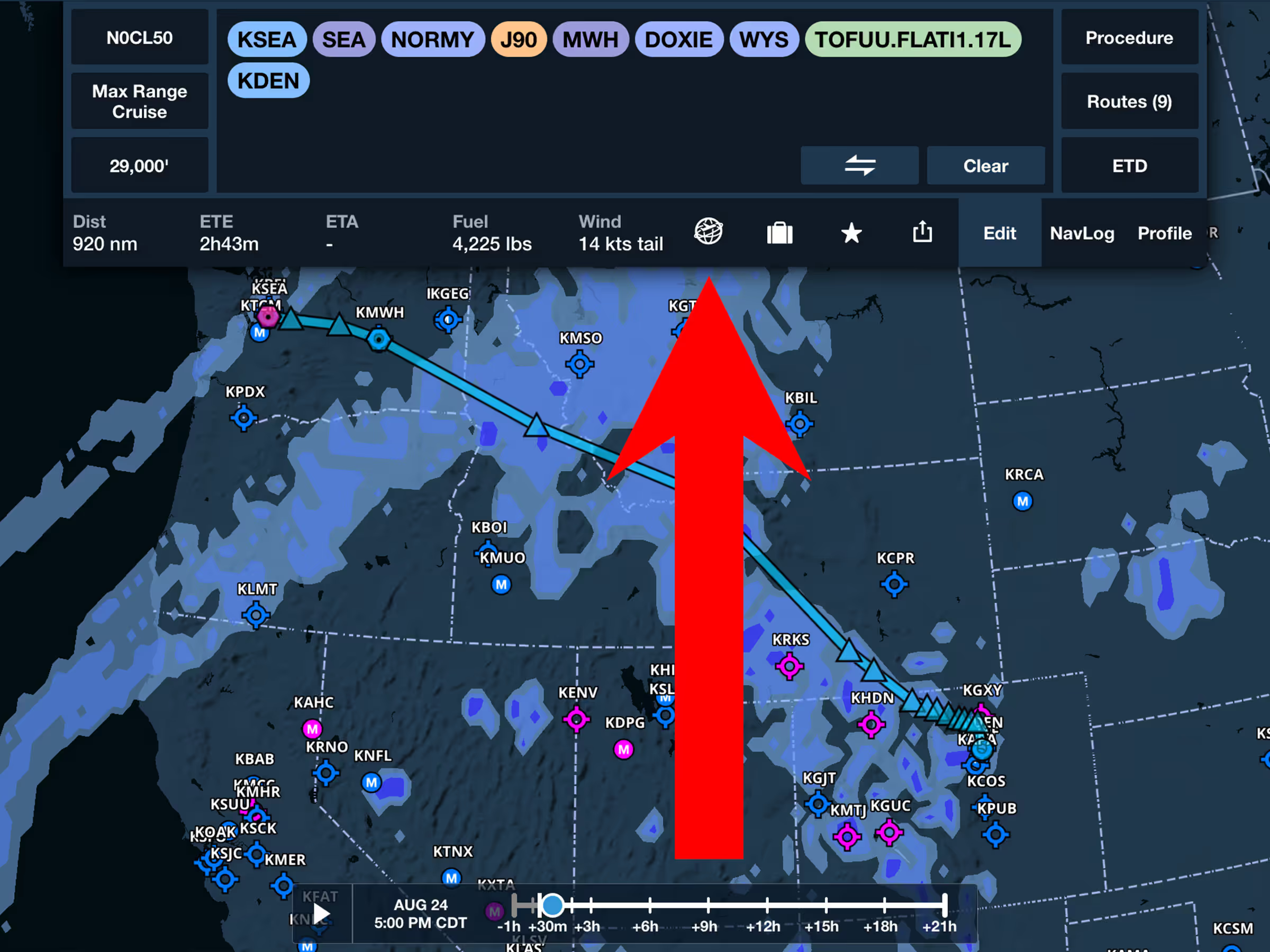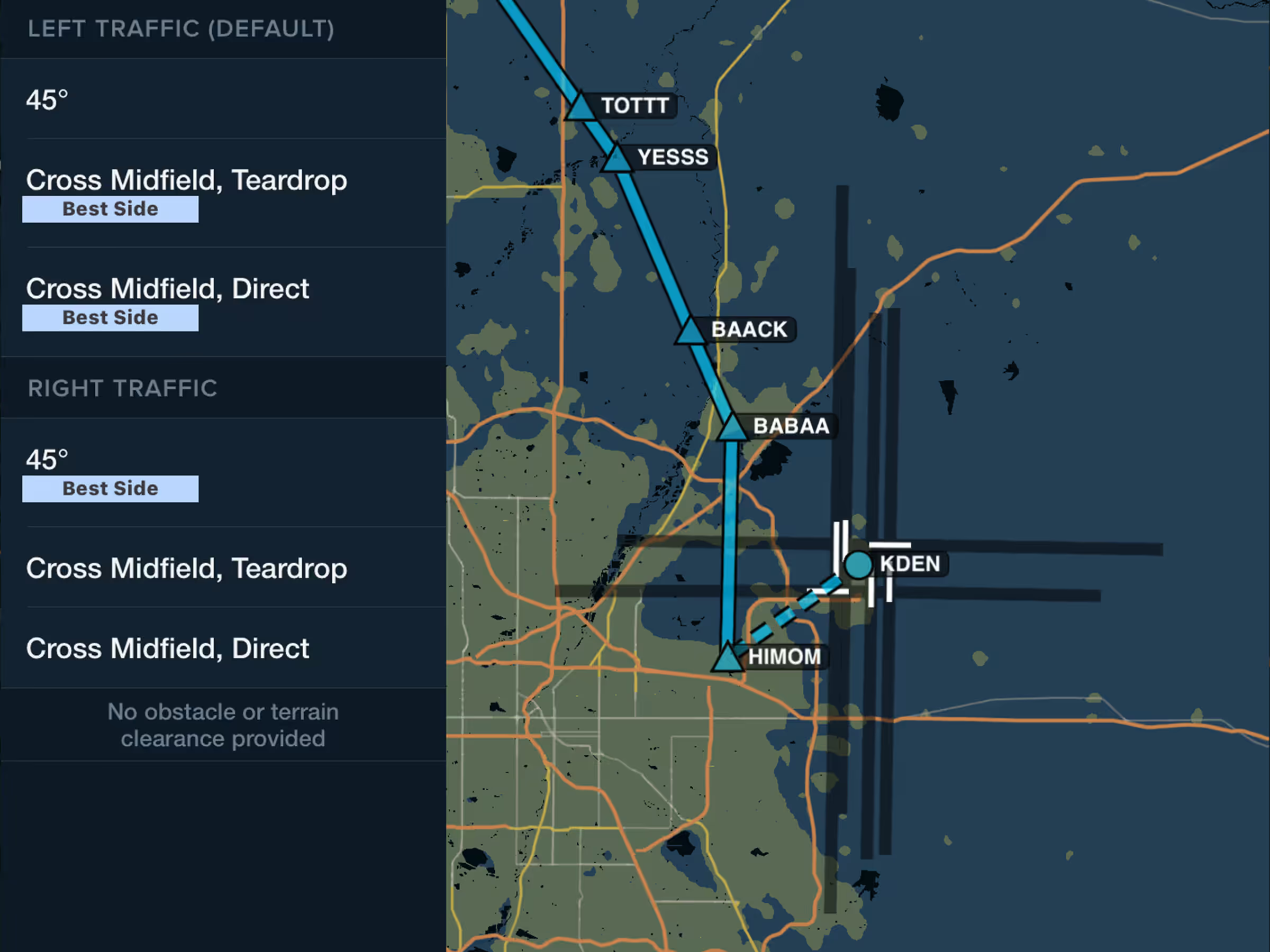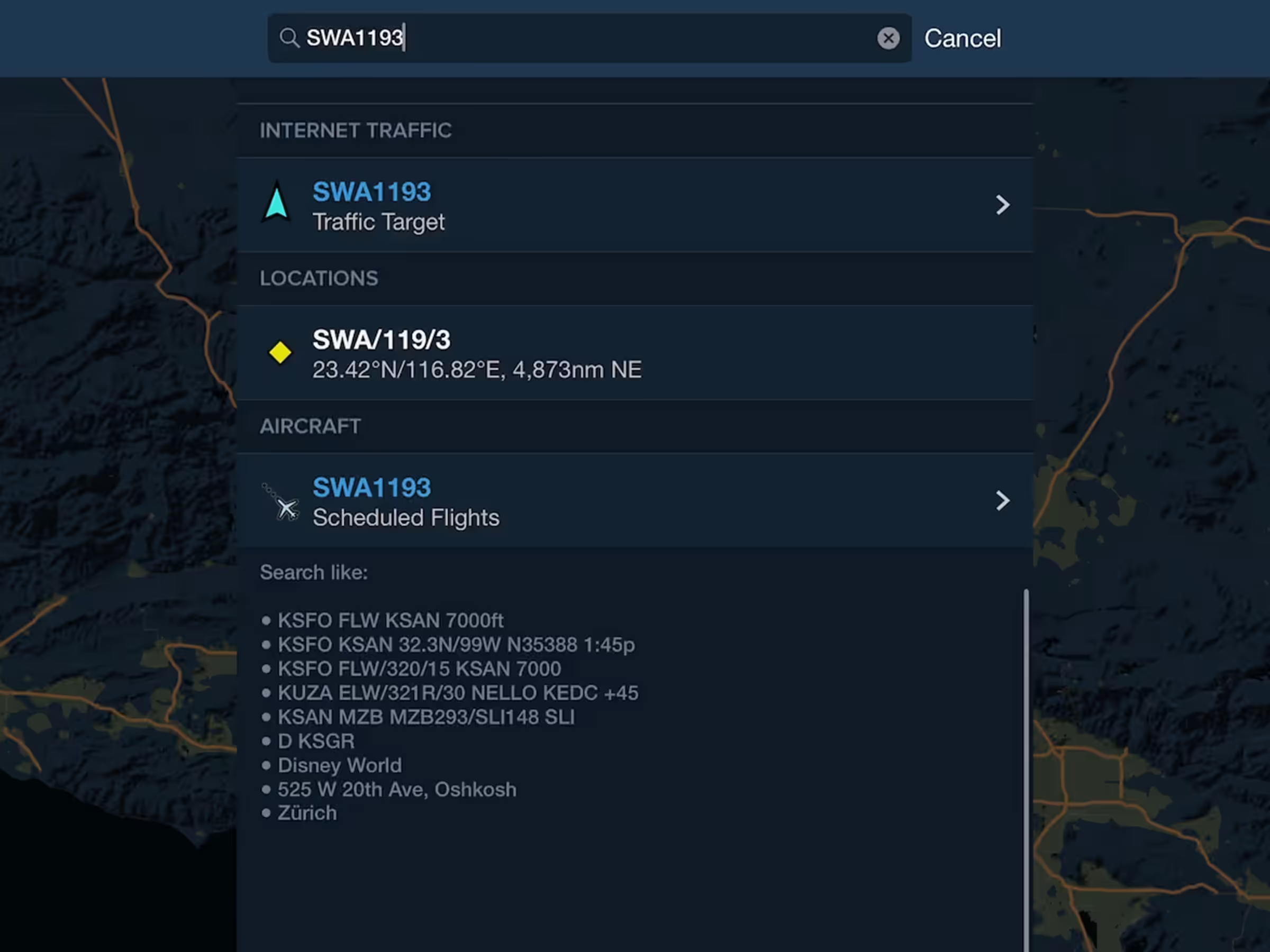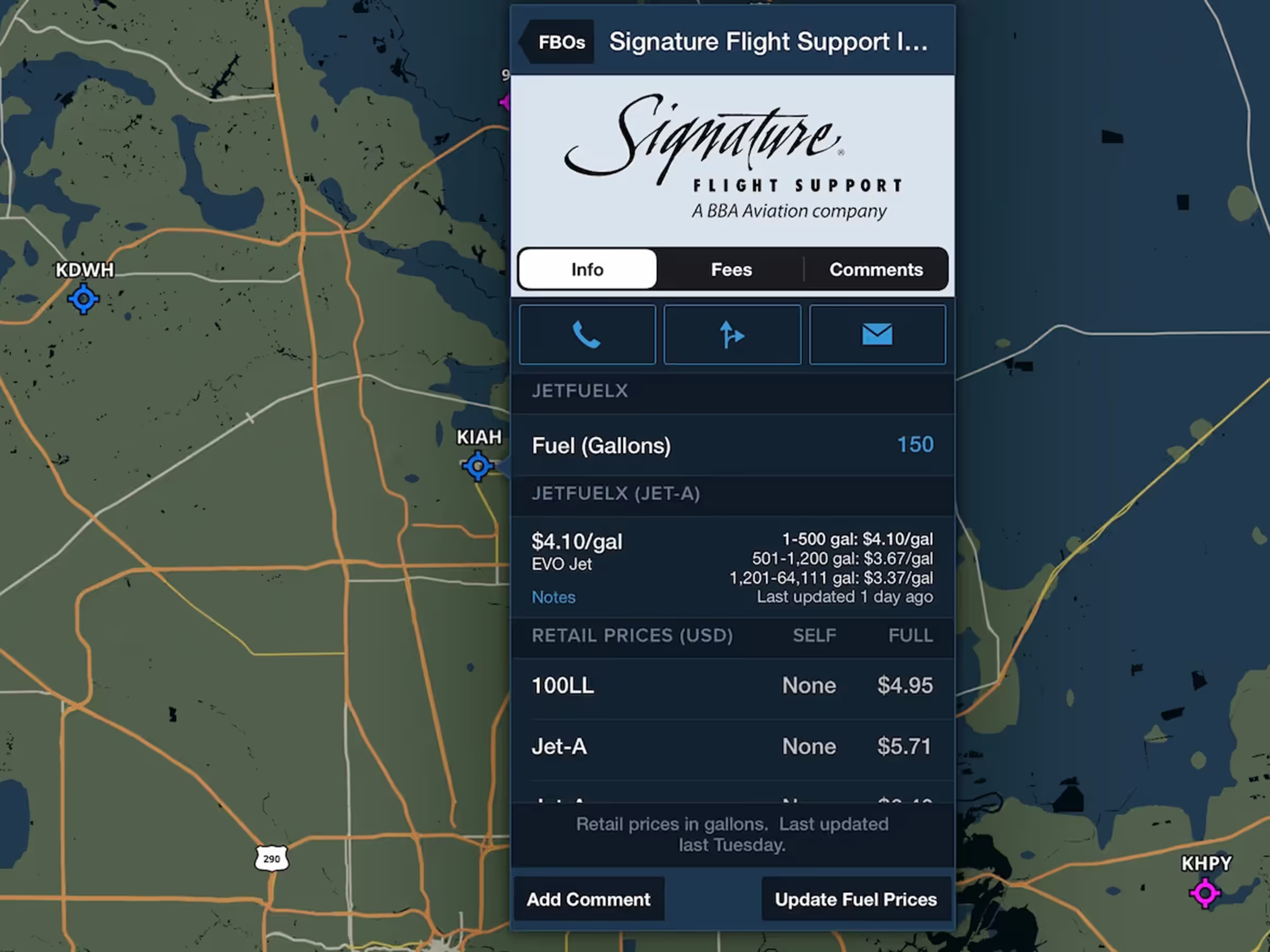Enhance your preflight weather planning with interactive Icing and Turbulence forecast layers in 3D Preview. Weather in 3D Preview is available with ForeFlight’s Premium and Business Performance subscription plans.
Access 3D Preview by loading a planned route onto the Maps or Flights views and tapping the 3D button in the Flight Plan Editor.
Tap the layer selector in the bottom left to access forecast weather layers in 3D Preview. 3D Preview supports US and Global Icing and US and Global Turbulence. All four weather layers use the same data as their corresponding layers on the overhead map, and are depicted in 3D as colored tiles along your route.
Enabling any layer will add an altitude slider on the right to control which altitude weather is displayed at. Enable the RTE button at the top of the altitude slider to only show weather at the same altitude as your route, which creates a stair step effect if weather is present during your climb and descent.
From the outside, forecast weather appears as solid rectangular blocks, colored to indicate severity. When the aircraft is inside these blocks they become transparent except for the edges to provide better visibility. Moving the 3D camera outside the blocks preserves a window of transparency around the aircraft. When the edge of the window is sharp it means the aircraft is within the blocks at that altitude, and when the edge is soft it means the aircraft is outside the blocks on the other side, which you can confirm by moving the camera.
In addition to the color of the blocks, the severity of forecast weather is also indicated by the color at the very top of the route line, as well as in the info panel in the top-left. These allow you to easily compare the severity of weather at your planned altitude with other nearby altitudes by adjusting the altitude slider.
Like Profile View, 3D Preview combines all forecast periods that will be active during your flight in one seamless display. If a portion of your route’s planned active time lies beyond the selected weather layer’s forecast range, ForeFlight will display a hatch pattern in place of the colored blocks to indicate where data is not available. It will also provide a tappable warning below the altitude slider letting you know that forecast data is not available for some or all of your flight.