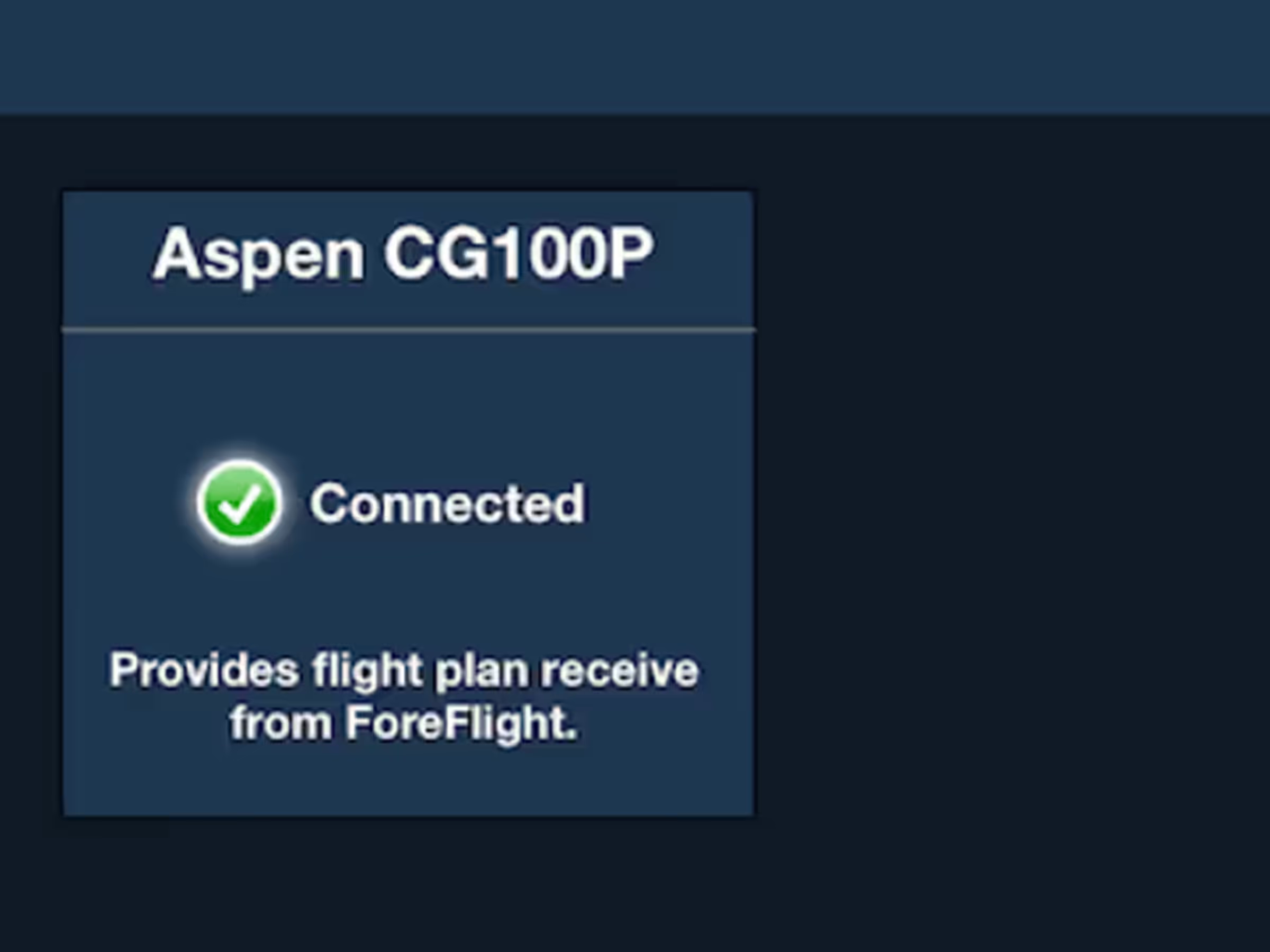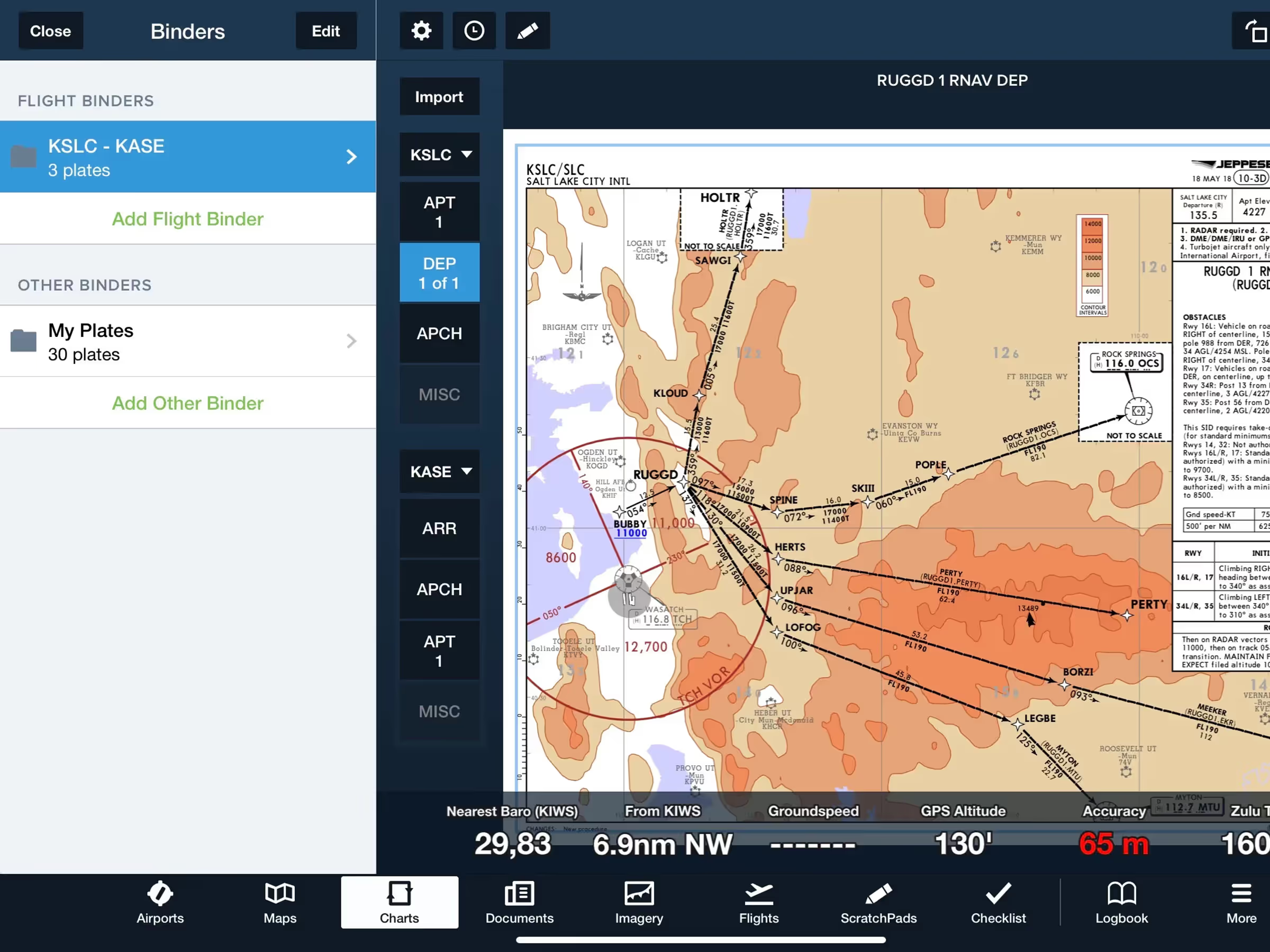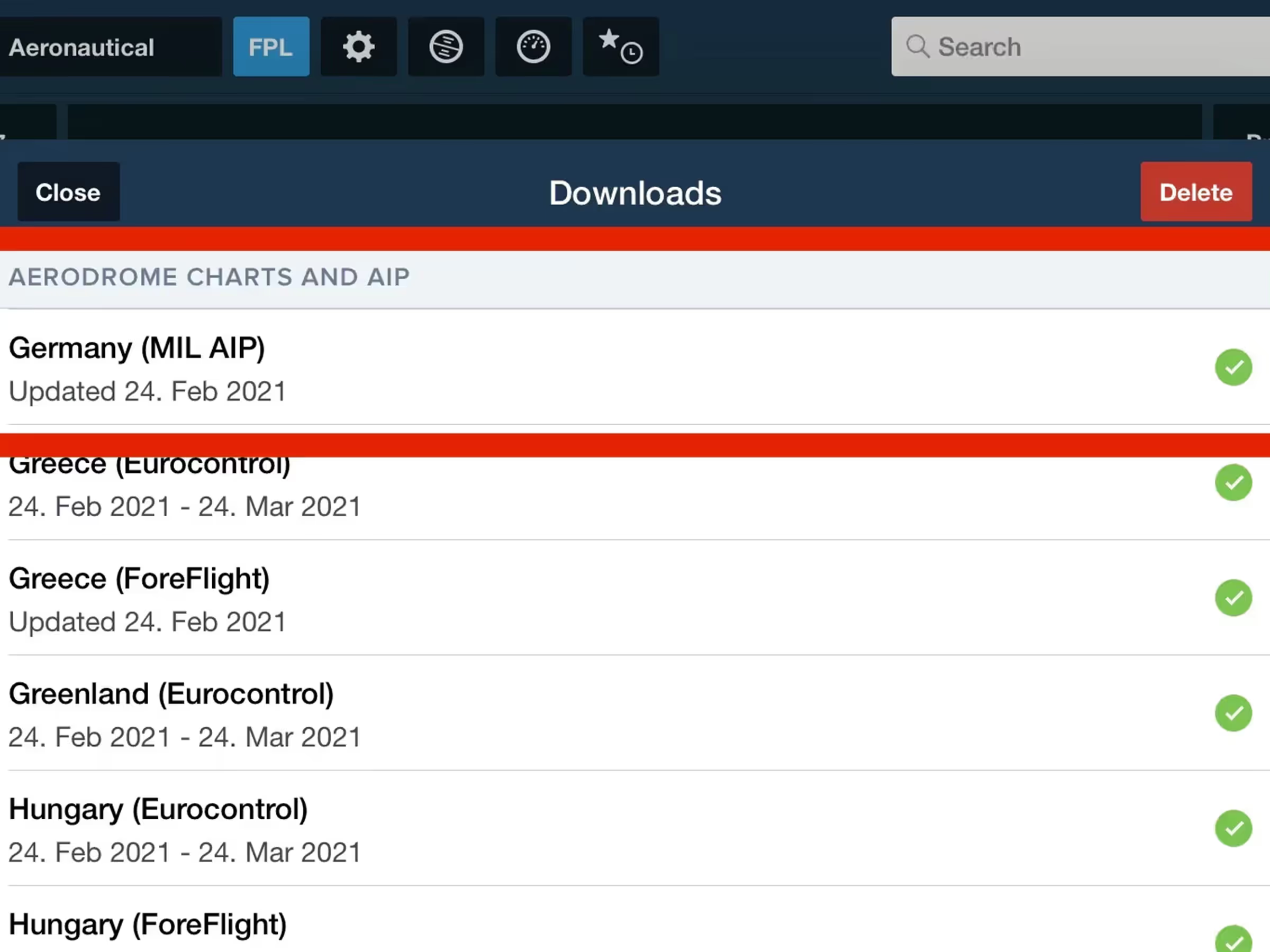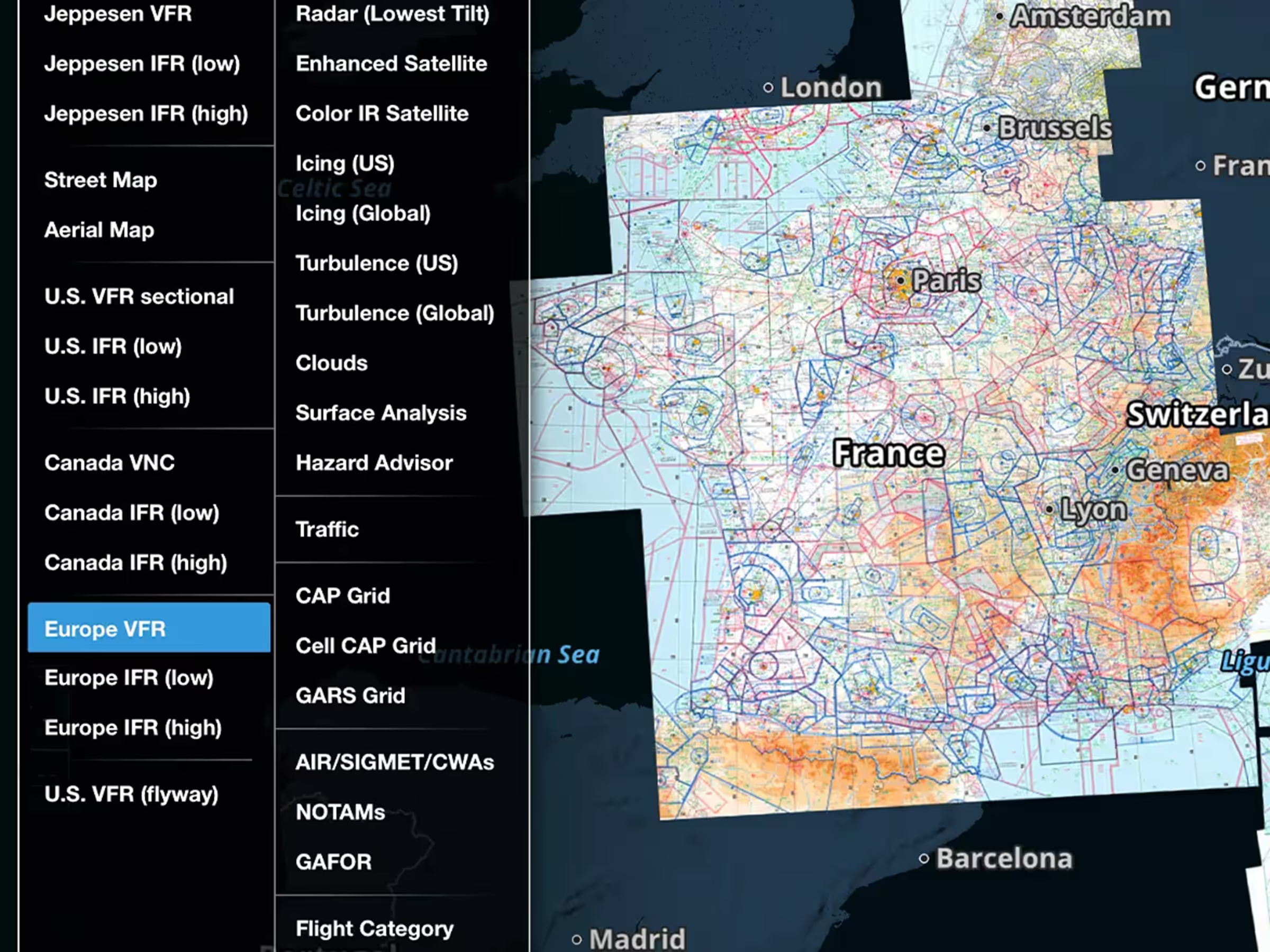Start by tapping the Binders button in the top-left of the screen to expand the Plate Binders Drawer, which lists all Flight Binders at the top, followed by Other Binders. Any binders you had before updating ForeFlight to version 13.2 or above will appear in Other Binders with all of their plates intact.
Unlike Other Binders, Flight Binders are always based on a departure and destination airport pair. When you add a new Flight Binder ForeFlight will automatically suggest airport pairs based on any currently-entered route on Maps as well as the nearest upcoming route planned on Flights, with other flights planned further in the future listed below.
You can also add an empty Flight Binder and select the airports manually, or tap Import to display the suggested routes again and automatically populate the current binder.
The Send To menu on Flights also includes an option to create a new Flight Binder based on the flight’s route.
While Other Binders have no inherent organization, Flight Binders are highly structured and consistent, grouping plates of the same type together for each of the selected airports. Tap either of the Airport buttons on the left at any time to search for a new airport, or select one from various Recent and Favorite lists around the app. The Plate Groups below each airport follow a roughly chronological order: for departure, airport and taxi diagrams, departure plates, approach plates for are turn to base scenario, and miscellaneous plates; for destination, arrival plates, approach plates, airport and taxi diagrams, and miscellaneous plates. The number shown on each Plate Group represents how many plates have been added to the Flight Binder for that group; those without a number have no plates added.
Tap on any empty group or tap twice on a non-empty group to review and add plates within that group. Tap on any plate name to view it without adding it, and tap the circle on the right to both view and add it to the binder. After adding all the plates you want within each group, swipe with three fingers to move through them plate-by-plate and group-by-group.
When you import a route from the Maps or Flights views ForeFlight will automatically add the plates associated with any procedures in the route. If you instead set the departure or destination airport manually, then ForeFlight will automatically add whichever plates were last added for the same airport, helping you build out your Flight Binders quickly no matter which method you use each time.