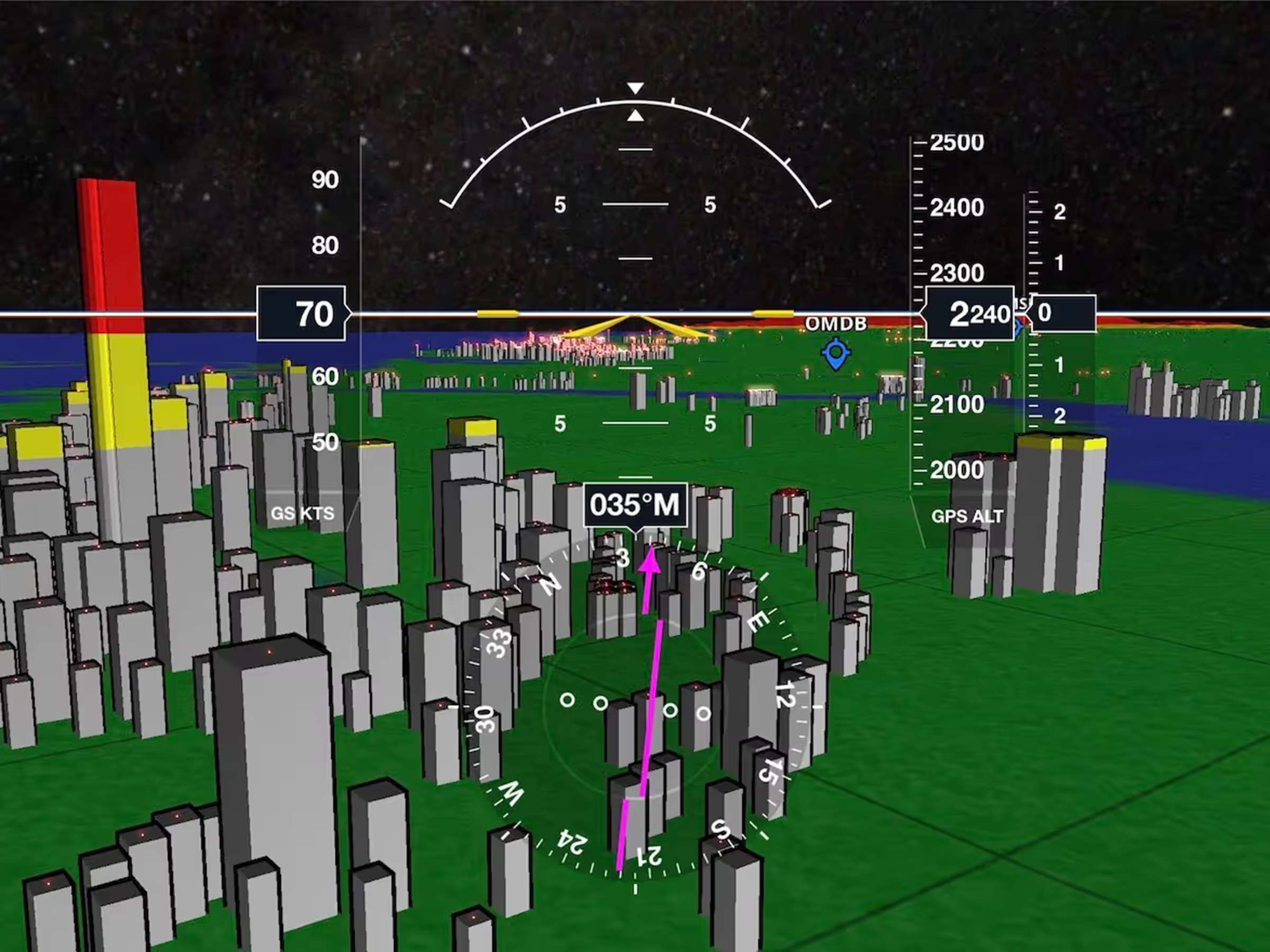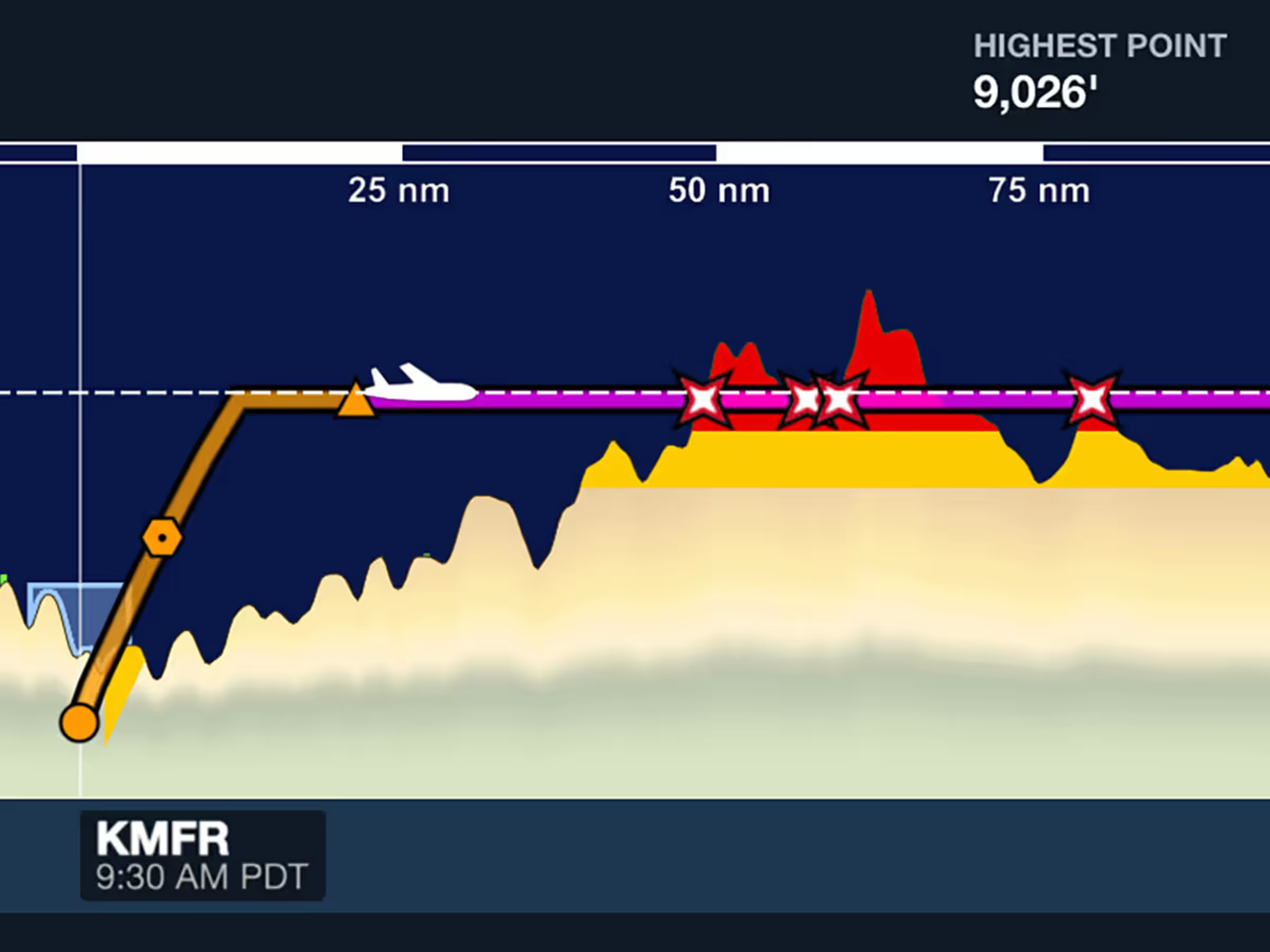All the Airport Weather
Under the Weather section of an airport, find the most current METARs, TAFs, and the MOS with noted expiration times, along with daily and hourly weather and winds.
Frequencies
Search no further than your watch to find an airport’sCTAF/UNICOM, ATIS, Clearance, Ground and Tower frequencies. In the same scroll find nearby approach frequencies and flight service phone numbers.
Runways and NOTAMs
The Runways section provides runway numbers with current crosswind components, traffic pattern direction, runway material, and length. Additionally locate all live NOTAMs from your watch as ForeFlight highlights critical words and statuses such as “Out of Service” and “Closed”.