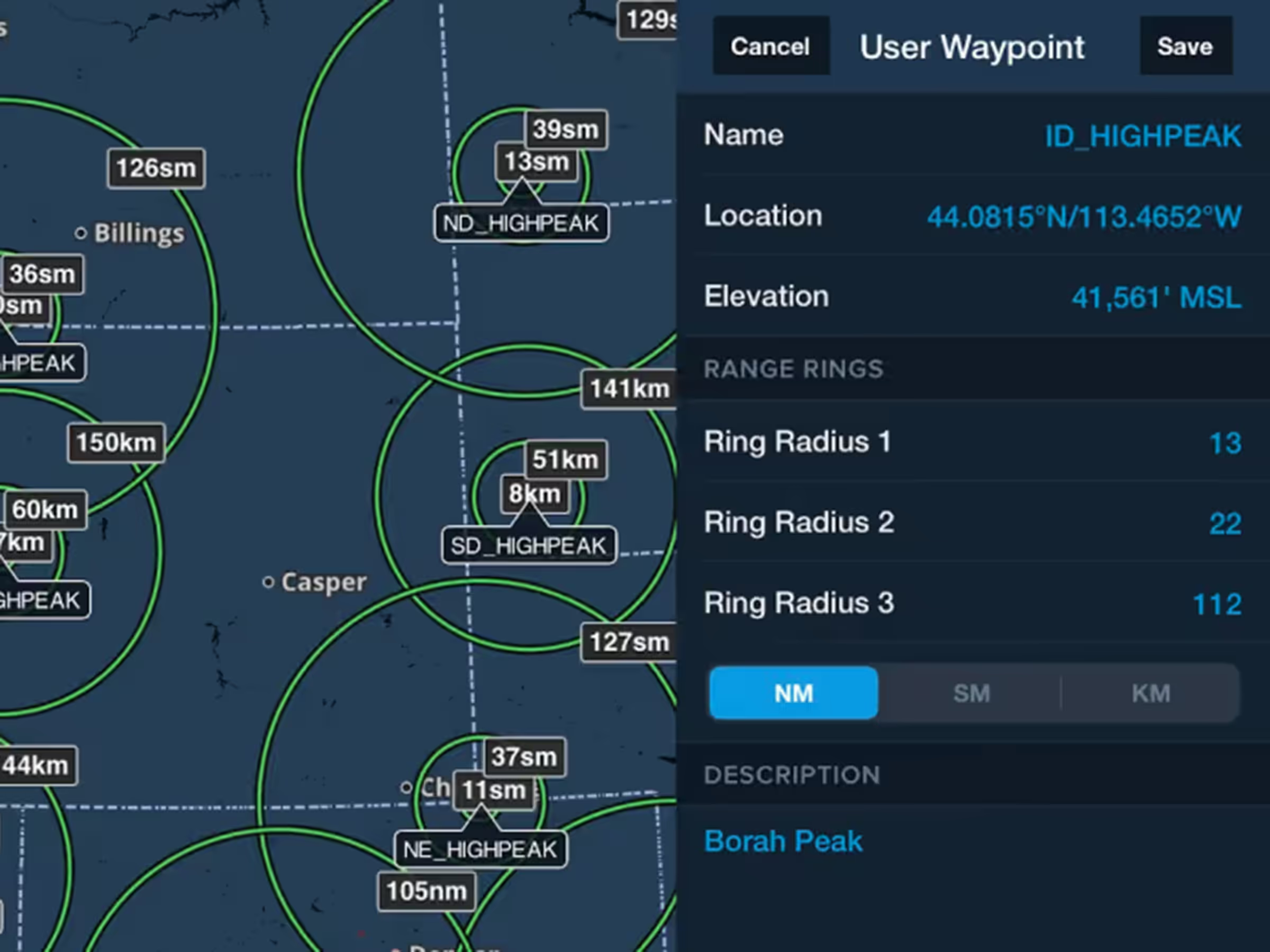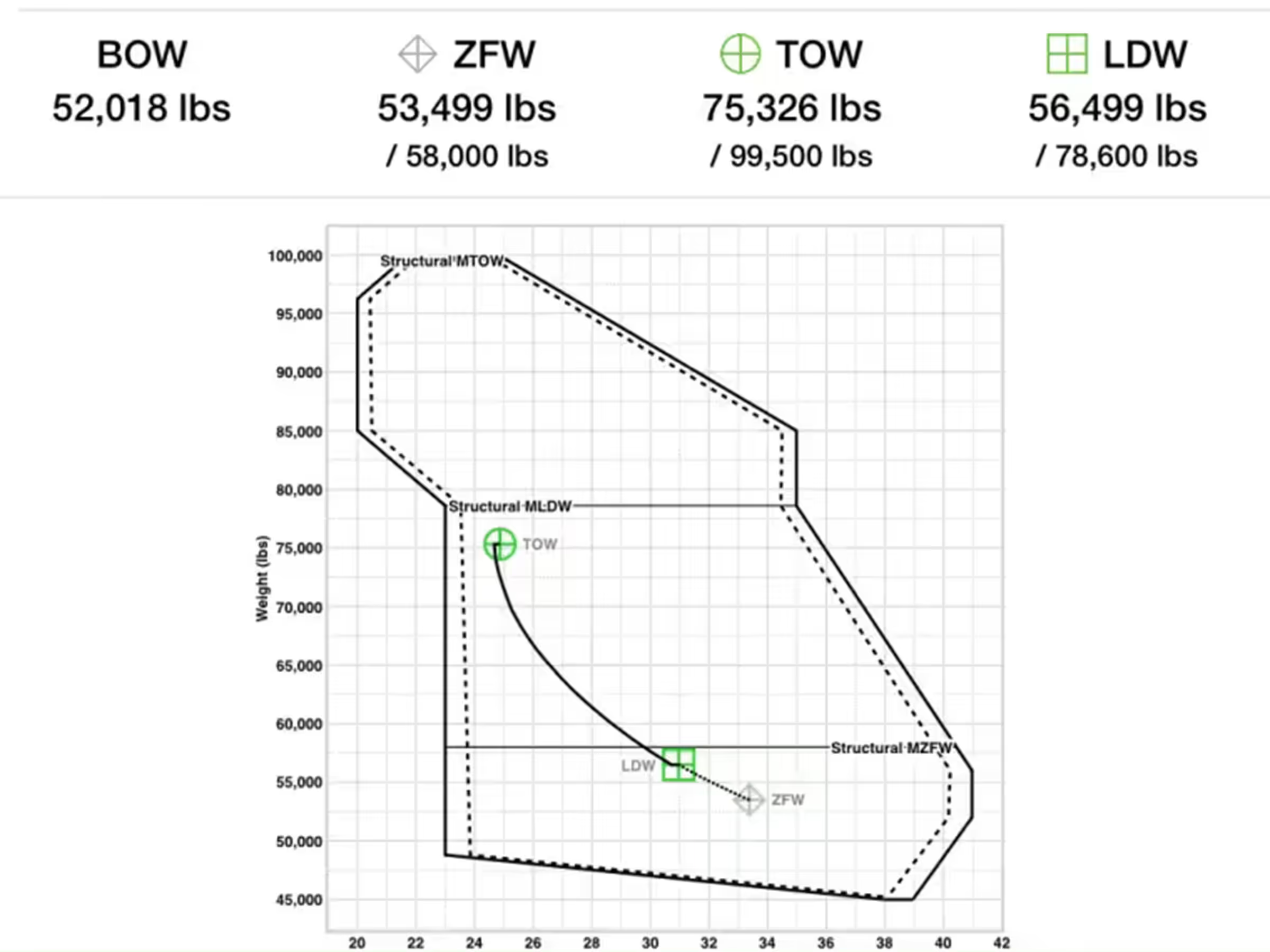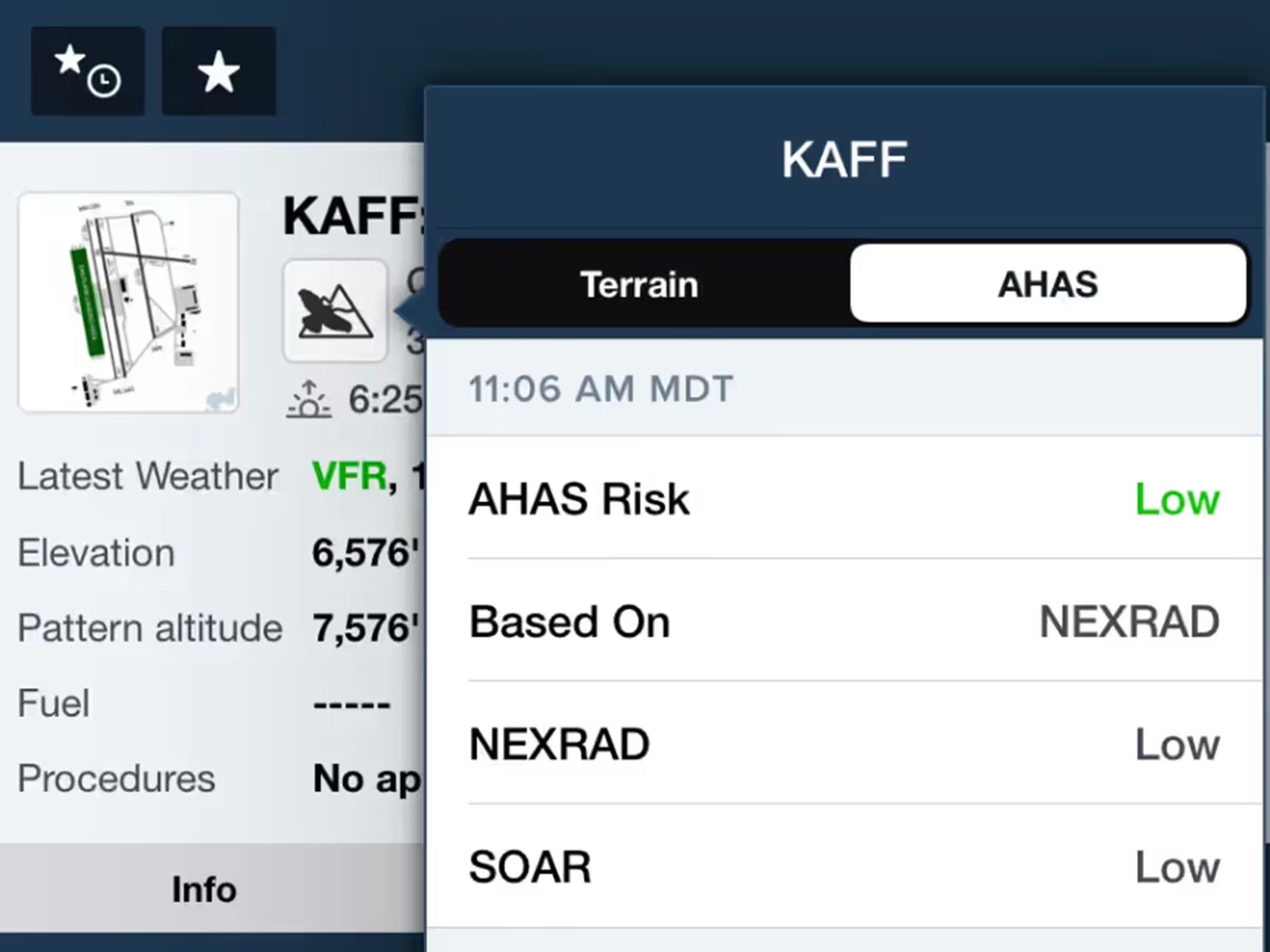Visualize Profile View on the overhead map and easily see the highest hazards near each leg of your route. Enable either Profile View or Hazard Advisor to activate the corridor. You can identify the highest obstacle and terrain feature within the corridor on each leg of your route with small markers labeled with their elevations. Tap on any leg in your route to see the elevations of the highest obstacle and terrain feature along that leg in the detail view.
With Hazard Advisor enabled, the markers are colored yellow or red to indicate their elevation relative to your planned or current altitude and respond to changes to the Hazard Advisor Altitude Slider. Terrain and obstacles within 100′are colored red, and hazards within 1,000′ of your planned altitude are colored yellow. You can change these altitudes by tapping the gear button to the right of the map legend at the bottom of the screen and tapping Hazard Altitudes. Change when the Corridor appears (automatically with Profile View or Hazard Advisor, always, or never) in Map Settings > Corridor Activation, and change the width of the corridor (8nm by default) both on the map and in Profile View using the Settings cogs in Profile View or Hazard Advisor’s map legend.
Profile Corridor and its related hazard awareness features are available with Essential plans and above.