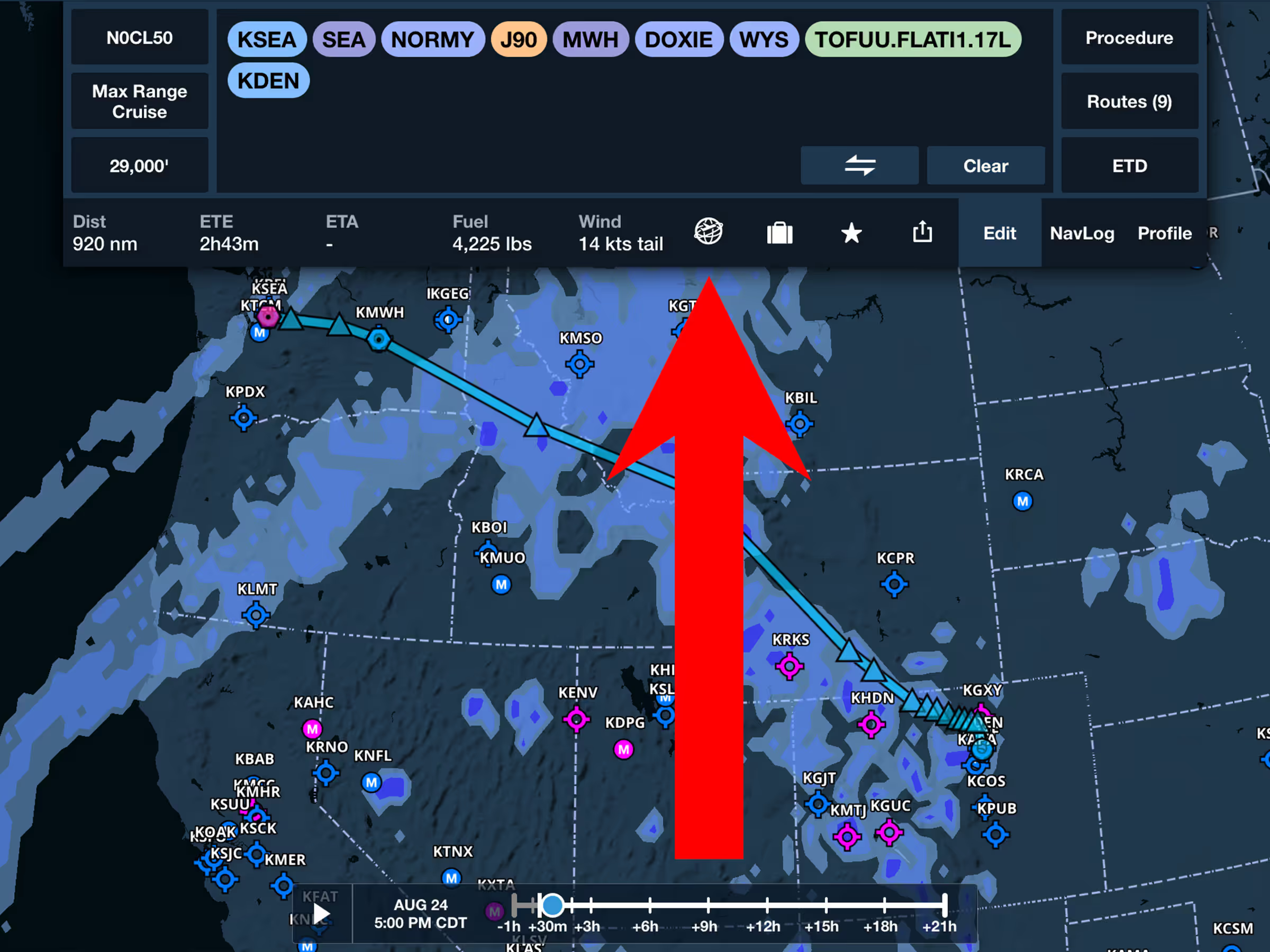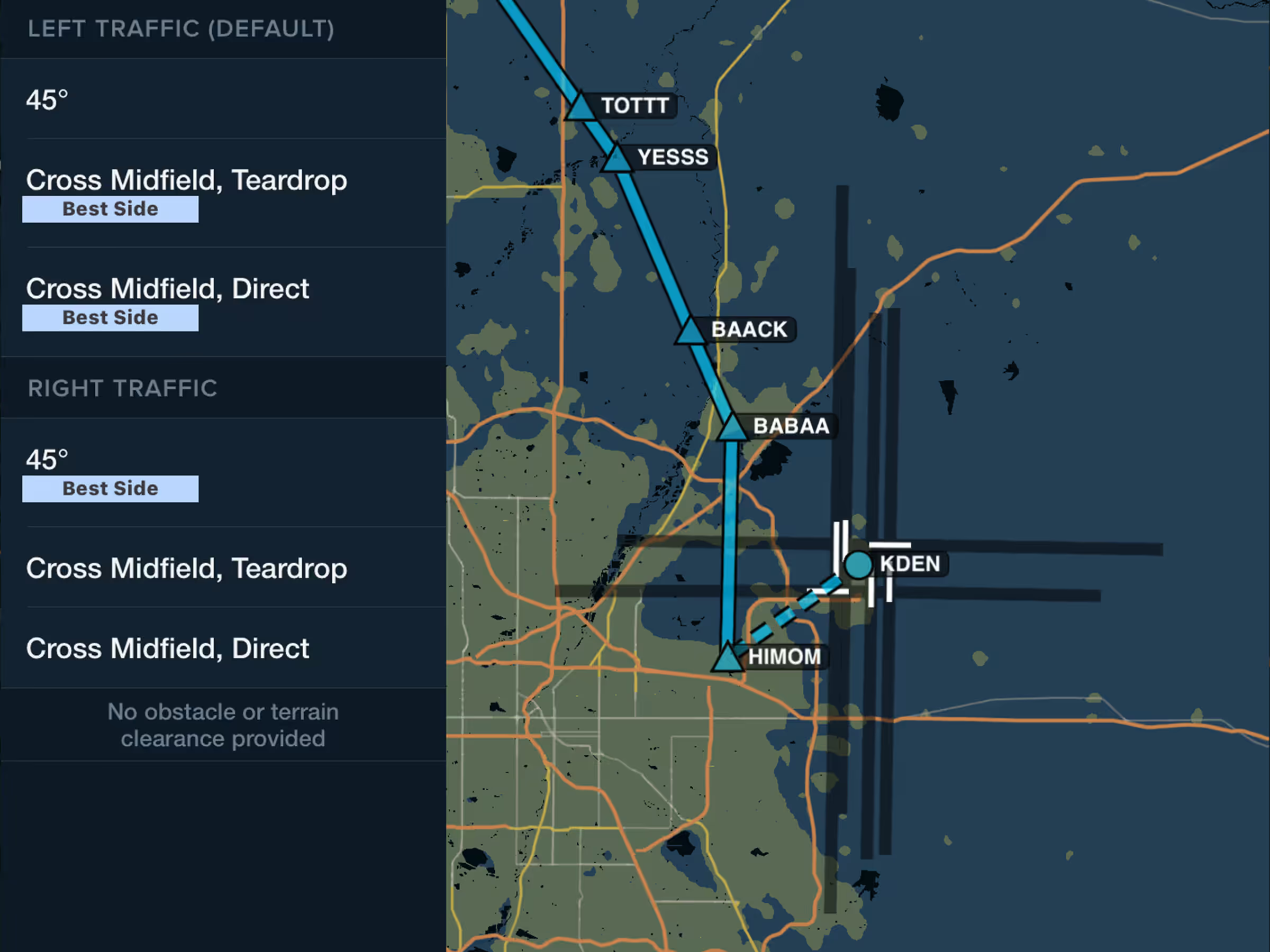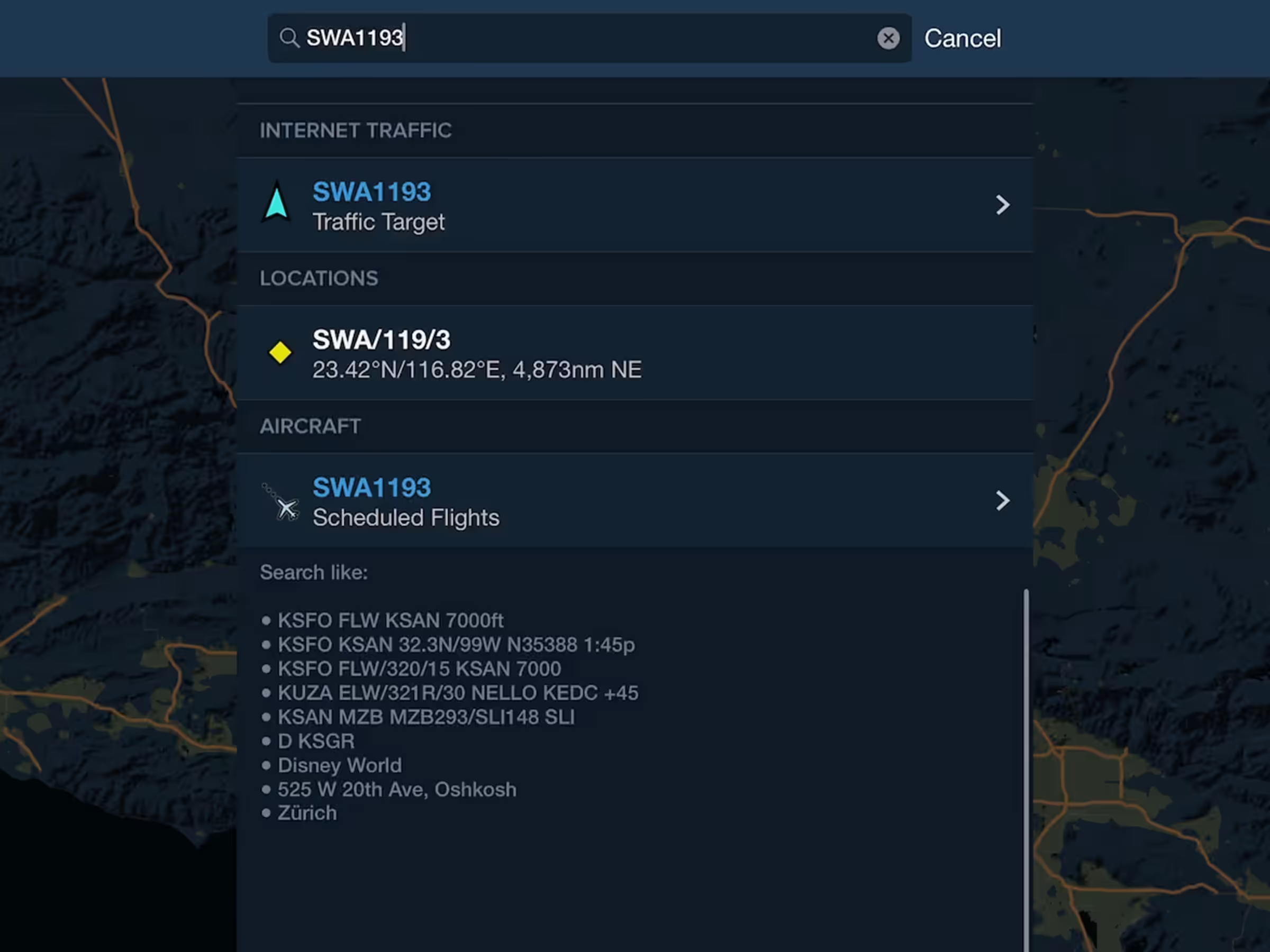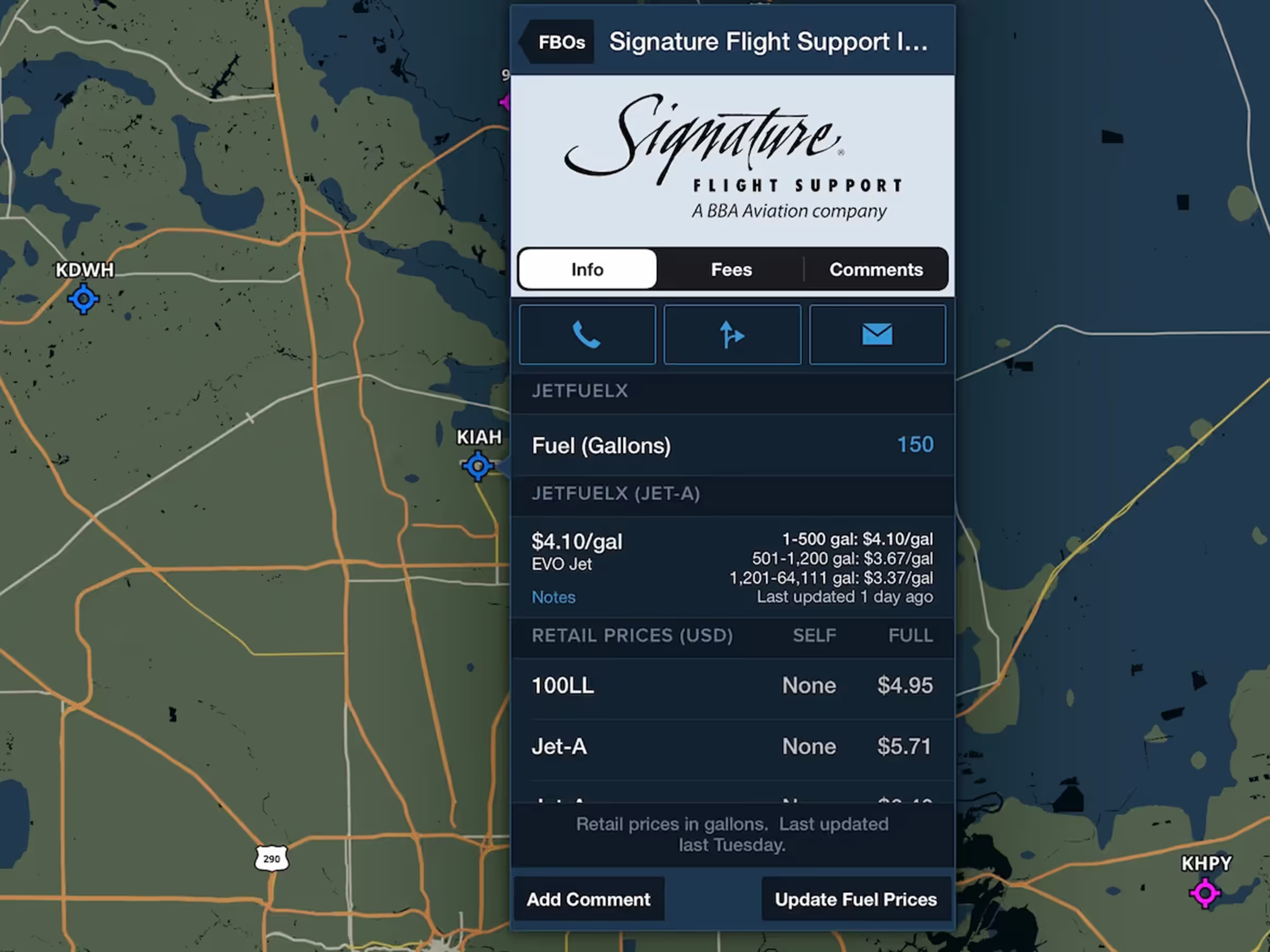Specify the pattern altitude for a new visual approach or traffic pattern entry in Procedure Advisor to add a prominent waypoint with the TPA in your route.
Access visual approaches in Procedure Advisor’s Traffic Pattern or Approaches menu. Enter a custom traffic pattern altitude in either MSL or AGL formats, or tap the Select button to choose from a list of recommended pattern altitudes.
Select the type of traffic pattern entry or a straight in approach and tap Add to Route to insert the pattern entry with marked TPA waypoint into your route. Tap the pattern entry in the FPL Bubble Editor and tap Set Pattern Altitude to change the selected altitude and update the TPA waypoint.