
October 2019
This release includes a new High Resolution Basemap, multi-select map layers, custom Safety Distance Factors for Takeoff & Landing Performance, and more.

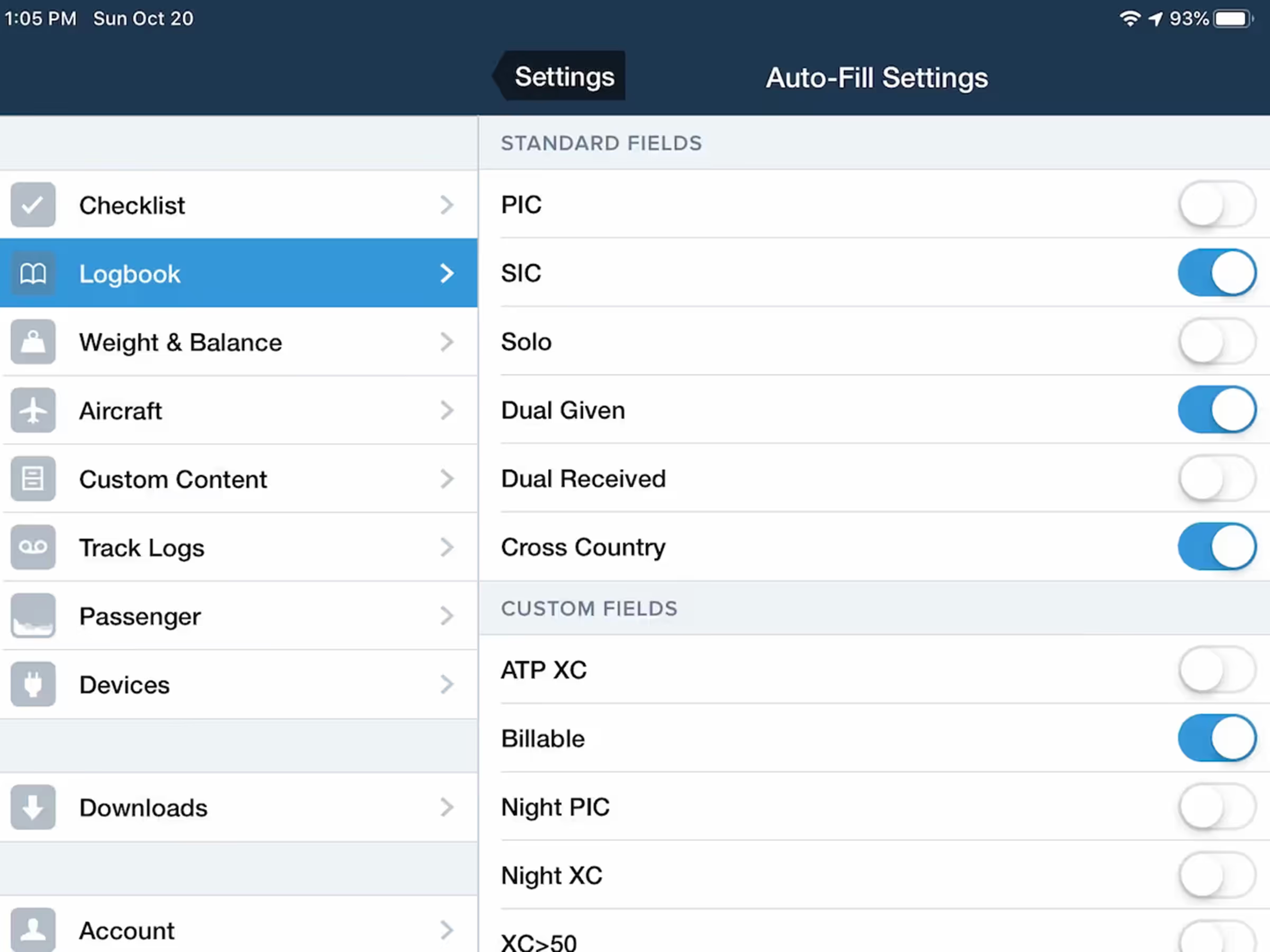
Autofill Logbook Fields
ForeFlight can now automatically fill certain Logbook fields based on a flight’s Total Time.

Collins/ARINC FMS Uplink
Collins Aerospace datalink customers can now generate flight plan recall codes directly from ForeFlight.

High Resolution Basemap
View ground features and cultural elements in much greater detail with the new High Resolution Basemap.
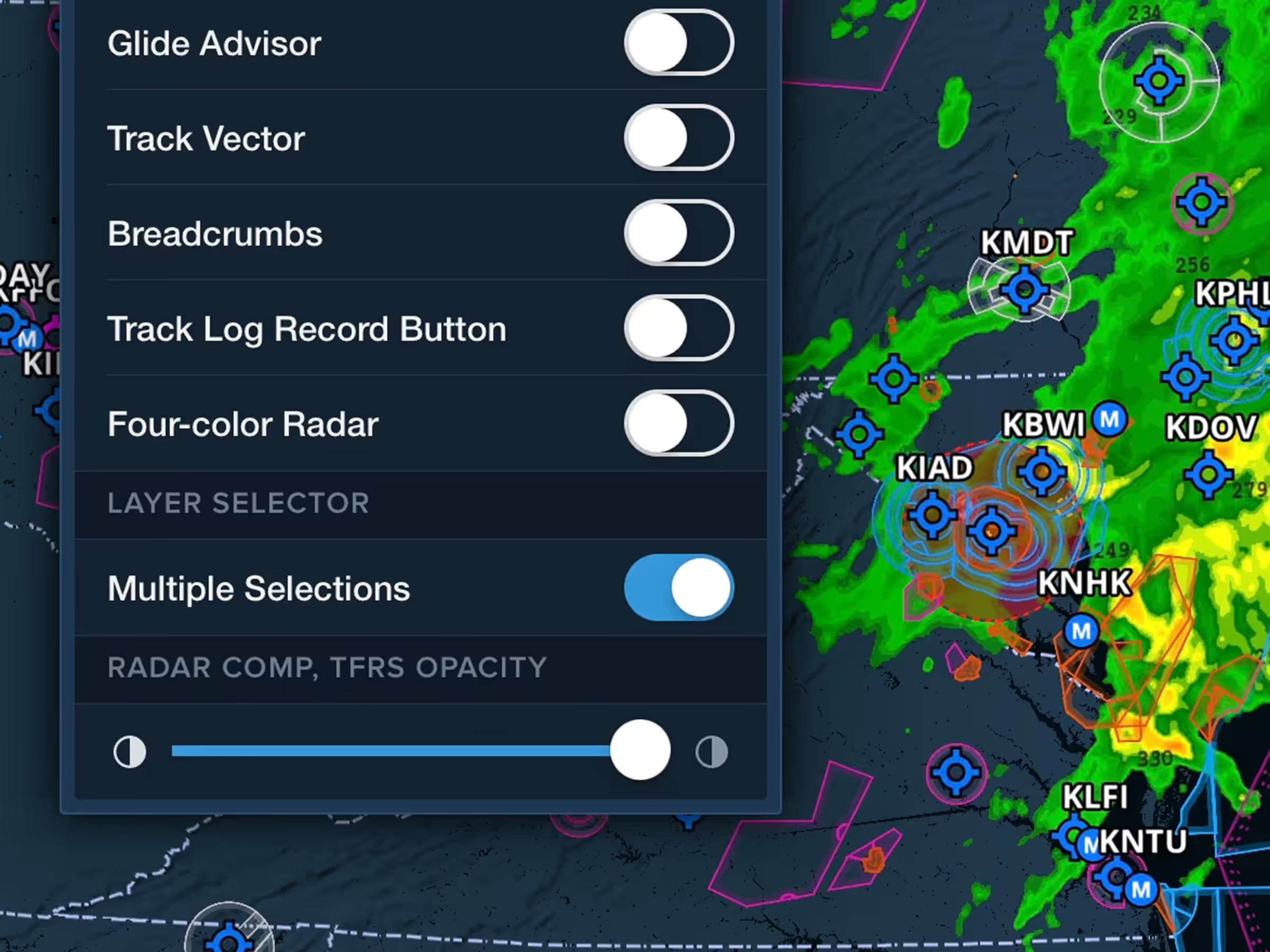
Multi-Select Map Layers
Toggle multiple map layers without having to reopen the Layer Selector each time.

Safety Distance Factor for Takeoff & Landing
Specify a safety distance factor to produce more conservative runway performance calculations.
Release Notes
Release Notes
High Resolution Basemap
- ForeFlight’s new High Resolution Basemap depicts ground features and cultural elements in much greater detail for improved inflight reference.
- Notable improvements include higher-resolution roads and railroads, more detailed coastlines, and new terrain peak markers with associated altitudes.
- Toggle individual basemap elements using the new Cultural Elements menu within the Map Settings menu.
- Like with High Resolution Terrain, you can enable the High Resolution Basemap for different regions around the world in More > Downloads. ForeFlight will automatically enable and download the High Resolution Basemap for your region.
AOPA FBO Fees
- View detailed FBO fees sourced from AOPA’s Airport Directory to make more informed flight planning decisions.
- Access fees in the new Fees tab of the FBO detail view. ForeFlight lists the type of fee, the cost, any notes, and provides a detailed breakdown for fees that vary by aircraft type or other factors.
- FBO fees are usually updated in ForeFlight within a week of being updated in AOPA’s Airport Directory, and you can see when FBO fees were last updated by looking below the fee list.
Multi-Select Map Layers
- Toggle multiple map layers in a row without having to reopen the Layer Selector each time by enabling the new “Multiple Selections” setting at the bottom of the Map Settings menu.
- Once enabled, the Layer Selector remains open until you tap elsewhere on the screen, allowing you to quickly toggle as many layers as you want.
- On iPad, you can also now pan and zoom around the map while the layer selector is open, even if the Multiple Selections setting is disabled.
Autofill Logbook Fields
- ForeFlight can now automatically fill certain Logbook fields based on a flight’s Total Time, simplifying the process of filling in new entries.
- Select the fields you want to auto-fill in More > Logbook > Settings > Auto-Fill Settings. Options include PIC, SIC, Dual Given, Dual Received, and Cross Country, and you can also enable auto-fill for your own custom fields.
- The other new Logbook setting, “Total time Calculation”, allows you to choose how ForeFlight calculates Total Time if you don’t enter it directly. Options include Hobbs Time, Tach Time, Block Time, Flight Time, or Duty Time.
Safety Distance Factor for Takeoff & Landing Performance
- Add built-in safety margins for Takeoff & Landing Performance calculations based on runway conditions or other factors.
- Use the new Safety Distance Factor field at the bottom of the Takeoff or Landing pages on Flights to specify the amount of safety margin for each calculation. Enter a decimal number between 1.0 and 10.0 and ForeFlight will multiply the original distance calculation by it to produce the final result.
- ForeFlight saves and automatically applies your takeoff and landing distance factor on future flights with the same aircraft so you don’t have to enter it every time.
- Takeoff & Landing Performance is included in ForeFlight Premium plans and supports many piston and single-engine turboprop aircraft types.
FMS Flight Plan Uplink with Rockwell Collins/ARINC
- If you use Rockwell Collins as your data-link service provider, you can now generate flight plan recall codes directly from ForeFlight.
- After filing a flight plan, open the Flights view Navlog to find the auto-generated recall number in the bottom-left.
- ForeFlight also supports FMS flight plan uplink with Satcom Direct and Honeywell avionics.
- Email sales@foreflight.com to request uplink service for your aircraft.
- Available for Premium and Business Performance customers.
