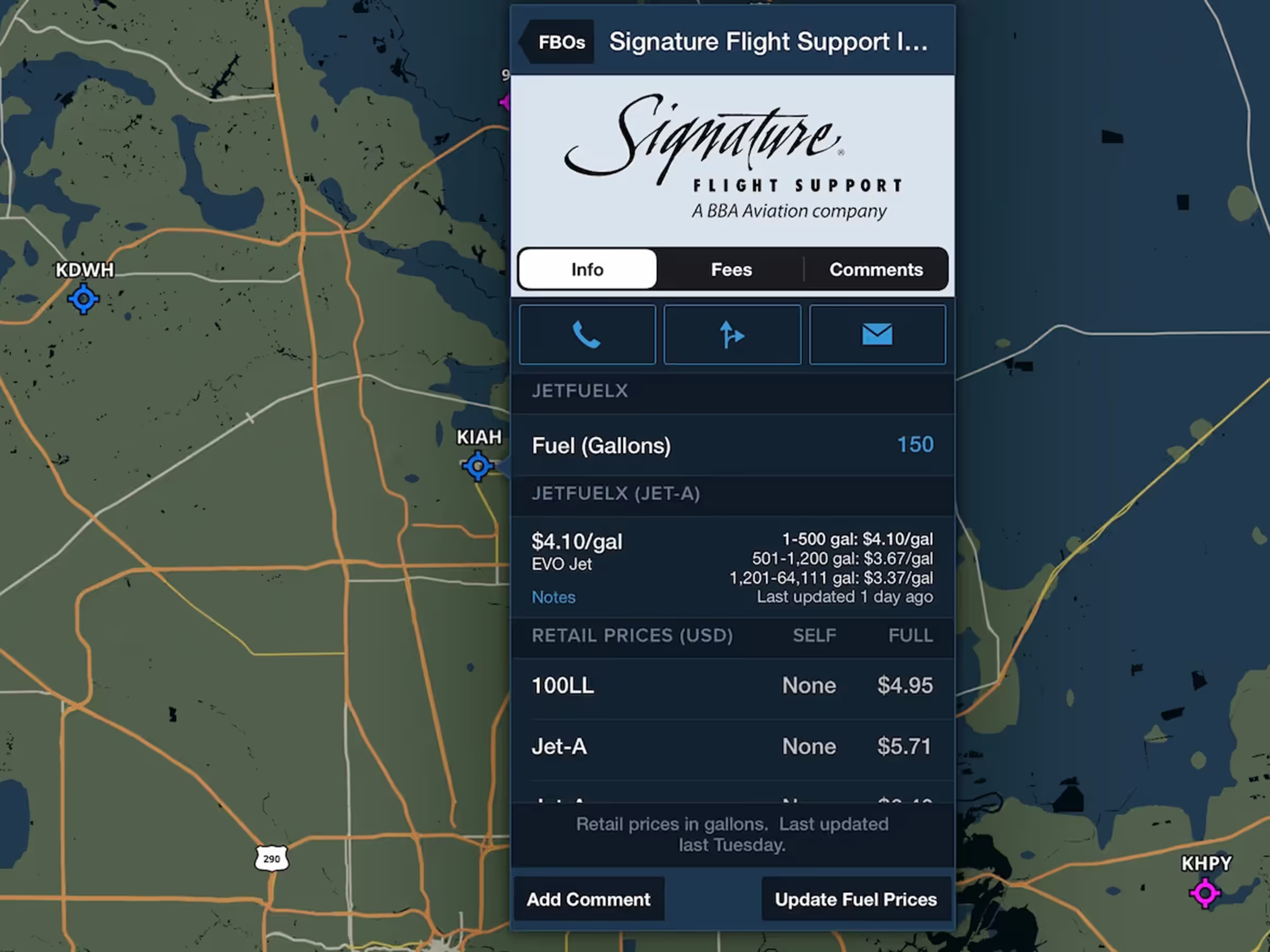
Premium
FBO Detail Enhancements
Self- and full-service fuel prices are now displayed in a more compact table in the FBO detail view.
This release includes weather in 3D Preview, Visual Approaches and Traffic Pattern Altitude, Internet Traffic Search, and more.
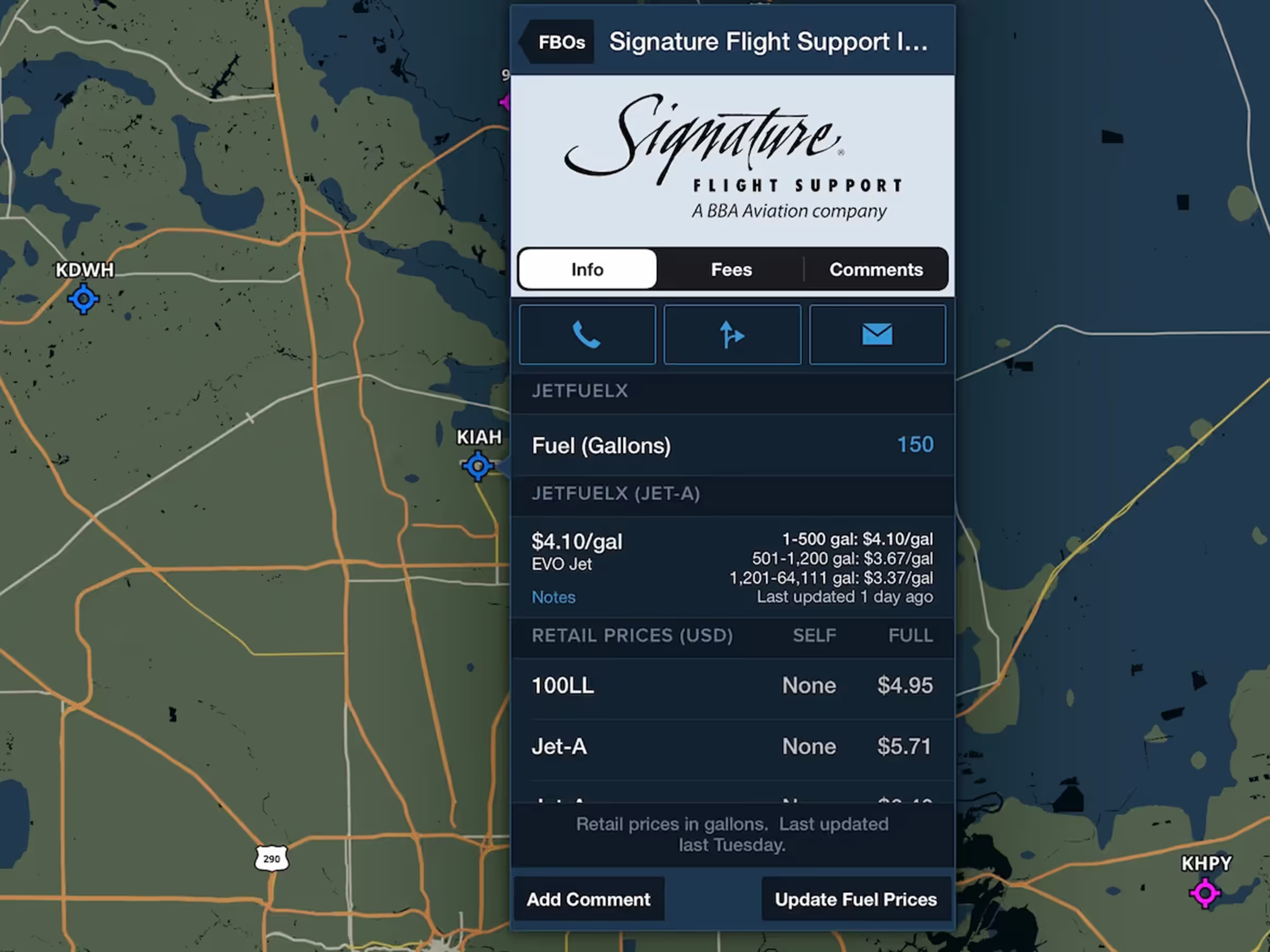
Self- and full-service fuel prices are now displayed in a more compact table in the FBO detail view.
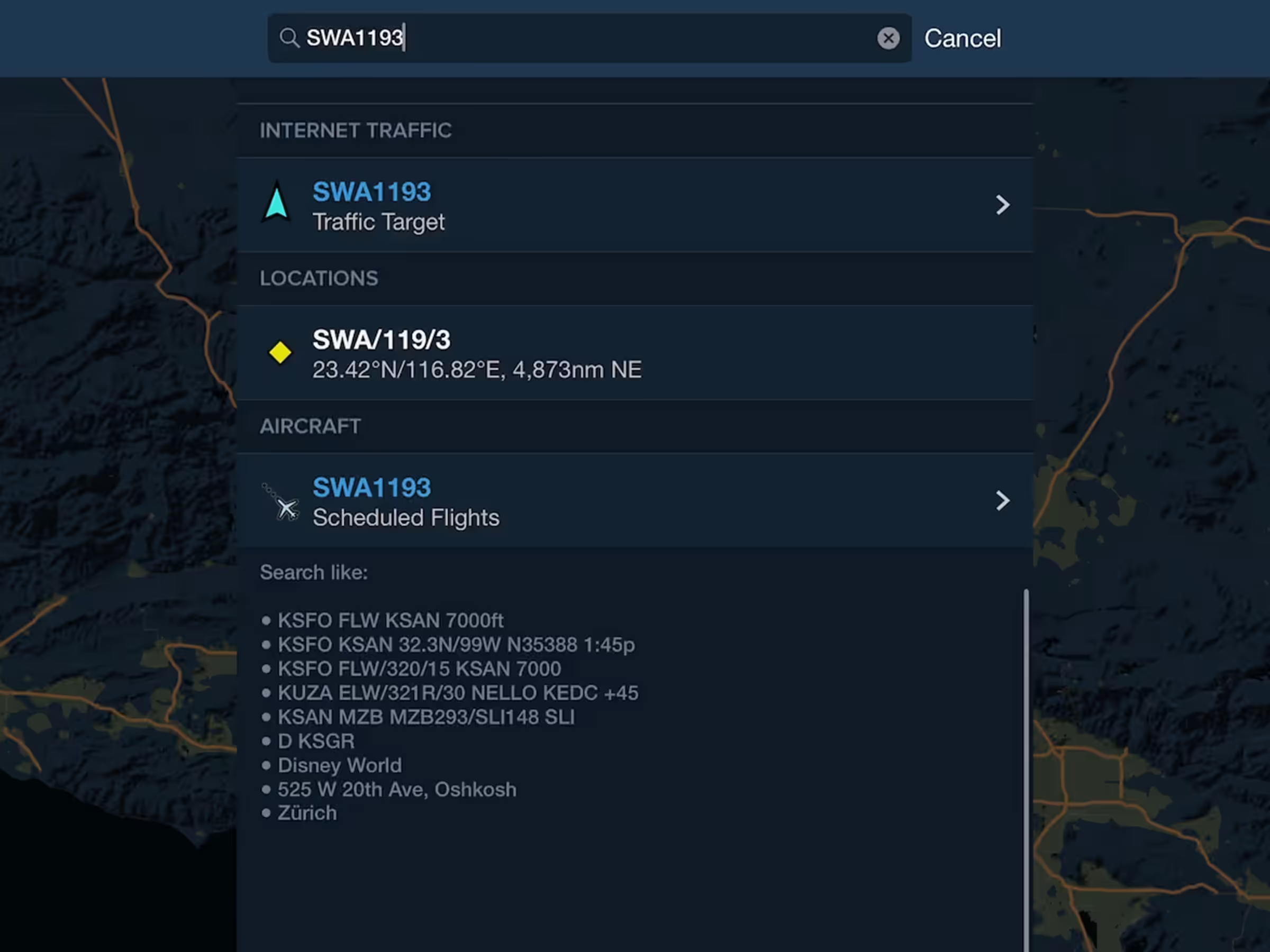
Find active Internet Traffic targets by typing a tail number or call sign into the Search bar.
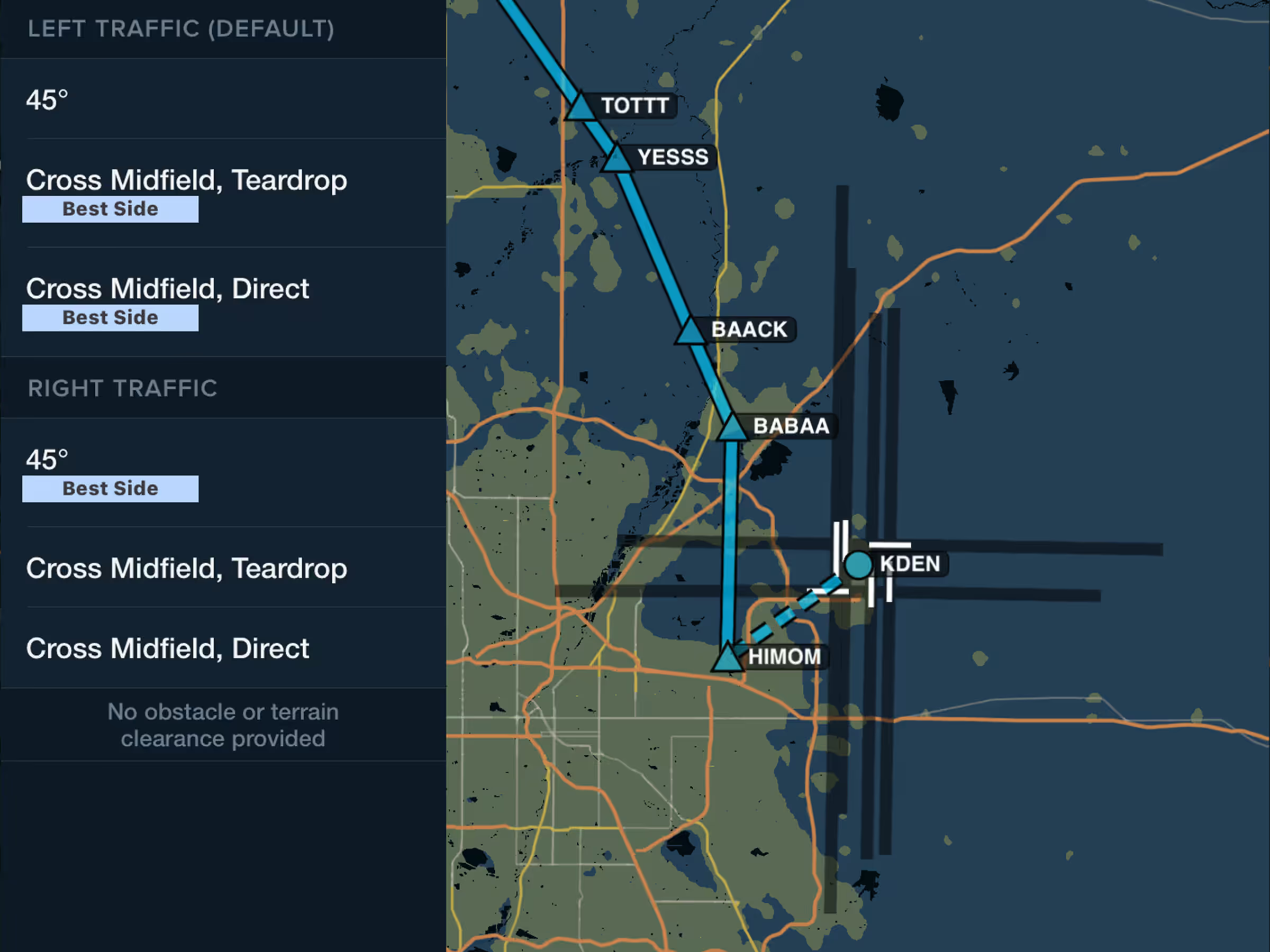
Easily add a visual approach or traffic pattern entry to your route with a customizable pattern altitude.
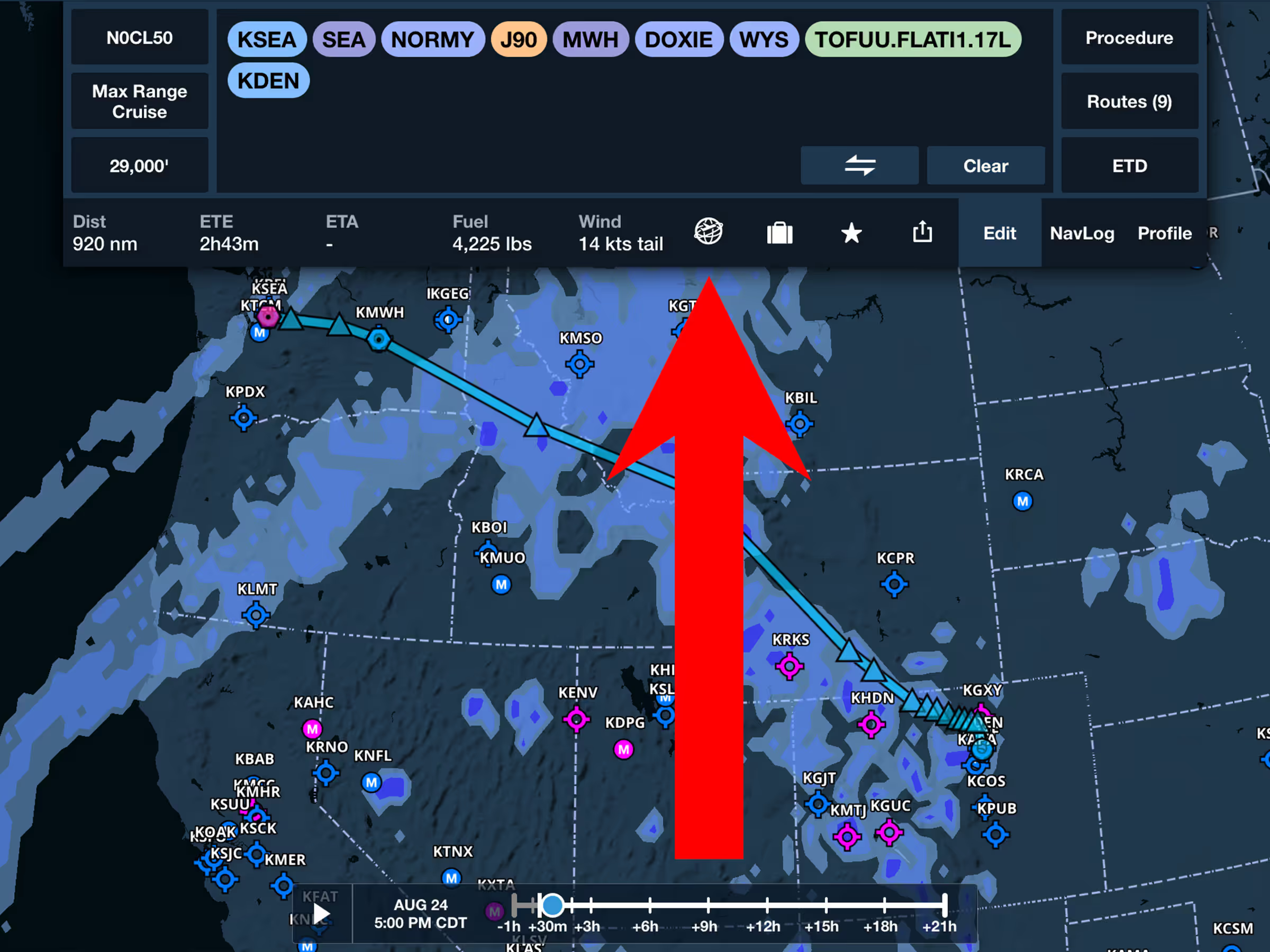
Display weather forecasts along your route with U.S. or Global Icing and Turbulence layers in 3D Preview.
Weather in 3D Preview
Visual Approaches with TPA
Internet Traffic Search
FBO Detail View Enhancements