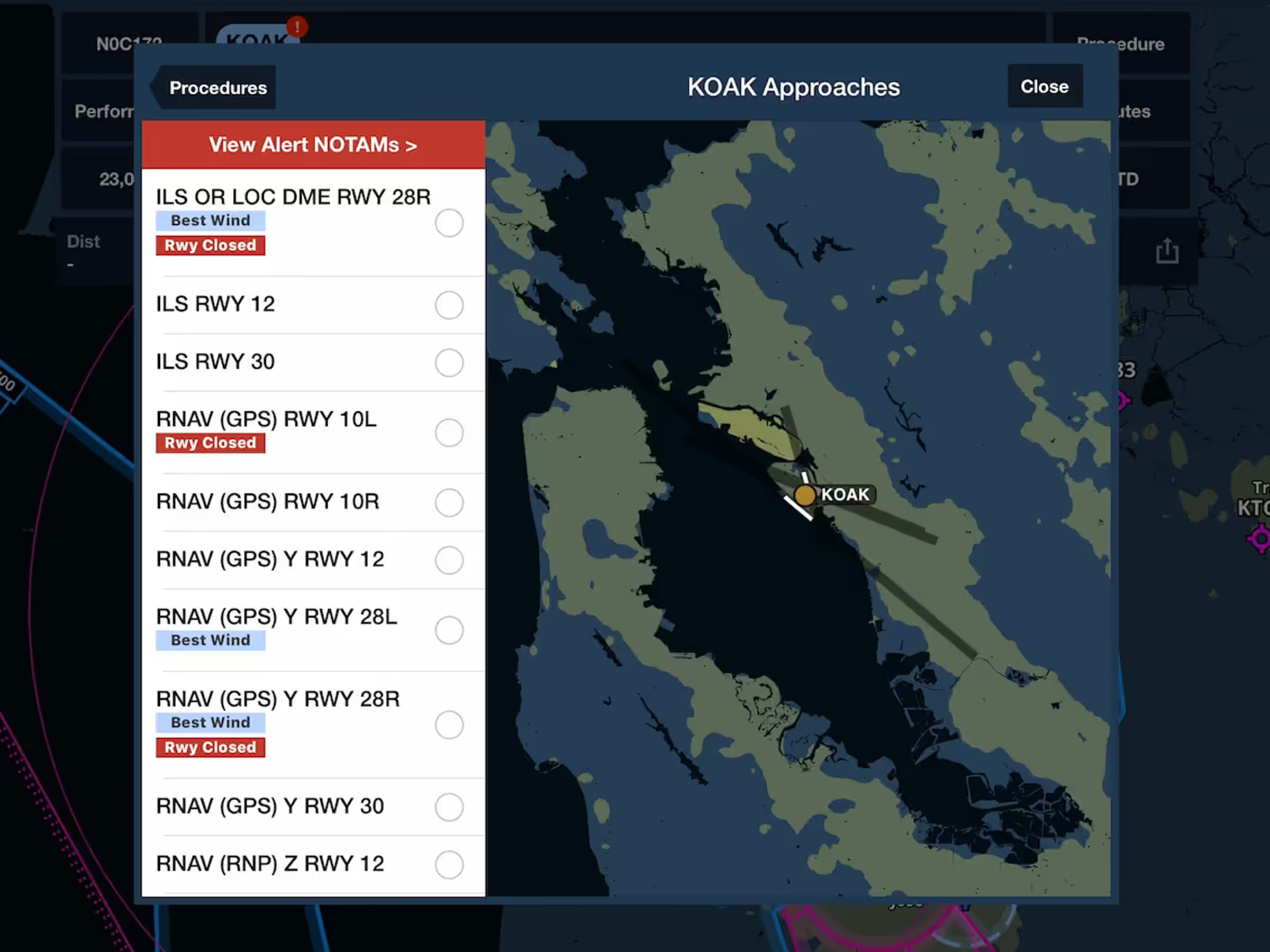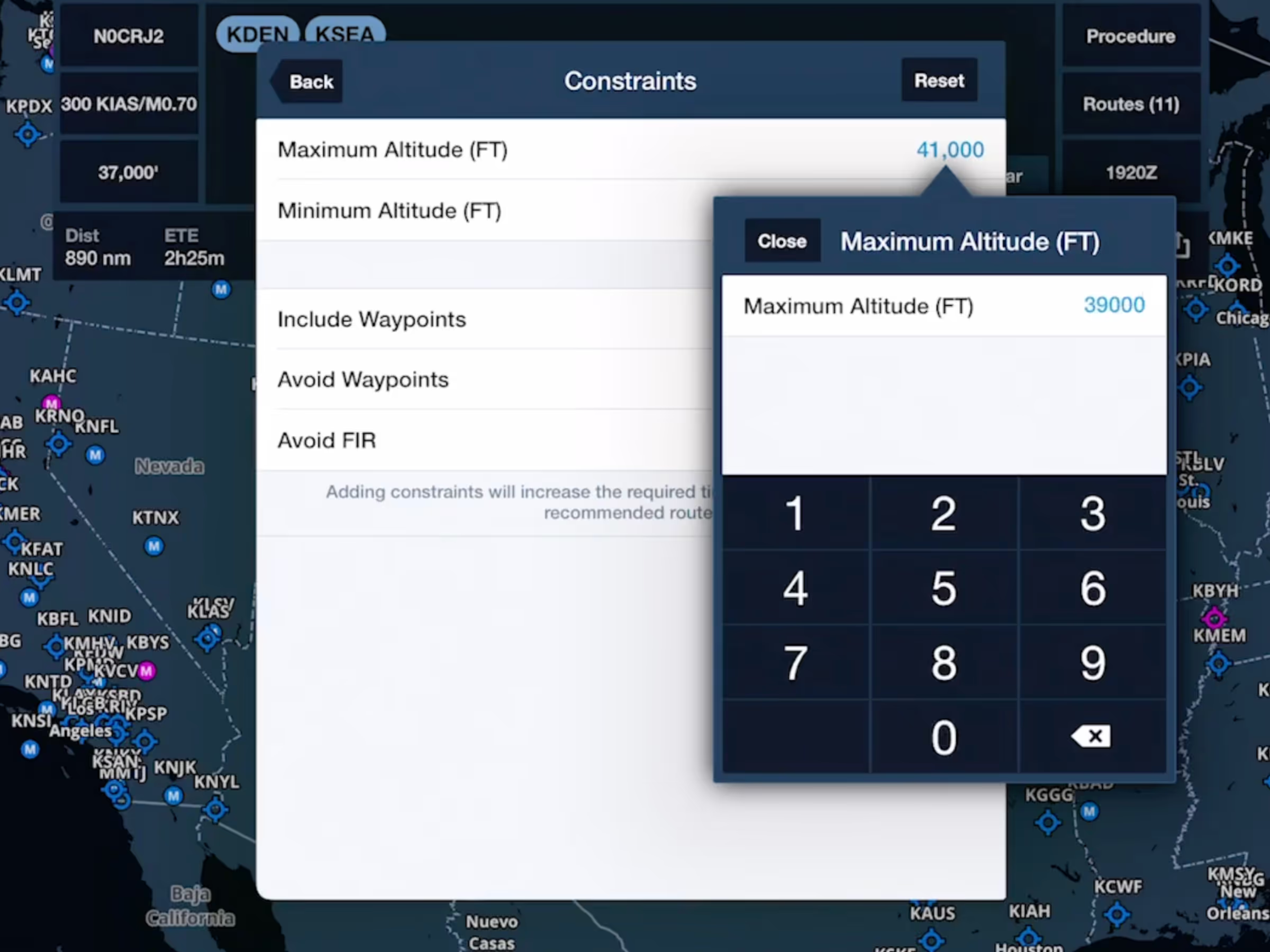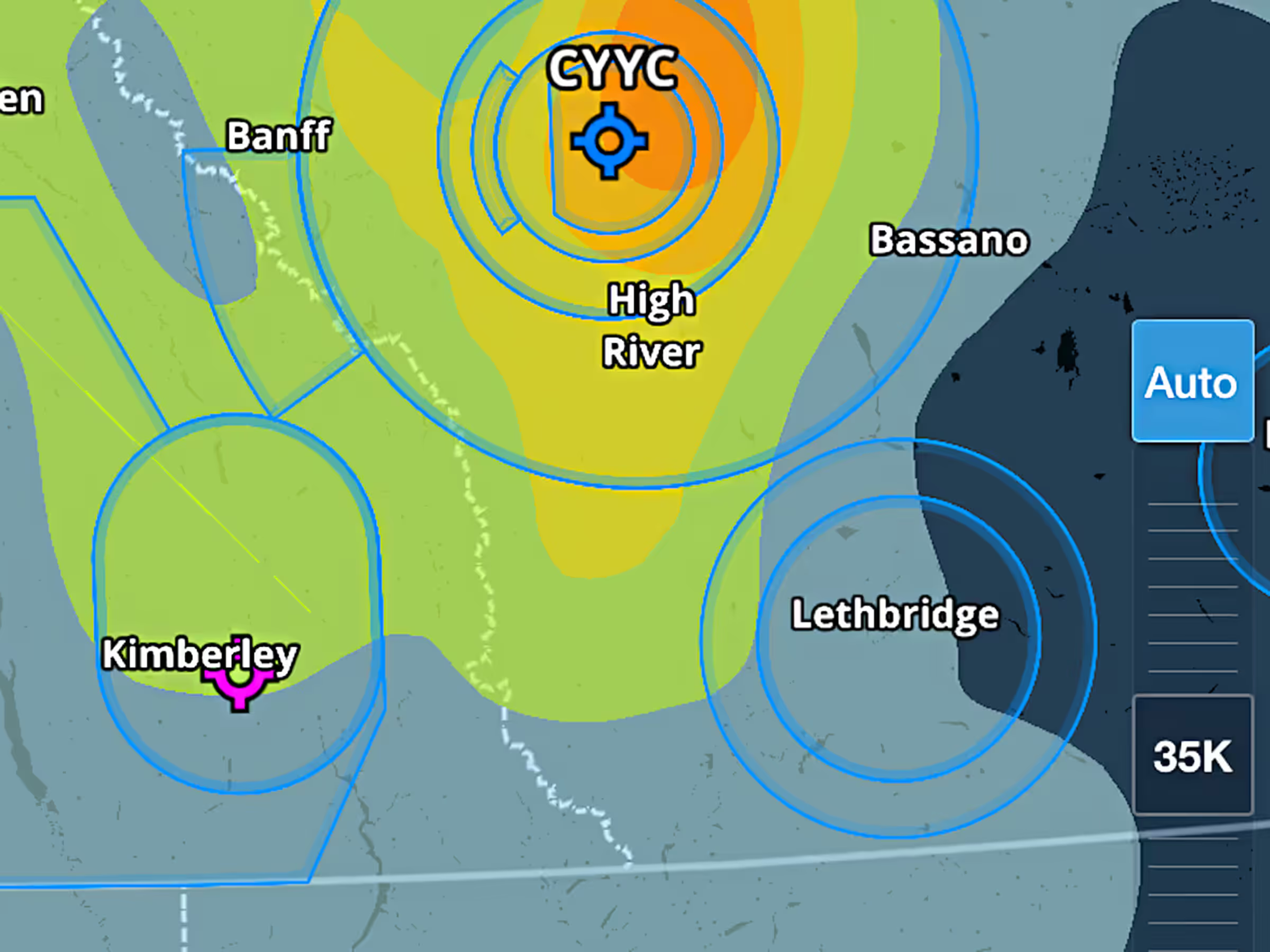Reduce your inflight workload by having ForeFlight automatically move the altitude slider for altitude-based weather layers to match your current altitude.
After takeoff, an Auto button appears above the altitude slider when any altitude-based weather layer is displayed. The slider will appear for all US, global, and ADS-B weather options for the Winds Aloft, Icing and Turbulence, and Cloud Tops weather layers.
Tap the Auto button to enable Auto Mode, which sets the slider to whichever altitude setting is the closest to your current GPS altitude. The slider will continuously adjust to match your altitude as you climb or descend, showing you the most relevant weather information when you need it.
To disable Auto Mode, tap the Auto button again or manually adjust the slider and it will leave the slider where you left it. Tap the slider above or below the slider to make it move one unit up or down.