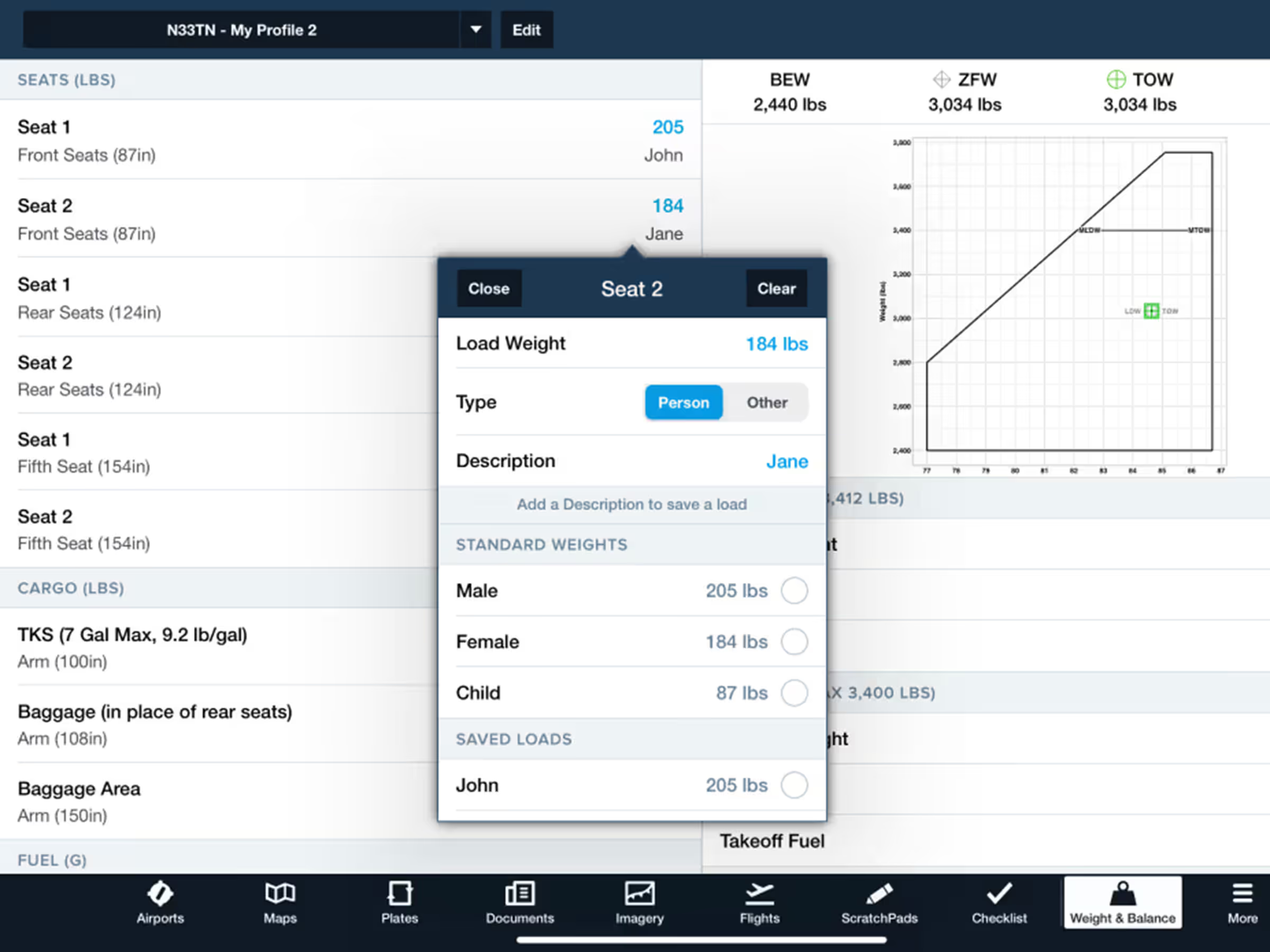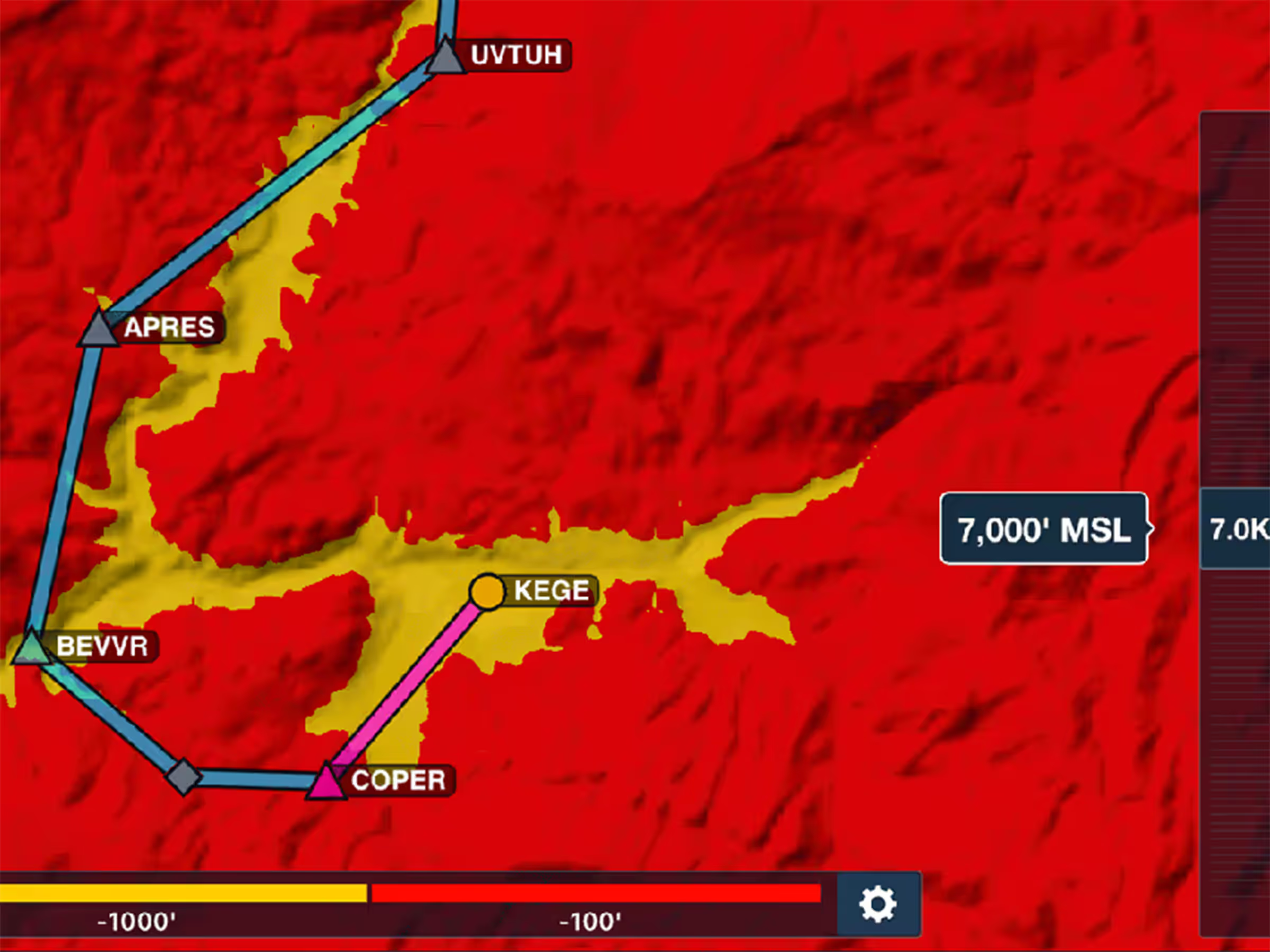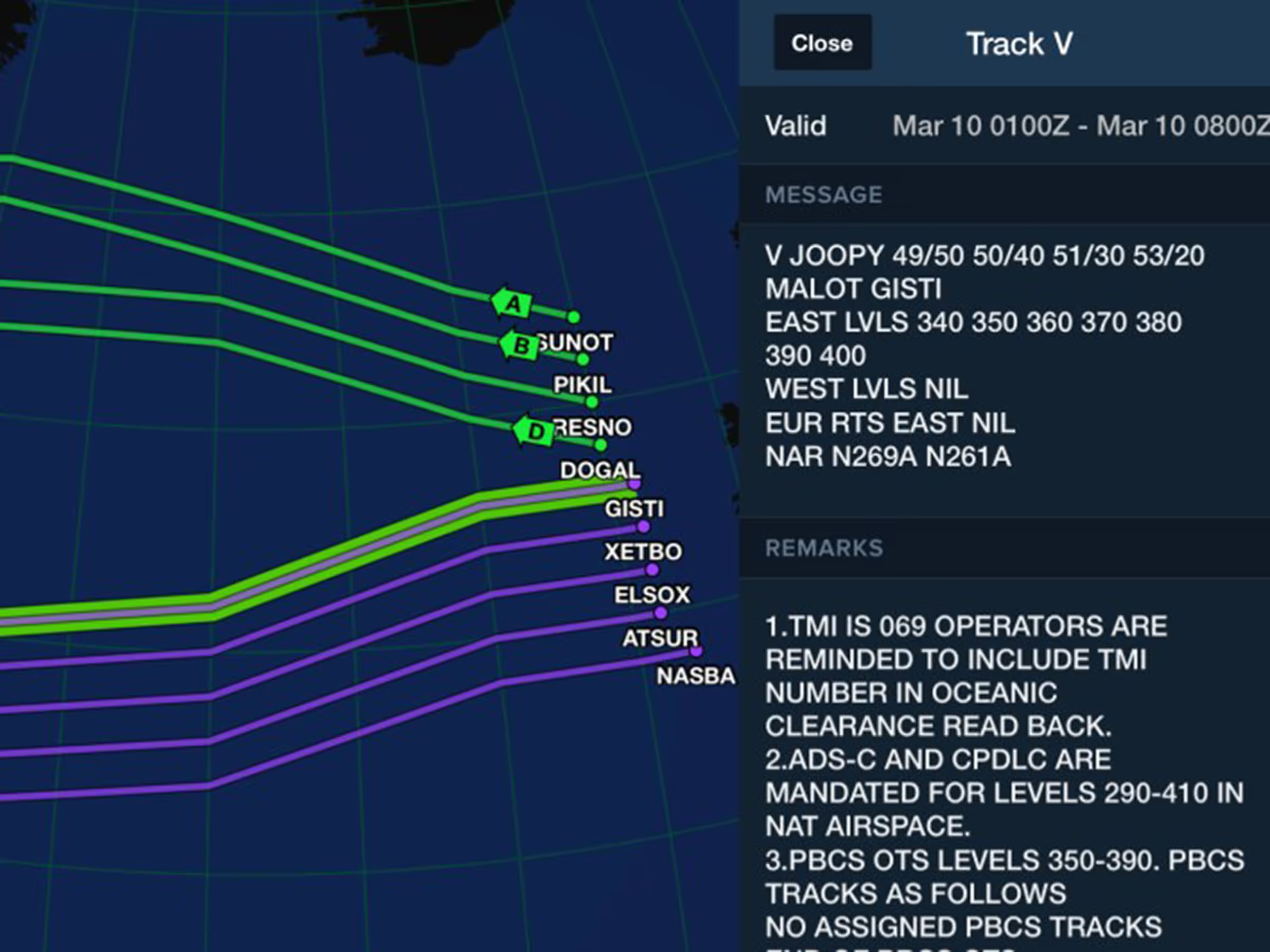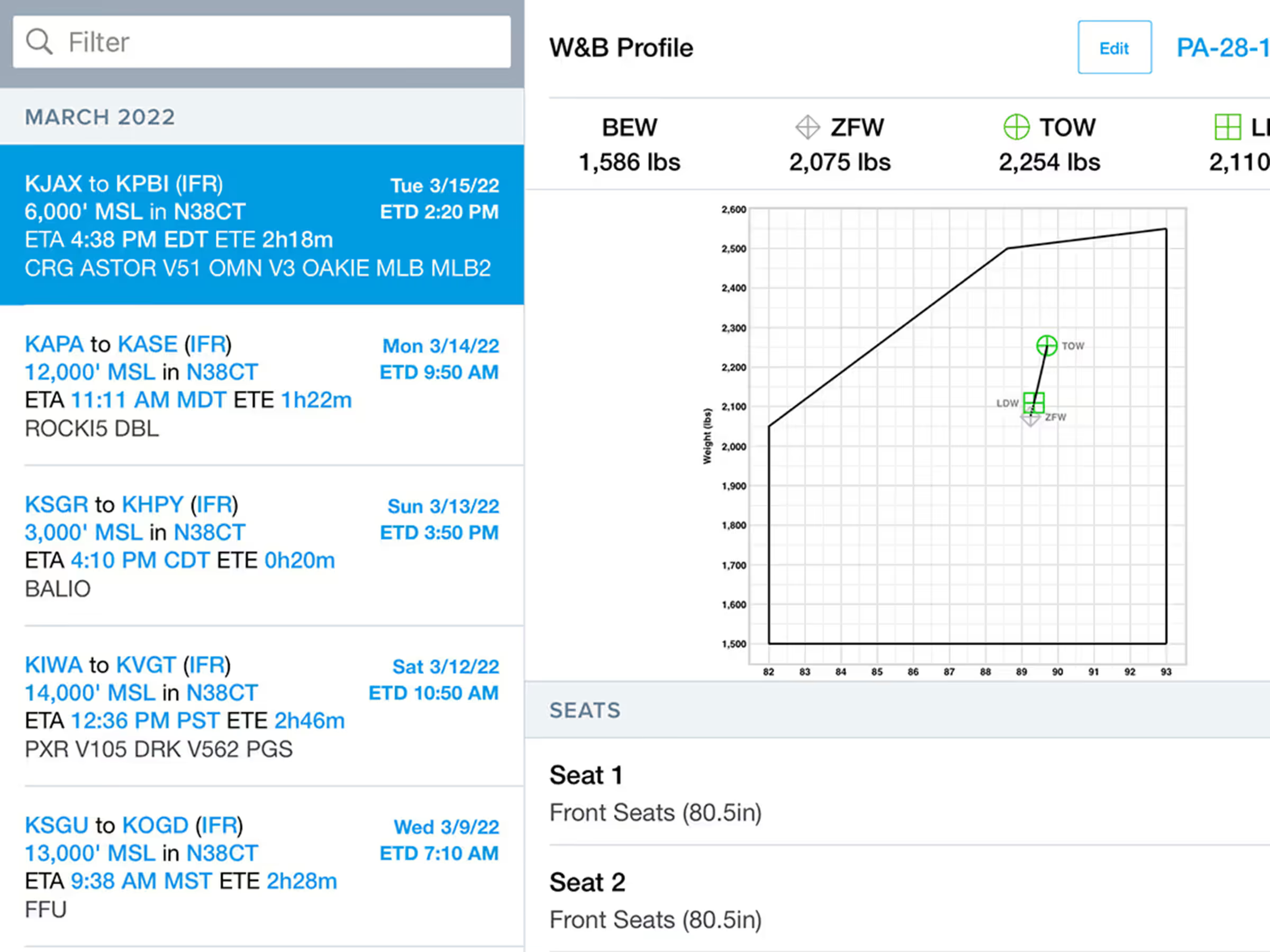Planning flights around terrain just got a lot easier with a major upgrade to Hazard Advisor. Essential subscribers can use the new Hazard Advisor Altitude Preview to find the safest route around hazardous terrain at different altitudes before or during a flight.
Manually control Hazard Advisor’s altitude using the new altitude slider which ranges from 100’ to 30,000’ MSL. The slider moves in increments of 100’ followed by increments of 500’ above 4,000’ MSL.
By default, terrain and obstacles within 100′ are colored red, and hazards within 1,000′ of your planned altitude are colored yellow. You can change these altitudes by tapping the gear button to the right of the map legend at the bottom of the screen and tapping Hazard Altitudes. You can also access other Hazard Settings here such as Corridor Width and Activation Speed, which determines how fast you need to be moving to enable Auto Hazard Advisor – more on that below.
ForeFlight Military Flight Bag Customers can access additional options under Hazard Settings to provide more flexibility with critical mission requirements. Other options include locking the altitude slider step size to 100’ increments for the entire altitude range and defining custom Hazard Altitudes beyond the four default options.
When planning in the Flight Plan Editor, the Hazard Altitude slider will automatically adjust to match your planned altitude anytime you change it using Altitude Advisor, Route Advisor, Profile View, or choose an aircraft with a different default altitude. And with Profile View open, moving the altitude slider will show hazardous terrain at the new altitude within Profile, but without changing your planned altitude, allowing you to simultaneously compare both altitudes in the same view.
When you exceed the set Activation Speed (30 kts by default), Hazard Advisor enters Auto mode and automatically matches the altitude of your aircraft. Moving the slider up or down will show you terrain hazards at other altitudes before automatically reverting back to your current altitude shortly after releasing it, or you can tap the Auto button to immediately revert to your current altitude.