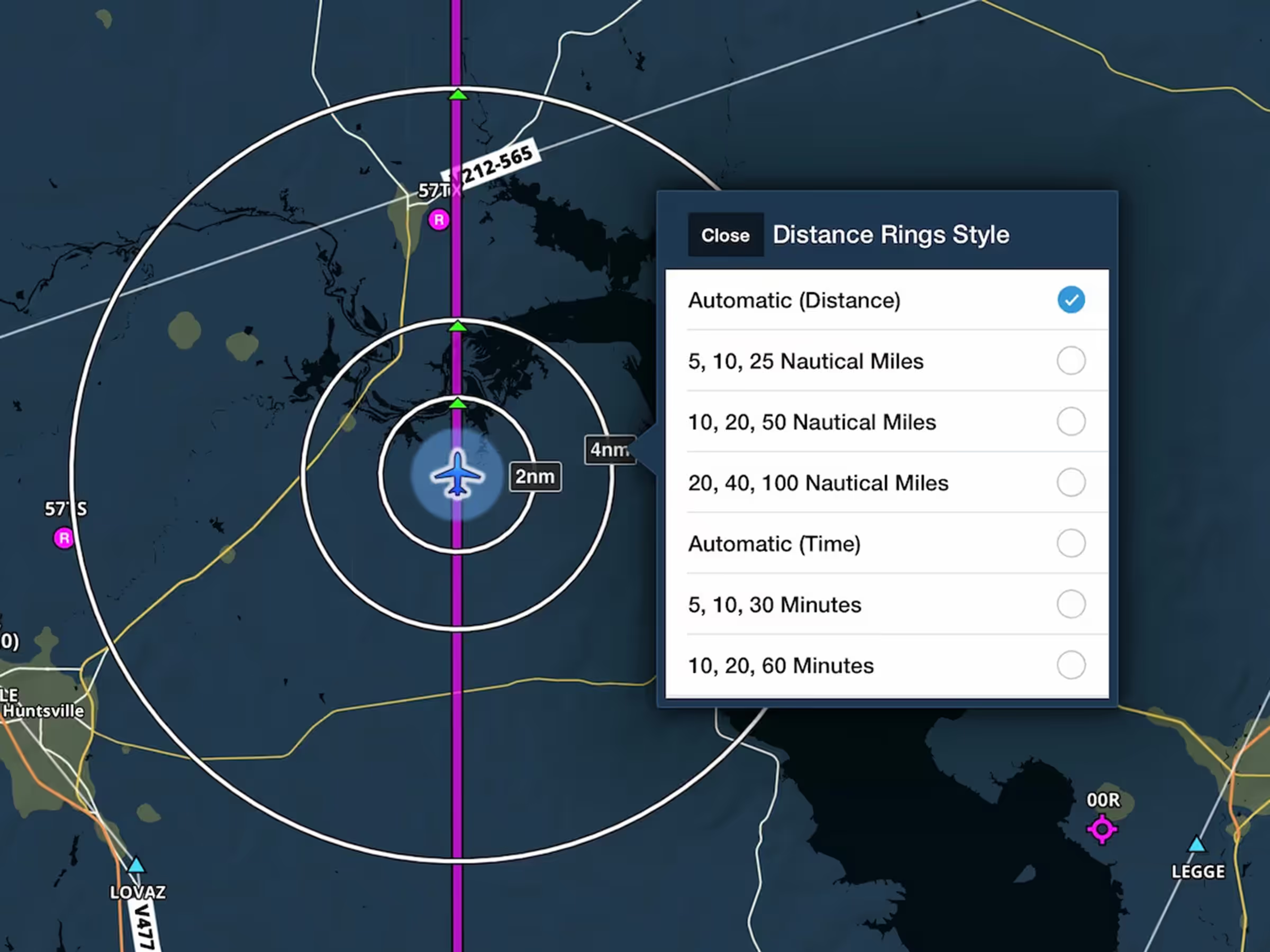ForeFlight imports and displays track logs recorded by a Garmin G1000, making it easier for G1000 owners to keep their track logs organized and accessible in one place.
A suitably configured G1000 can save recorded track logs as CSV files on an SD card inserted into the top slot of the MFD. If you’ve already extracted these files onto your home computer or laptop, you can transfer them to ForeFlight via AirDrop, iTunes file transfer, or by sharing through email or other apps that you can access on your iOS device. Tap the new Import button in the top-right corner of ForeFlight’s Track Log view to find and import G1000 track logs on your device or on an SD card connected with an adapter.
However, you can also transfer fresh track log files without even leaving your aircraft with the help of an SD card adapter. Use an adapter that matches your device’s data and charging port (either USB-C or Lightning cable) and make sure your device is running iOS 13 or later.
Insert the SD card from the G1000 into the adapter, then plug it into your iOS device. Open ForeFlight and go to More > Track Logs, then tap the Import button in the top-right. Tap the Import from G1000 option to open the iOS Files app, then tap the Locations button in the top-left to find the SD card in the list. Tap on it and tap the Data Log folder to see the individual track log files on the card. Tap on a track log file to import it to ForeFlight.
ForeFlight will prompt you to specify the tail number associated with the track log if you haven’t imported flights from that aircraft before, but it will automatically apply the tail number for subsequent track logs from the same aircraft. After providing it or skipping this step, the track log will appear in the list with a NEW icon to help you find it. The Track Log list shows which flights were recorded with a G1000, and you can easily see all of your imported track logs by searching G1000 at the top of the page. If ForeFlight can’t successfully import a G1000 track log for any reason it will generate a text file explaining the error, along with the original track log in a zip file. Tap Export Now to share the zip file via AirDrop or other apps.
Imported G1000track logs support all the same features as native ForeFlight track logs, so you can debrief the flight using Track Log Review, follow it in 3D Review, and send it to your Logbook for easy record keeping.