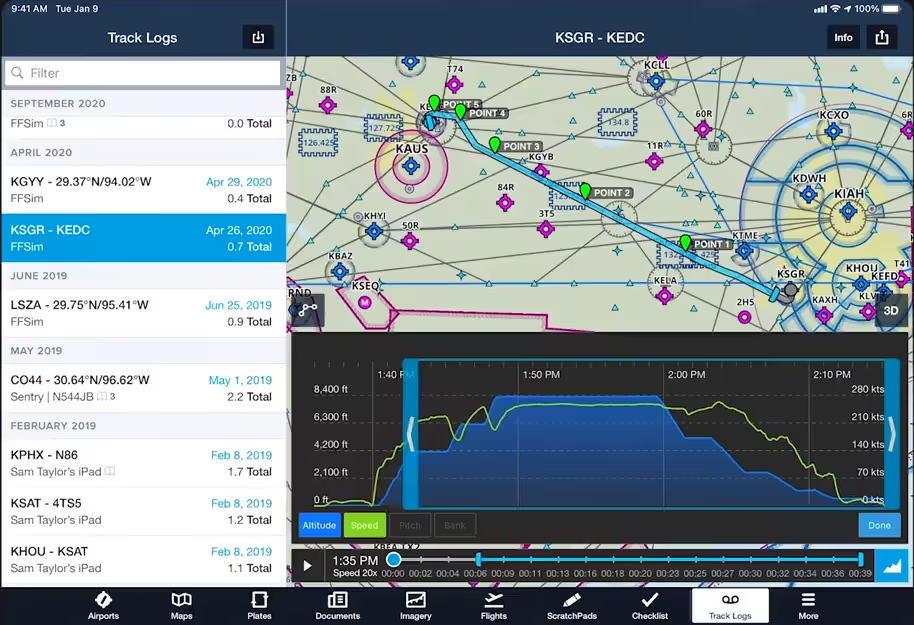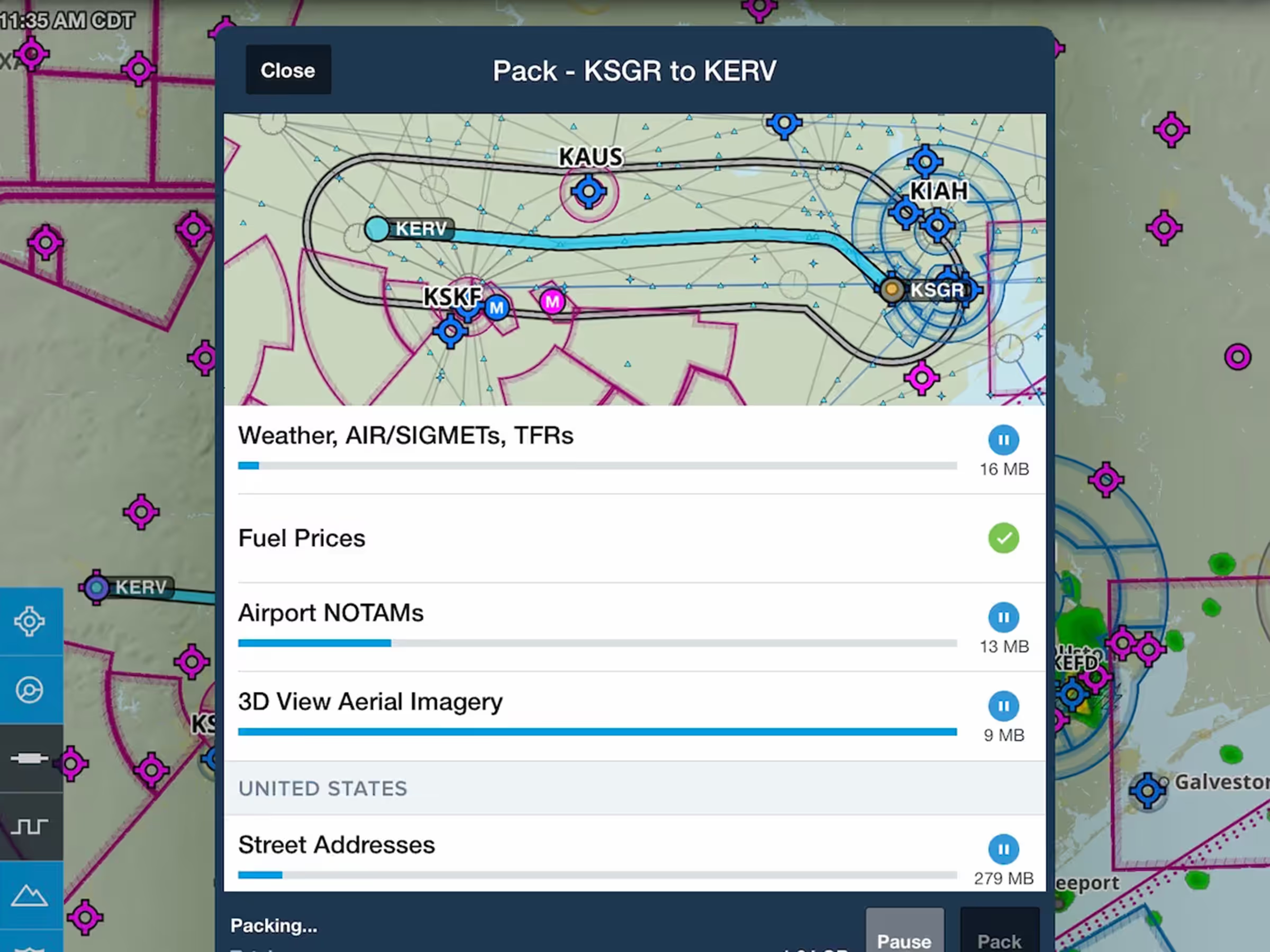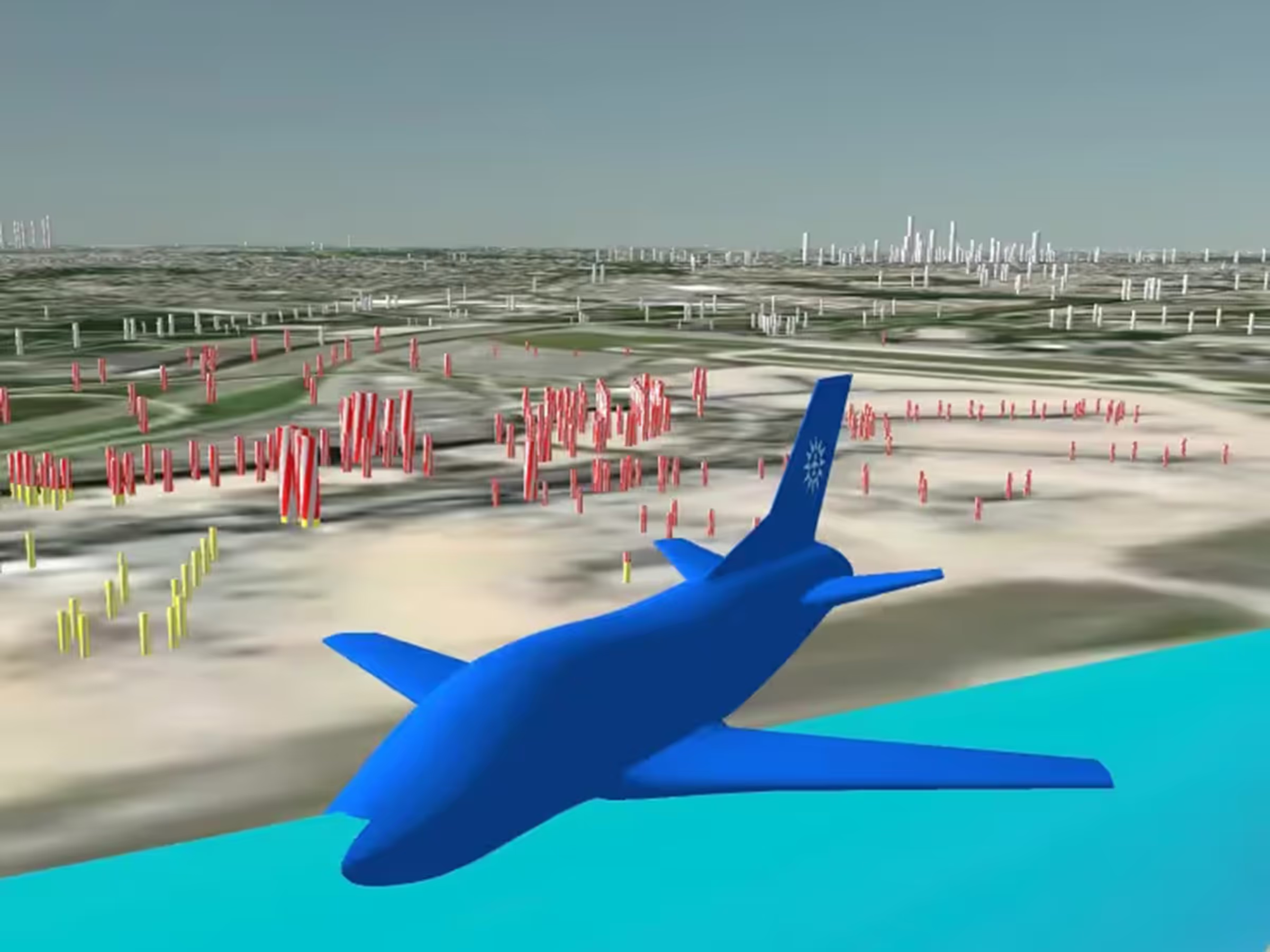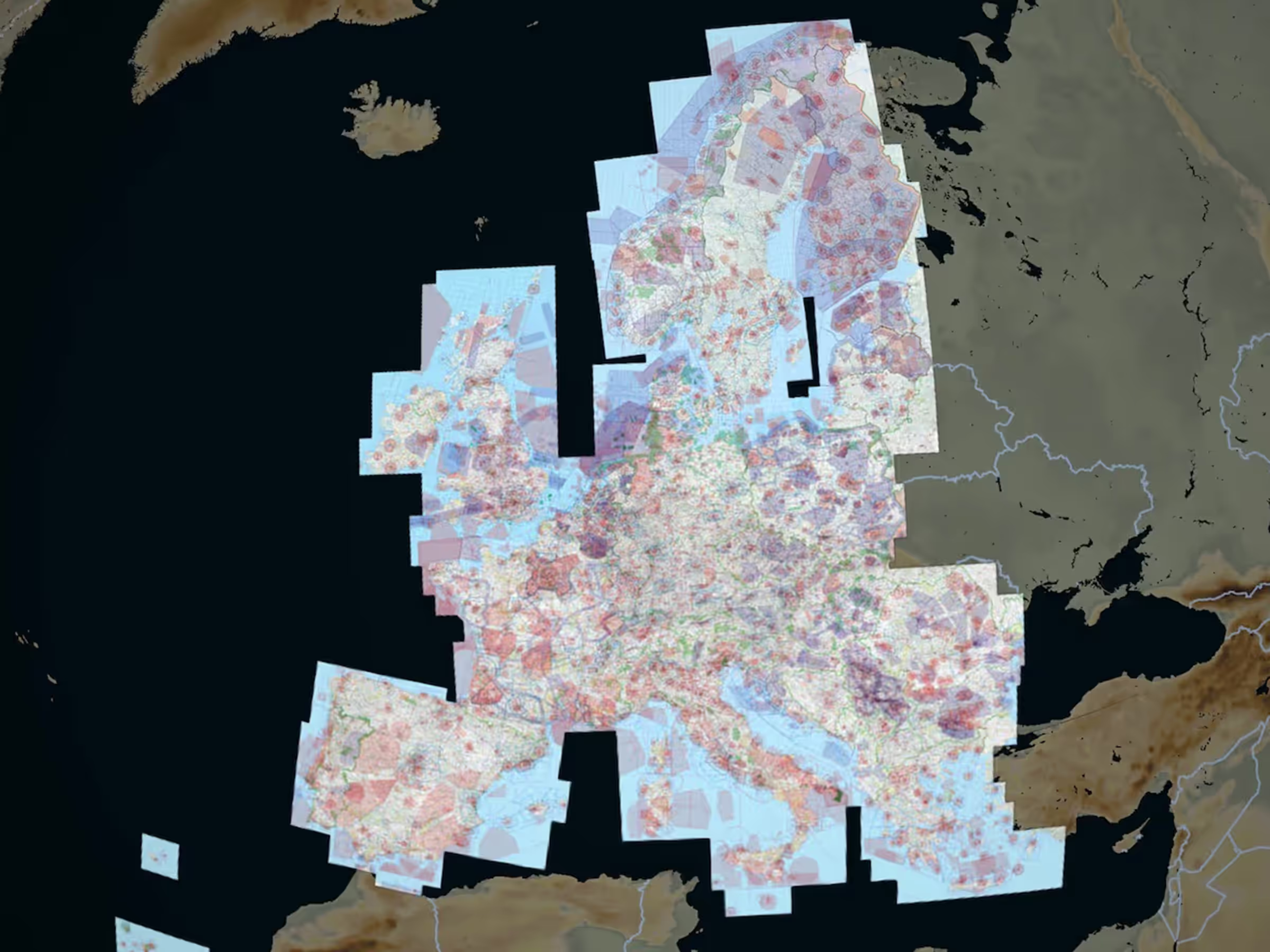Edit recorded Track Logs to more accurately line them up with the beginning and end of your flights and automatically update draft Logbook entries.
Tap the Edit button on the bottom-right corner of the Track Log Graph, then drag the blue bars to the left and right to move the track log’s start and end points.
Track Log editing is non-destructive, so you can revert your changes or make additional edits by tapping the Edit button and adjusting the blue bars again.