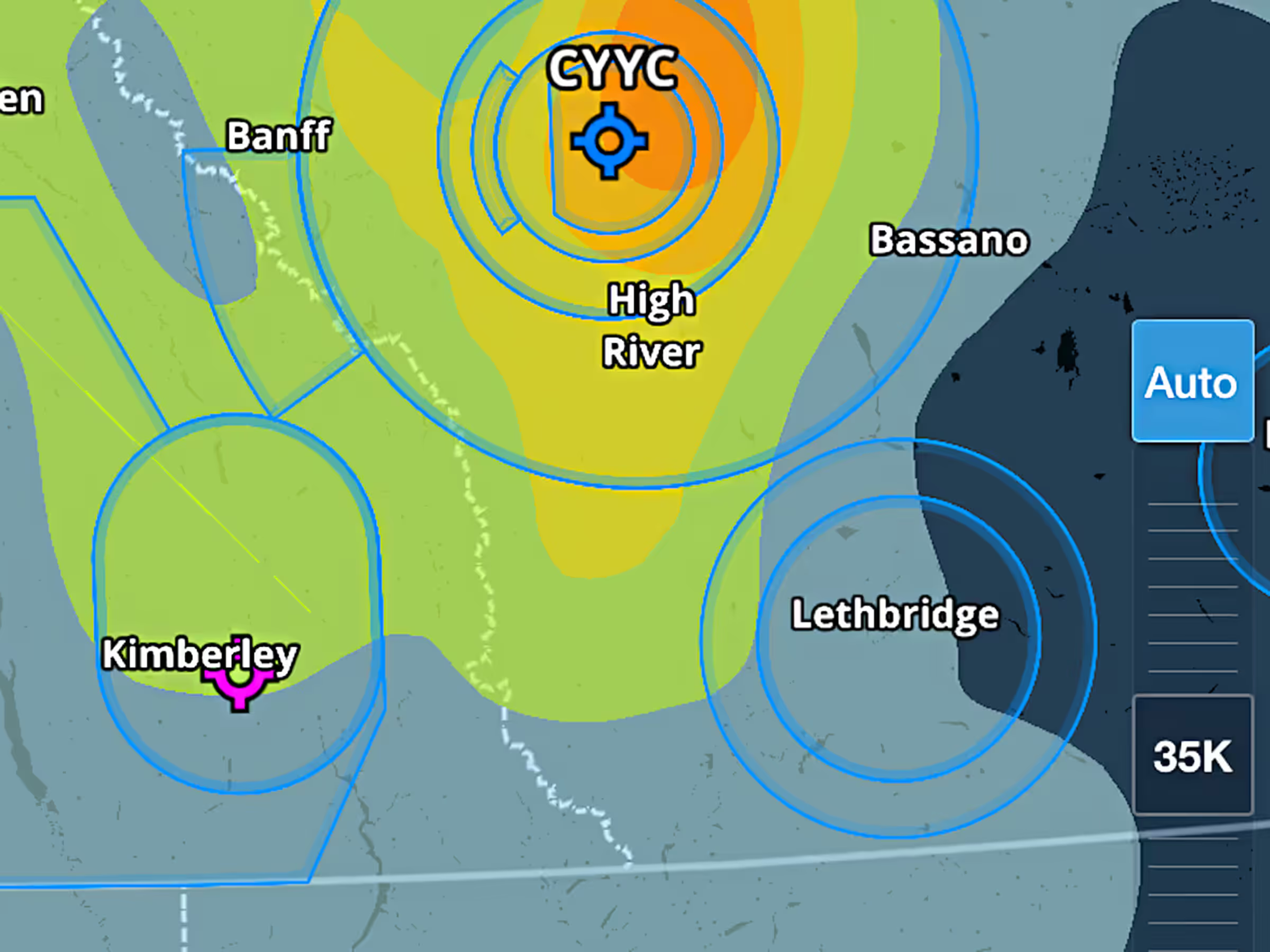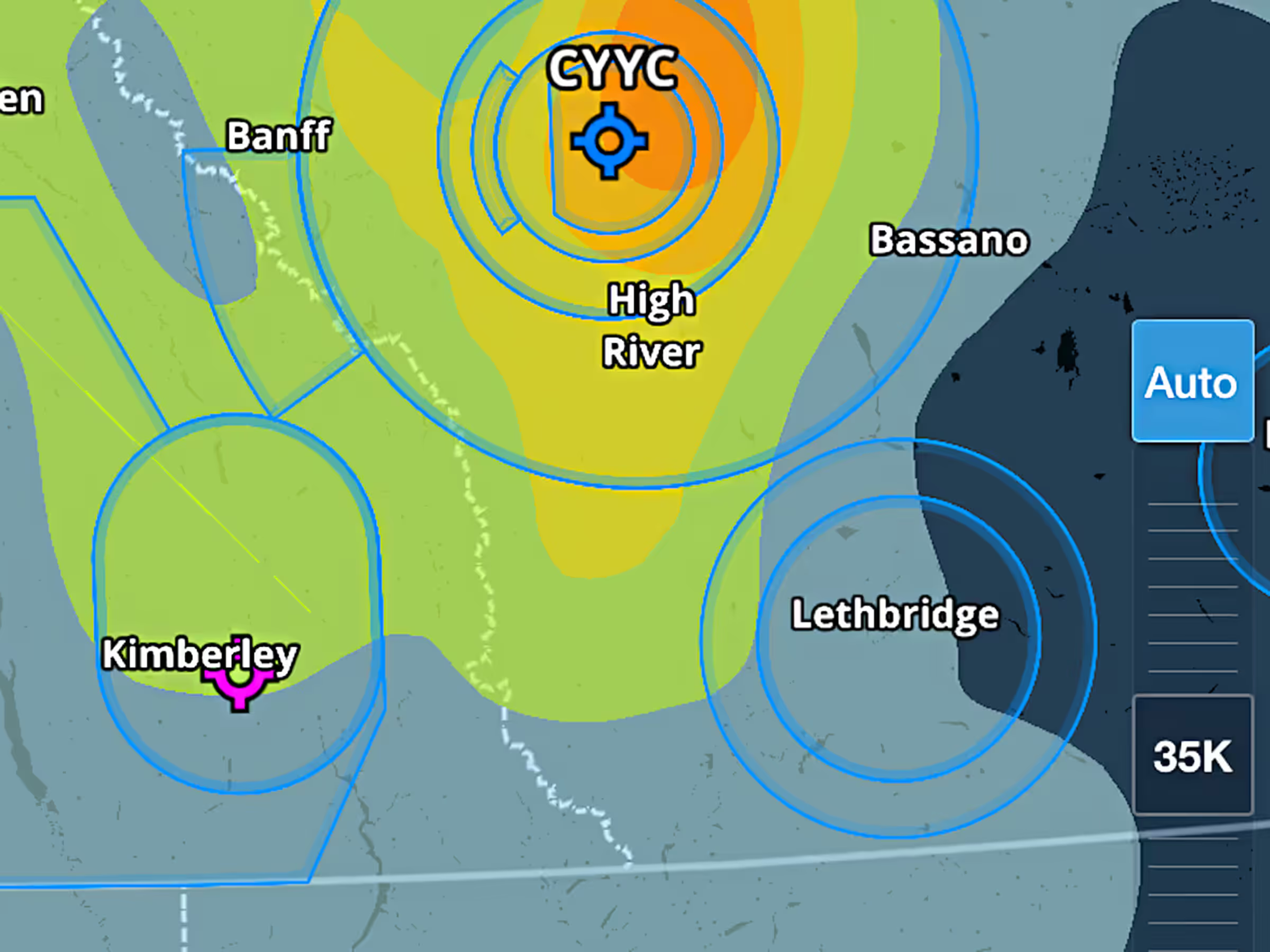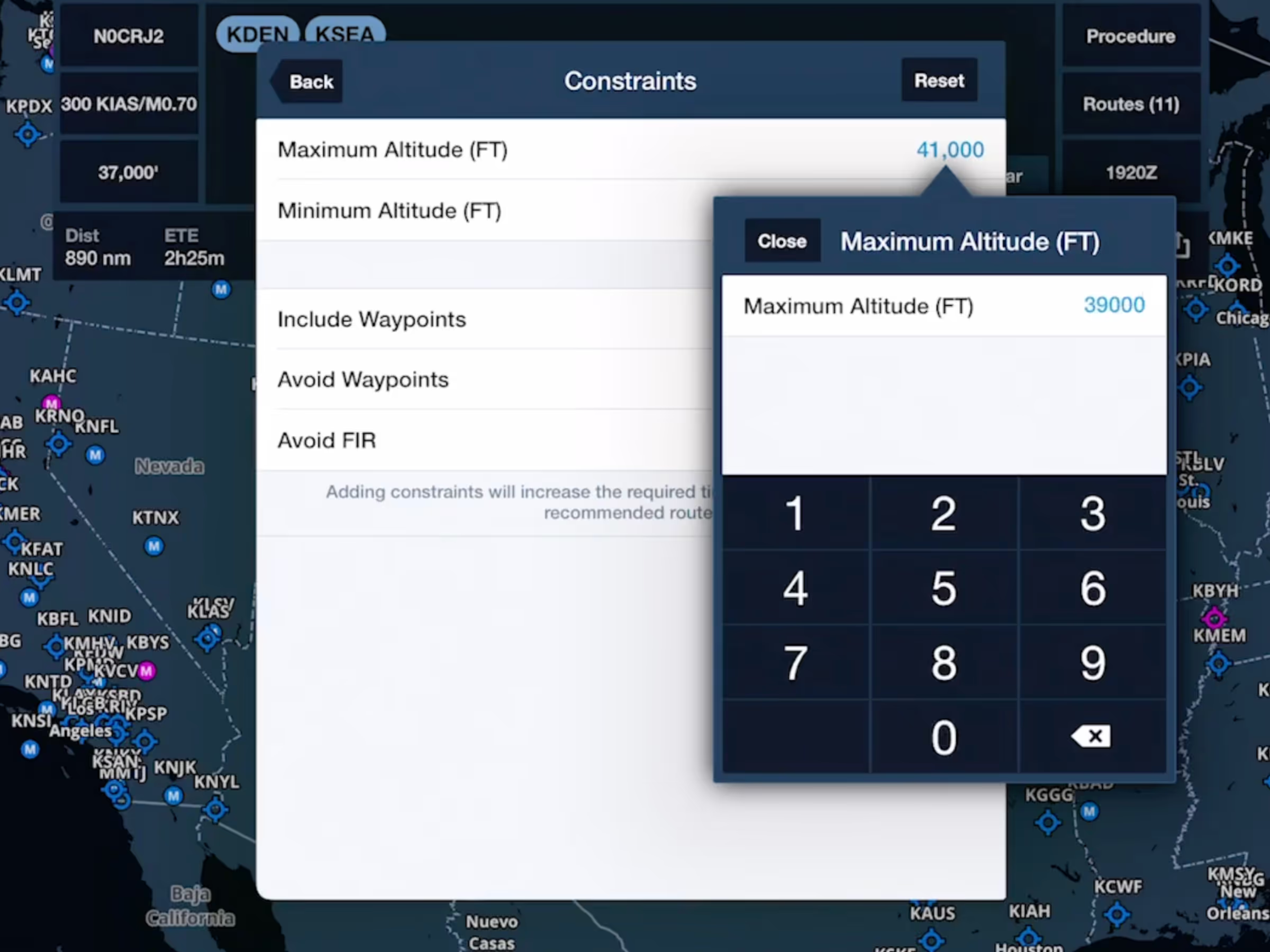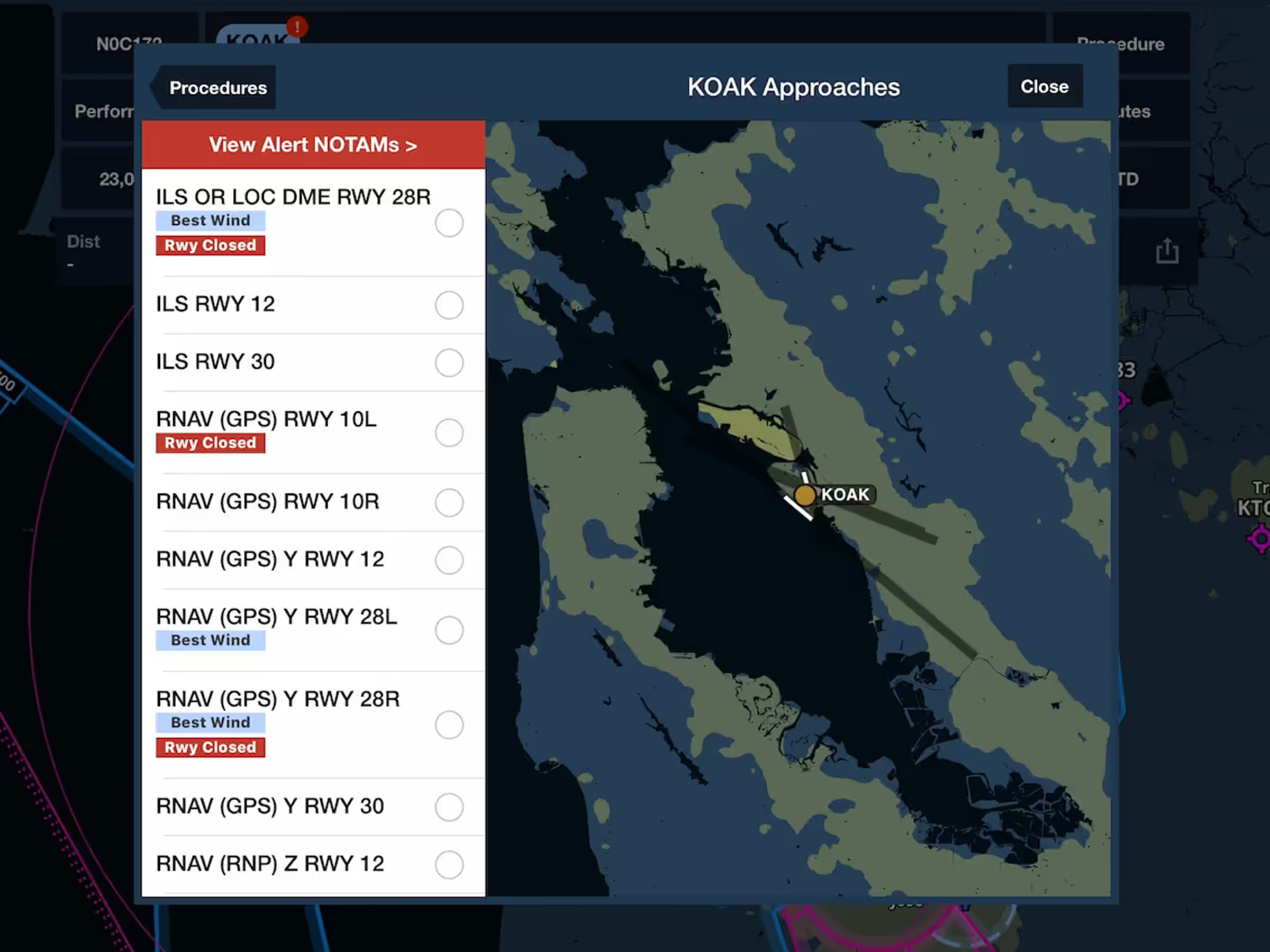New Route Constraints: IFR Pickup/Cancel Points
- When planning a Y or Z flight plan in Europe you can now specify IFR pickup and cancel waypoints to automatically include these in your filed flight plan.
- Tap the button in the top-right corner of Route Advisor to enter the Route Constraints page, and set the flight rules to Y to expose to IFR Cancel Waypoint field, or Z to also expose the IFR Pickup Waypoint fields.
- Type in a waypoint or navaid in one or both fields and tap back to regenerate the Recommended Route using the pickup or cancel waypoint you specified.
- IFR Pickup/Cancel Waypoints in Route Advisor are available to all pilots planning a route in Europe.
New Route Constraints: Include/Avoid Waypoints & FIRs
- Customers with ForeFlight Premium plans can further customize their route with more advanced constraints for the Recommended Route.
- The new constraints allow you to specify any waypoint, navaid, or airport that must be included in or excluded from your route, using the Include Waypoints and Avoid Waypoints constraints, and specify any FIR that your route must not cross using the Avoid FIR constraint, helping you to reduce overflight fees and steer clear of dangerous airspace.
- Route Advisor will automatically regenerate the Recommended Route so it complies with your new constraints, and also excludes any other routes (recently cleared, FAA preferred, etc.) that don’t comply with your constraints.
Runway NOTAMs in Procedure Advisor
- Procedure Advisor now warns you of runway closures and other NOTAMs affecting airports in your route, giving you easier access to critical flight planning information.
- When viewing the list of runways for departures, approaches, arrivals, or traffic patterns in Procedure Advisor, ForeFlight adds a “See NOTAM” or “Rwy Closed” tag to any runway that is closed or partially closed by NOTAM.
- Tap the “View Alert NOTAM” banner at the top of the runway list to view the relevant NOTAM or NOTAMs.
- Note that the NOTAM warnings shown in Procedure Advisor may not represent all applicable NOTAMs for your flight.
New Recommended Route Constraints
- Route Advisor now supports additional constraint types for the Recommended Route, giving you more flexibility to tailor routes to your own needs.
- The new constraints allow you to specify any waypoint, navaid, or airport that must be included in or excluded from your route, using the Include Waypoints and Avoid Waypoints constraints, and specify any FIR that your route must not cross using the Avoid FIR constraint, helping you to reduce overflight fees and steer clear of dangerous airspace.
- Route Advisor will automatically regenerate the Recommended Route so it complies with your new constraints, and also excludes any other routes (recently cleared, FAA preferred, etc.) that don’t comply with your constraints.
- Route Constraints and the Recommended Route are available with ForeFlight Premium plans.
Altitude Slider Auto Mode
- Reduce your inflight workload by having ForeFlight automatically move the altitude slider for altitude-based weather layers to match your current altitude.
- After takeoff, an Auto button appears above the altitude slider when any altitude-based weather layer is displayed, such as Winds Aloft, Icing and Turbulence, and ADS-B Cloud Tops. Tap the button to enable Auto Mode, which sets the slider to whichever altitude setting is closest to your current GPS altitude.
- To disable Auto Mode, tap the Auto button again or manually adjust the slider.