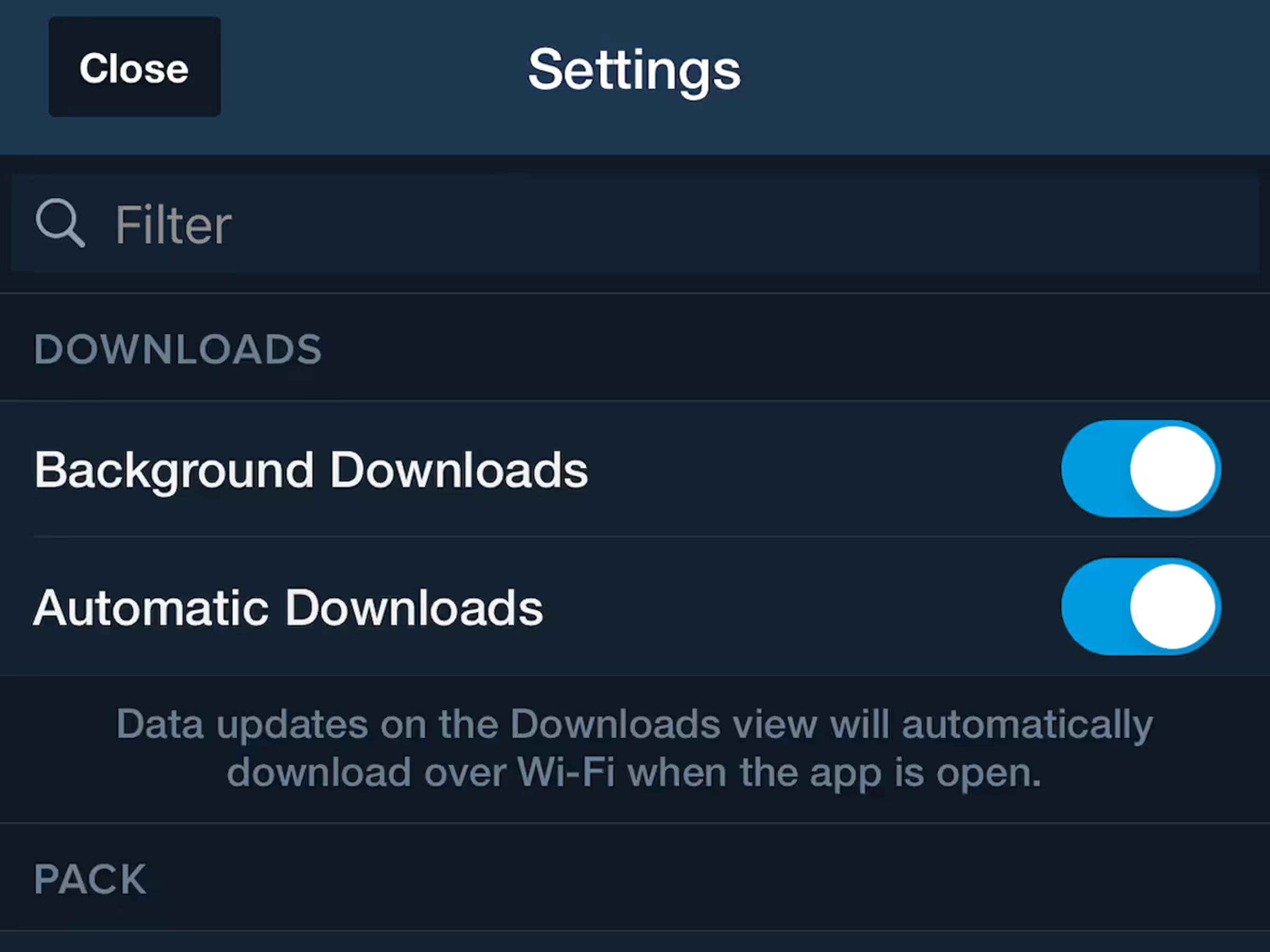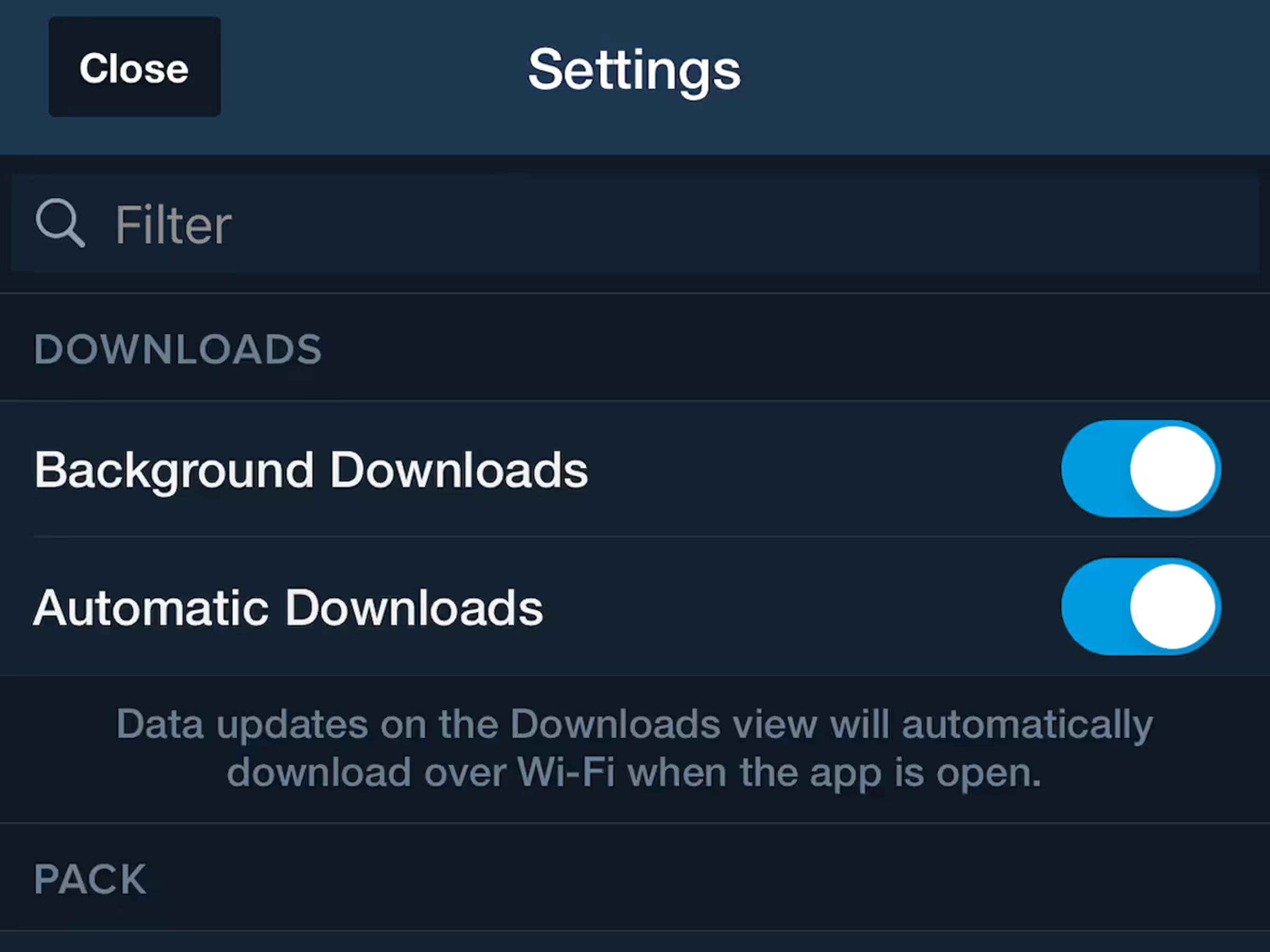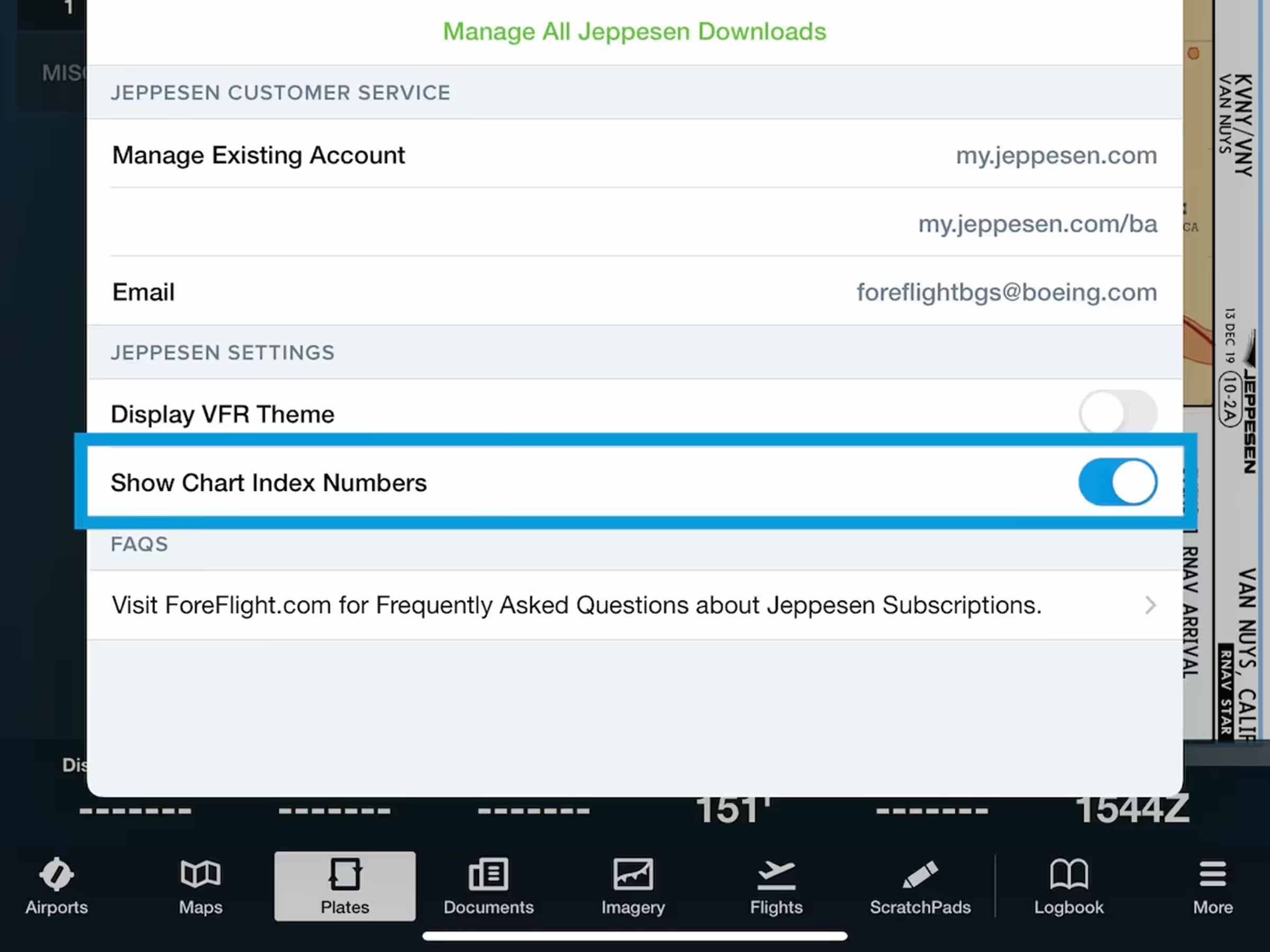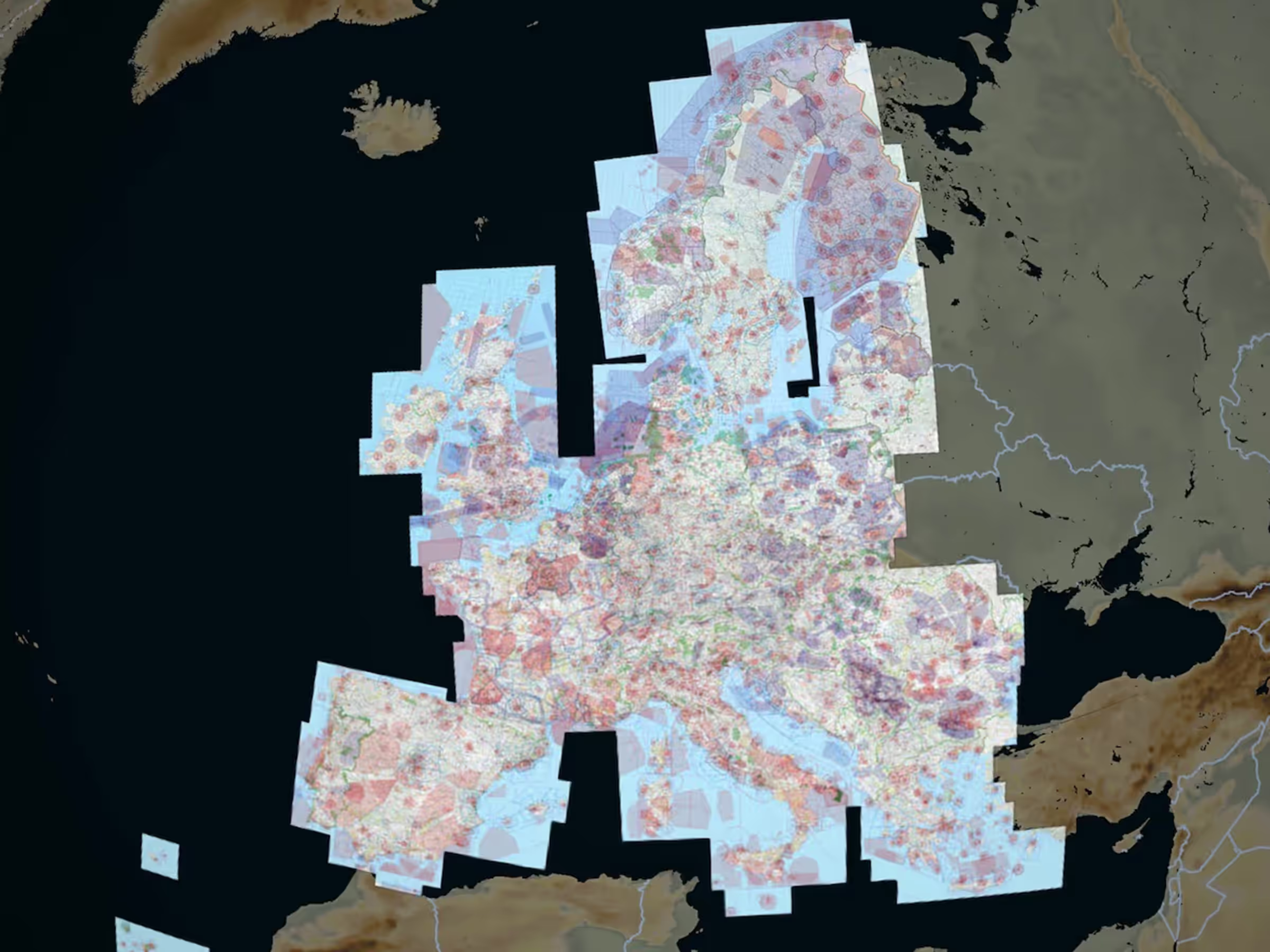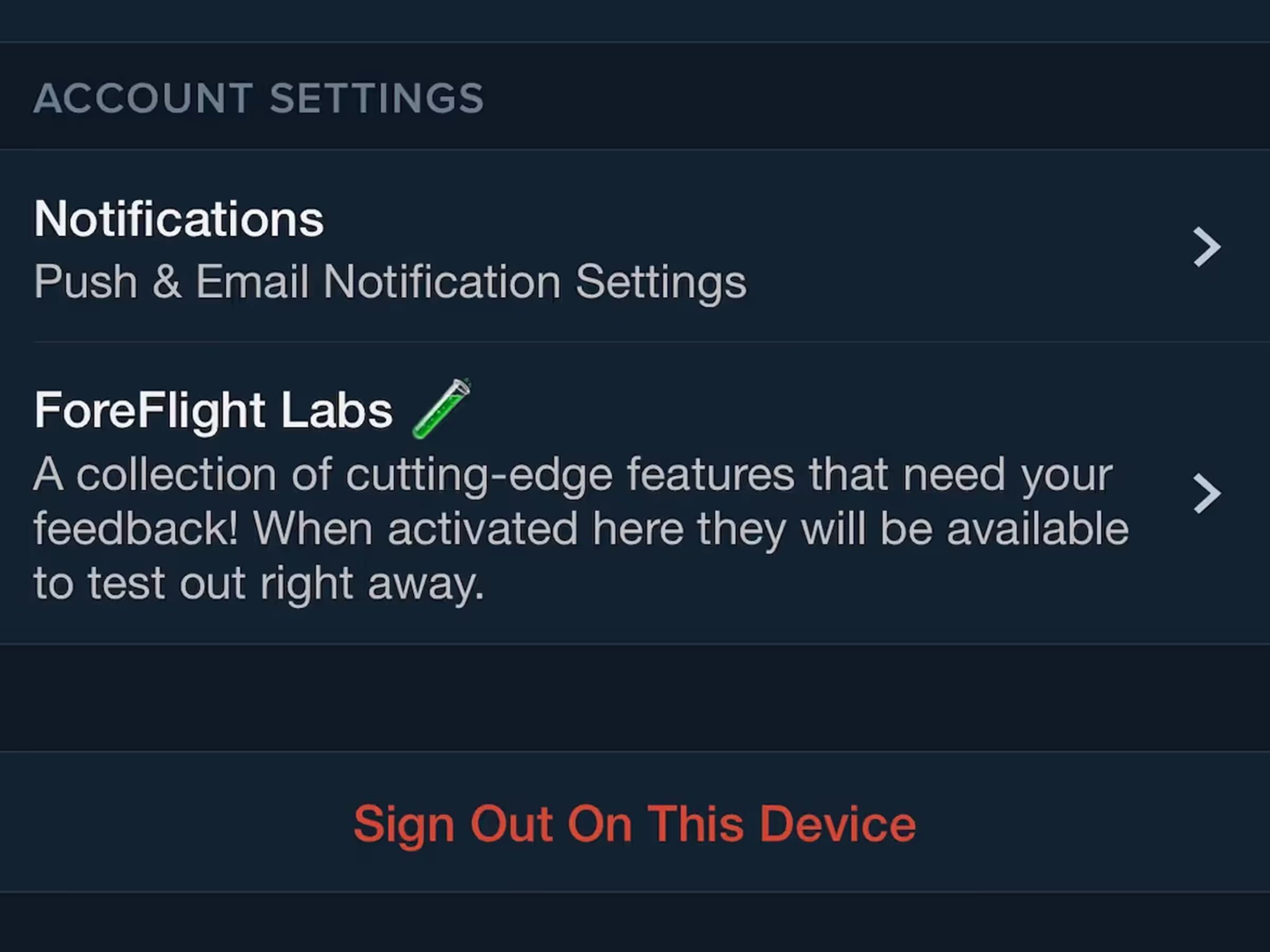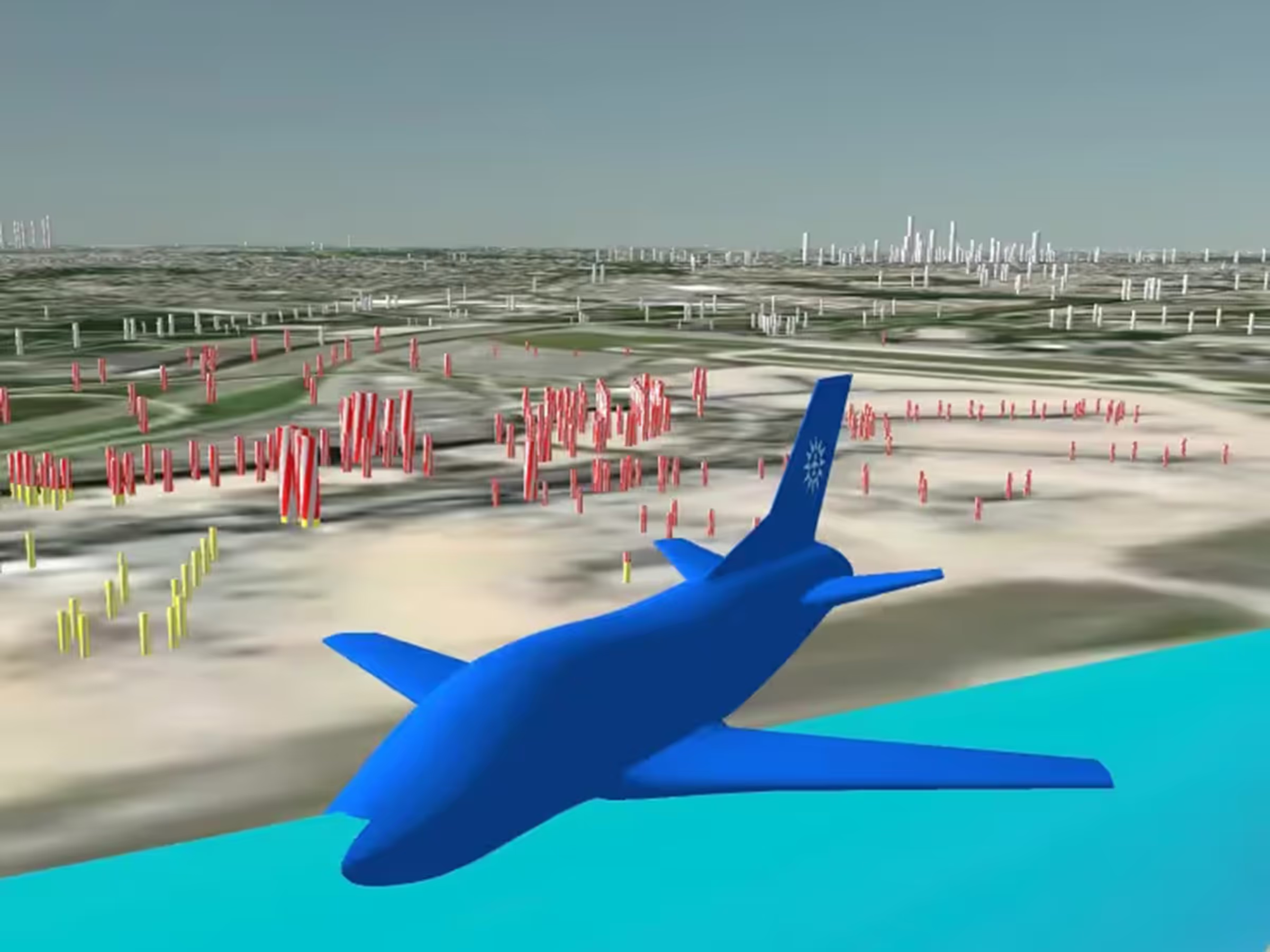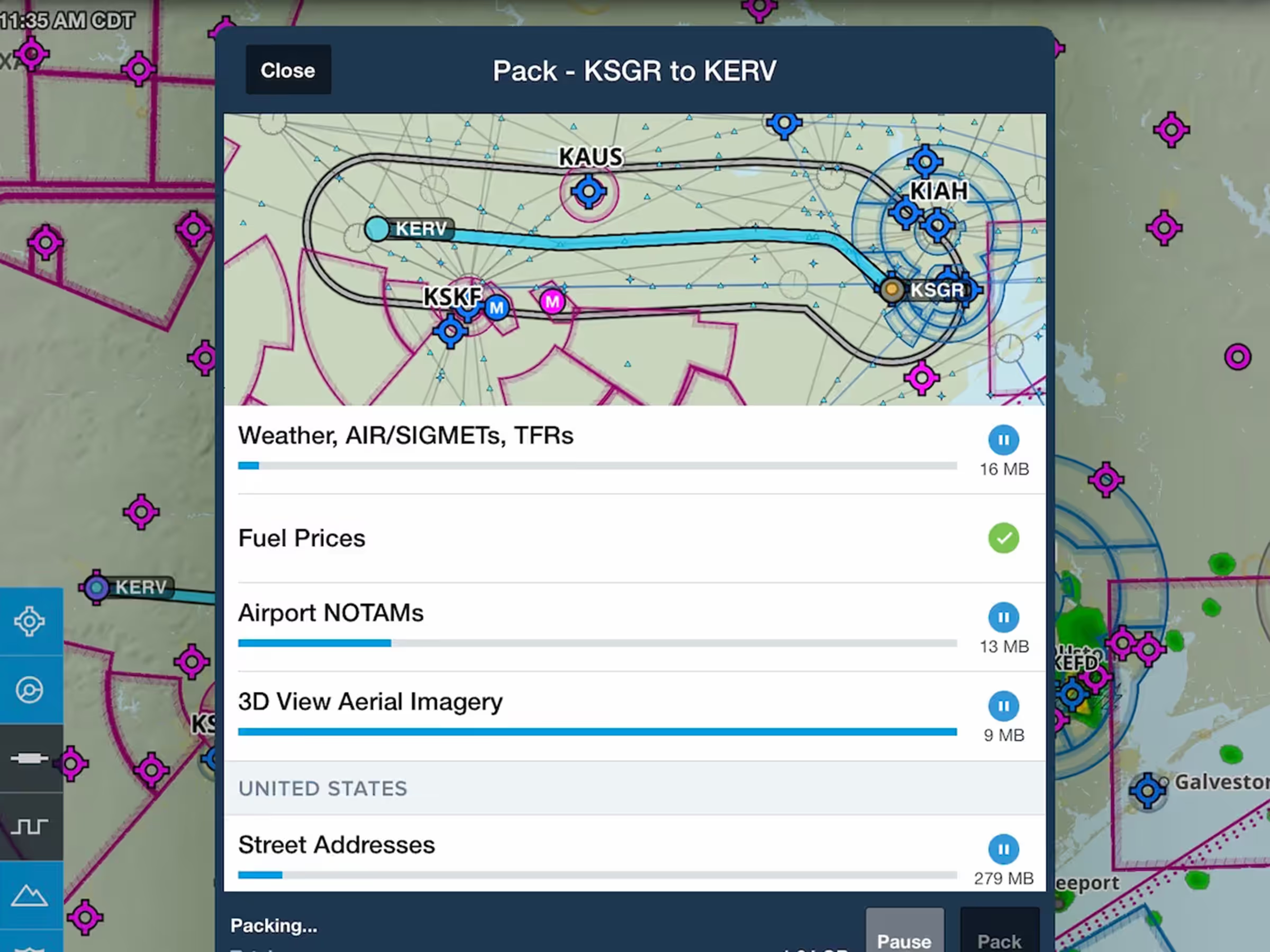Obstacles in 3D View
- Identify potential hazards along your route and establish a mental picture of final approach with a toggleable Obstacles layer in 3D View.
- Every view within the 3D Suite supports obstacles: 3D Airports, 3D Anywhere, 3D Preview, and 3D Review. Tap the Layer Selector button in the lower-left of each one to enable Obstacles.
- ForeFlight displays three types of obstacles: buildings (shaped like rectangles), towers (shaped like cylinders), and windmills. All other obstacle types use the tower model by default.
- Enabling Night Mode in 3D Airports adds steady or flashing lights to obstacles that have them. Obstacle lights are red by default, but may also be white.
- 3D Preview helps you identify potentially hazardous obstacles within 1 nautical mile of your route by highlighting them with yellow or red stripes based on your current Hazard Altitude settings (1000’ vertically for yellow and 100’ vertically for red, by default).
- 3D View with Obstacles and more is included in ForeFlight Premium subscription plans.
Track Log Editing
- Edit your recorded Track Logs to more accurately reflect the beginning and end of your flights and automatically update Logbook entries.
- Tap the Edit button in the bottom-right of the Track Log Graph to enter Edit mode. If the graph is hidden, tap the button at the far-right end of the timeline to reveal it.
- In Edit mode you can drag blue bars on the left and right sides of the graph to move the track log’s start and end points. These changes are also reflected on the overhead map above.
- While in Edit mode you can still pinch to zoom within the Track Log Graph and drag left or right to focus on different portions of the track log. Tap-hold on the graph to reveal a moveable cursor with “Start Here” and “End Here” buttons at the top; tap either of these to set the respective end of the track log at that point.
- Tap Done to confirm the new end points and update the Track Log Graph, overhead map, and track log metrics available in the Info menu in the top-right.
- Track Log editing is non-destructive, so you can revert your changes or make additional edits at any time simply by tapping the Edit button again.
- If a Track Log is associated with a Logbook draft entry, trimming the track log will automatically update the auto-filled fields in the Logbook entry. Sending a trimmed track log to Logbook will similarly use the new end points for auto-filled fields.
New Rogers VFR Chart Coverages
- New Rogers Data VFR 500k charts for Serbia and the Baltics are now available as add-ons to any European ForeFlight subscription.
- All the new charts are included at no additional cost in the Rogers Data Full Europe chart combo add-on, while Serbia is included in the existing Southeast Europe chart combo, and charts for the Baltics are available by themselves in a new chart combo add-on.
Optimized Downloads in Pack
- Packing before your flight now requires a smaller download for weather by limiting the extent of the Icing, Turbulence, and Cloud Coverage layers downloaded to only areas that overlap with your route.
- Both the U.S.-only and Global versions of each layer are packed for flights within the U.S., giving you more forecast information for inflight reference while drastically cutting down the required download size.
Notification Preferences
- Opt-in to receive notifications about new feature releases, special offers on subscriptions, events, training, and more by enabling Marketing Push Notifications in More > Account > Notifications.
Jeppesen Chart Index Numbers
- View the chart index number along with a chart’s name for linked or purchased Jeppesen coverages to quickly find the right procedure.
- Chart index numbers are shown in Airport Procedures, the Maps Sidebar, and the Plates view.
- Enable this setting at the bottom of More > Jeppesen.
Background Downloads Setting
- Optionally disable background downloads to prevent them from being interrupted and restarting due to a slow or spotty internet connection.
- The switch to disable Background Downloads is available in More > Settings > Downloads, just below the Automatic Downloads setting switch.