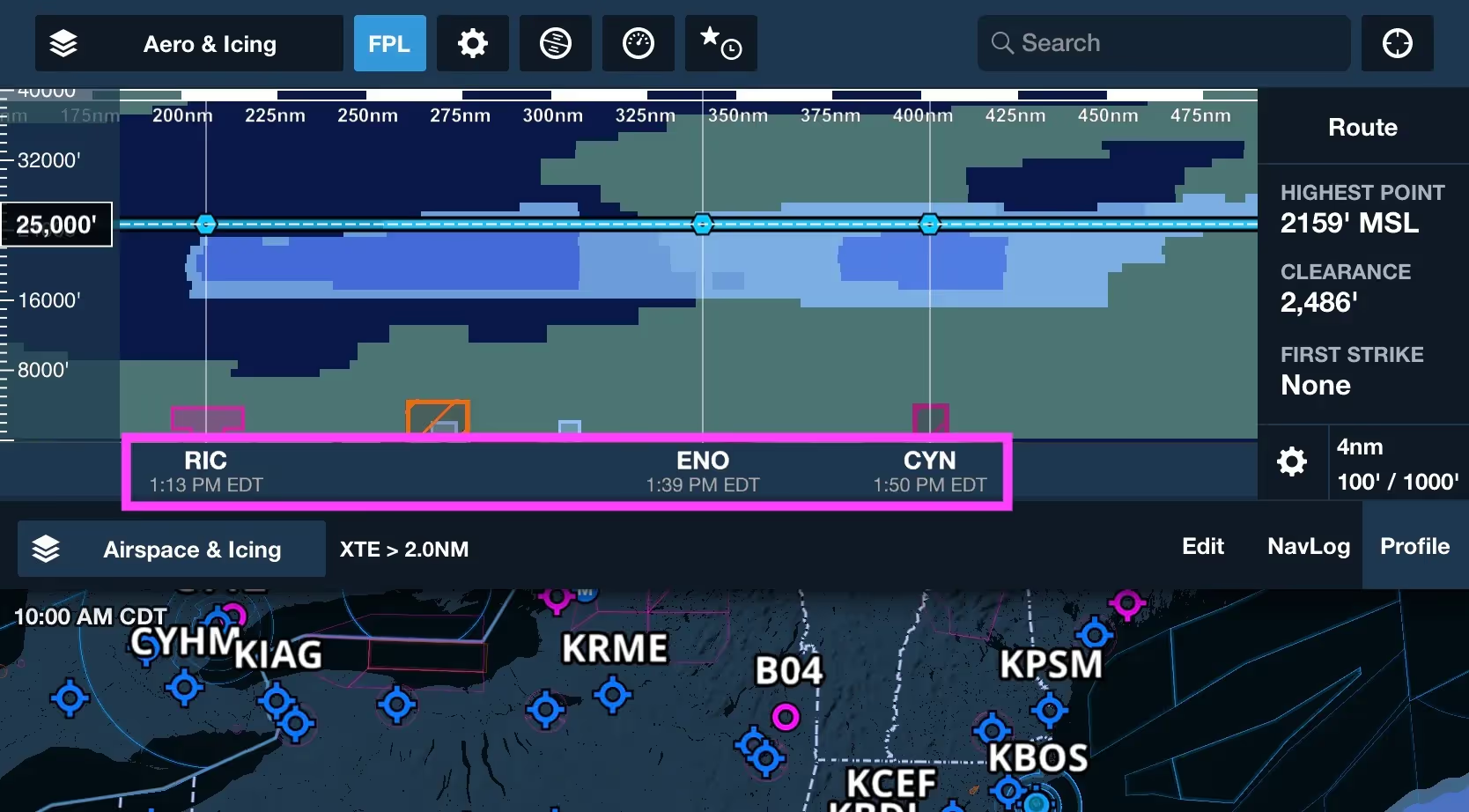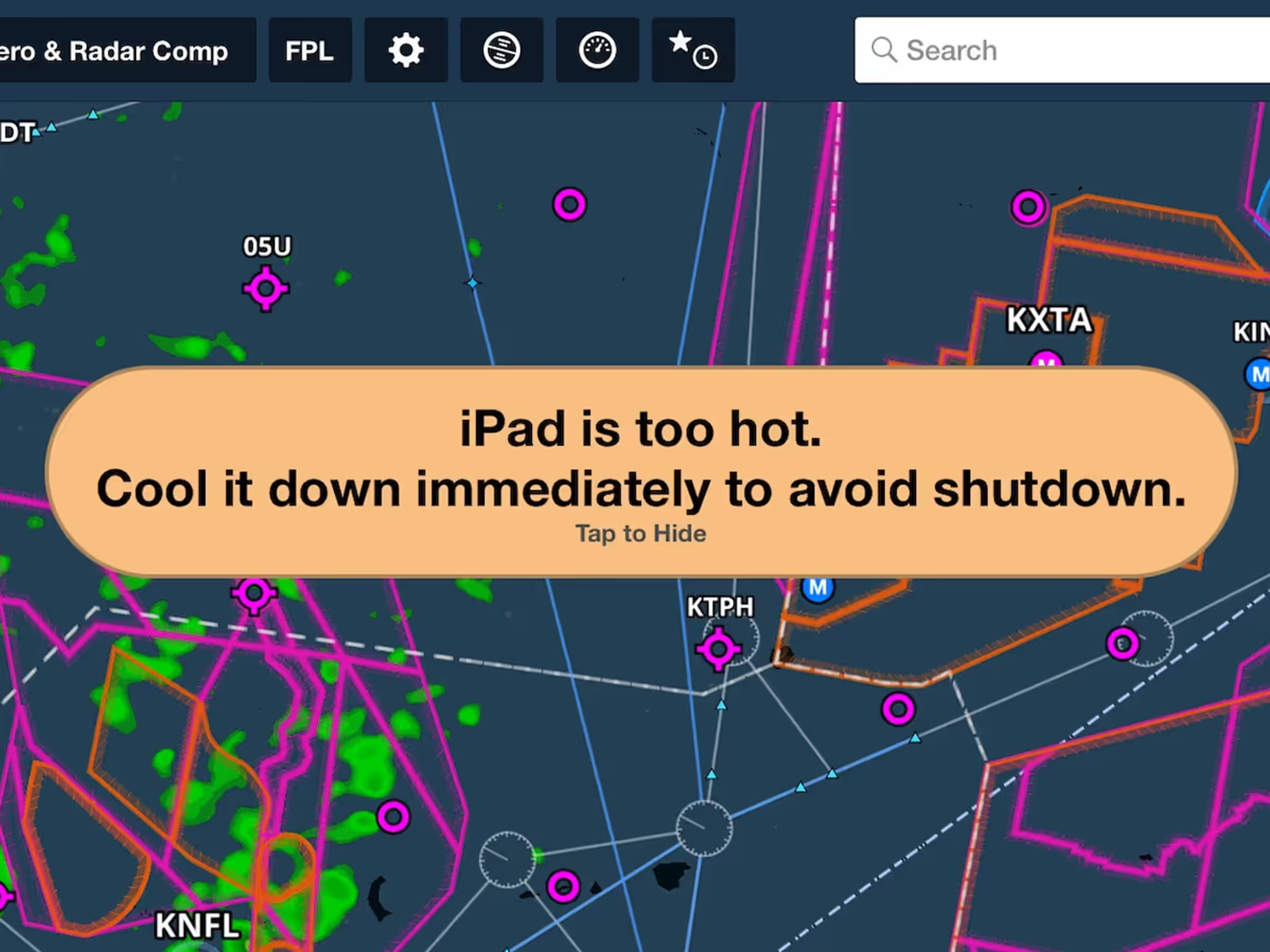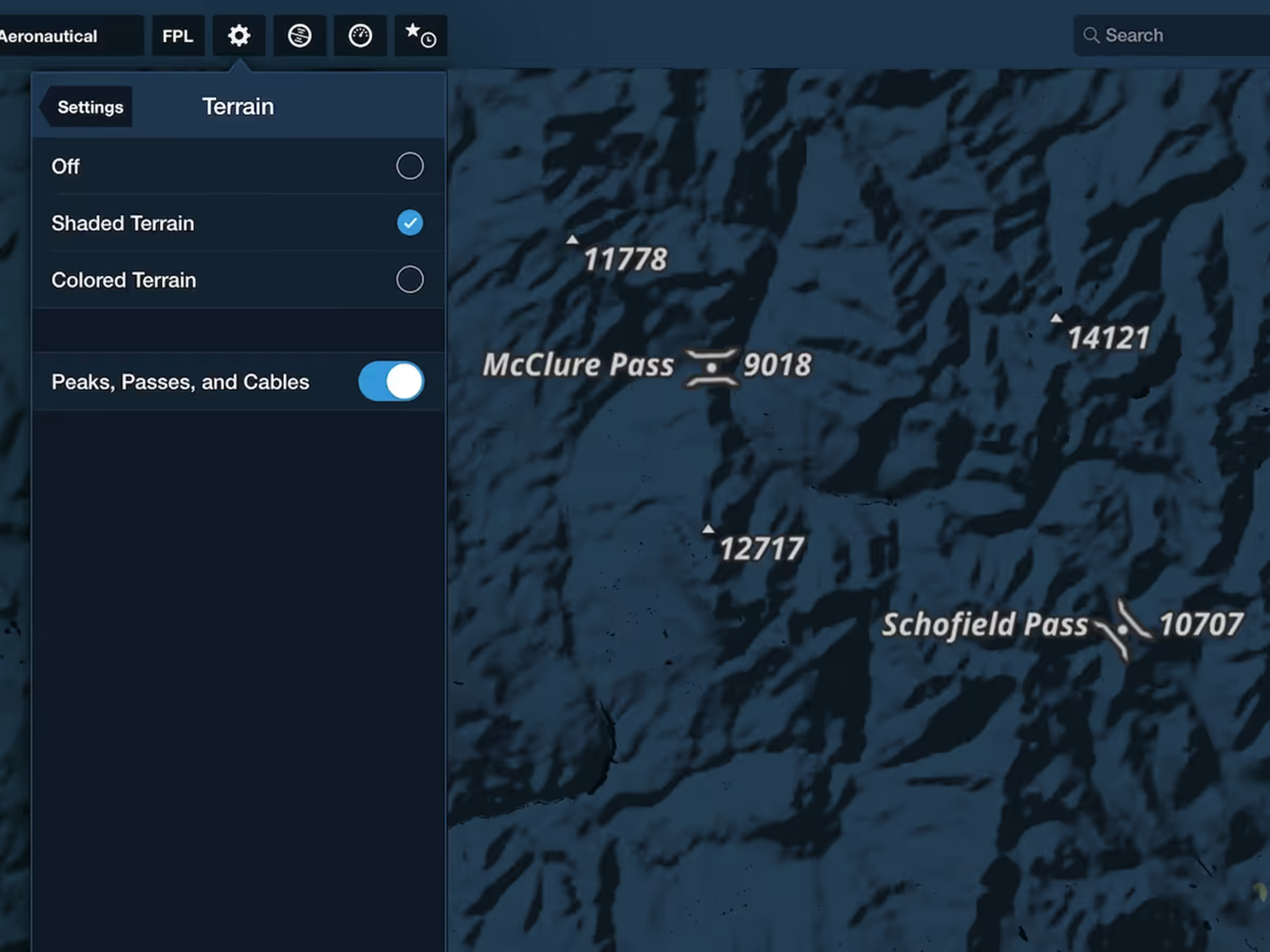ForeFlight’s Profile View includes selectable Icing and Turbulence forecast layers, providing a cross-section of weather in addition to terrain, obstacles, and airspace along your route. Icing and Turbulence in Profile View are included in ForeFlight’s Premium and Business Performance subscription plans.
Create a route on the Maps view then tap Profile in the bottom-right to open Profile View. Profile View shows a side-on view of your route in relation to terrain, obstacles, airspace, and now weather.
One major change to Profile is the addition of a layer selector that allows you to toggle different layers within Profile View, including Airspace, US or Global Icing, and US or Global Turbulence. Profile View uses the same color scales as the overhead map to depict varying intensities for each layer at multiple altitudes in relation to your route line.
Tap the Profile Layer Selector, and tap a weather layer to display it in Profile. In addition to Airspace, Profile View can display one Icing layer and one Turbulence layer simultaneously. Each selected layer shows how long ago the current forecast data was issued. All four weather layers use the same data as their corresponding layers on the overhead map, providing multiple perspectives of a single forecast. ADS-B, XM, and military Icing and Turbulence layers are not supported in Profile View.
Rather than using a time slider to show different forecast periods like the overhead map, Profile View combines any forecast periods that will be active during your flight into one seamless display. The waypoint markers in Profile View include estimated crossing times, allowing you to easily determine the forecast period shown at each waypoint and view the same forecast on the overhead map. Changing the selected aircraft or performance profile will display different icing and turbulence data in Profile view based on the route’s new enroute time.
If a portion of your route’s planned active time lies beyond a weather layer’s forecast range, Profile View will display a hatch pattern to indicate where data is not available (visible on the right side of the screenshots below). It will also provide warnings letting you know which forecast data is not available for some or all of your flight. This hatching also appears if you disconnect from the internet without downloading weather data via Pack. With the data downloaded, Profile view’s inflight mode also supports all four weather layers, allowing you to view current and future forecast periods in relation to your current altitude and heading.
Another way to use Profile View with or without a route entered is by placing two fingers on the overhead map to bring up the Ruler, then move your fingers to reposition it. Using the Ruler with Profile View provides a cross-section of the terrain, obstacles, airspace, and selected weather layers at the Ruler’s current position. Profile View shows only the current forecast period for Icing and Turbulence layers when using the Ruler.