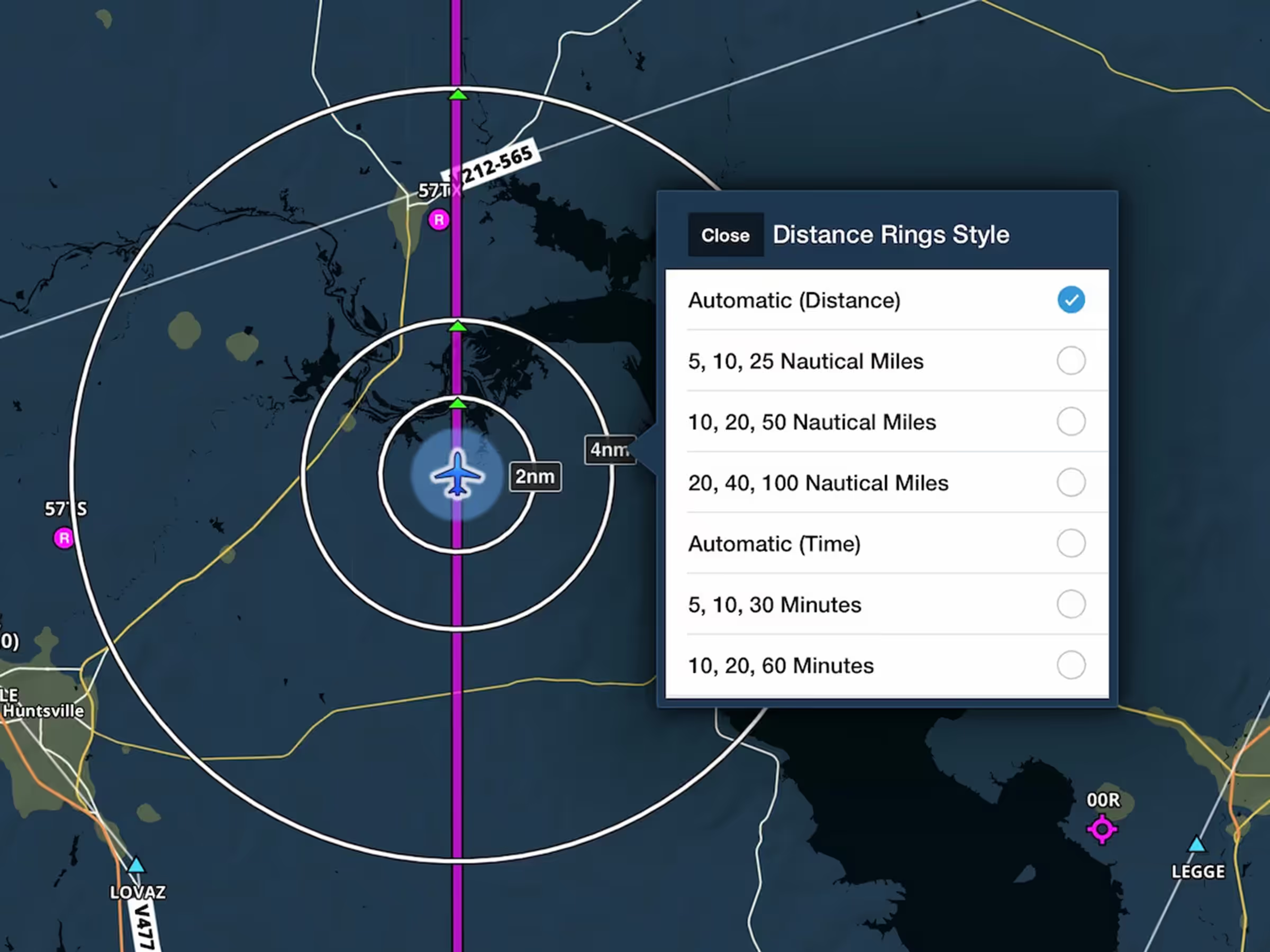Camera Modes & Route Line in 3D Review
- Follow planned and recorded flights from a new interactive third-person view of your aircraft and route line.
- Use the new Camera Mode buttons in the bottom-left of 3D Review to switch between first- and third-person modes. In third-person mode the camera stays centered on your aircraft, allowing you to pan, tilt, and zoom the view to see it from any angle.
- In both modes your route line appears as a blue curtain that the aircraft travels along, making it easy to see your route’s path before and after your current position.
- Track Logs recorded with an AHRS-capable device like Sentry will incorporate pitch and bank data into the blue aircraft’s movements in third-person view.
- 3D Review is available with ForeFlight Premium plans.
Import G1000 Track Logs to ForeFlight
- ForeFlight can now import and display track logs recorded by a Garmin G1000, making it easier for G1000 owners to keep their track logs organized and accessible in one place.
- Tap the new Import button in the top-right corner of ForeFlight’s Track Log view to find and import G1000 track logs on your device or on an SD card connected with an adapter. You can also import track logs via Airdrop and iTunes.
- ForeFlight marks newly imported track logs with a “New” tag to make them easier to find after importing.
- Imported G1000 track logs retain all types of flight data supported by ForeFlight’s own Track Logs, allowing you to use them with features like Track Log Review and 3D Review.
Plain Text PIREPs on Maps
- ForeFlight will now translate and display PIREP information in a more readable format, similar to how ForeFlight displays METARs and TAFs.
- Tap on a PIREP marker on the Maps view to see each component that ForeFlight is able to translate displayed individually below the PIREP’s original coded text.
- ForeFlight already provides a plain text translation of PIREPs as part of the Graphical HTML Briefing.
International Navlog Template
- Change the layout of ForeFlight’s Navlog with the new “International” template, offering an alternative format with more space for note-taking and other changes.
- Tap the Navlog Settings button in the top-right corner while viewing a Navlog to select the International template and refresh the Navlog.
- The International template includes extra space for notes, including your ATIS, clearance, and inflight actuals, as well as a layout that some operators may prefer for international flights.
- The International Navlog Template is available with ForeFlight Premium plans.
Tap on Distance Rings to Change Style
- Quickly change the Distance Rings style on the Maps view by tapping any of the labels attached to each ring. You can then select any of the available styles, including Automatic (Distance), Automatic (Time), or five fixed distance and time settings.
- Enable Distance Rings in the Map Overlays section of the Map Settings menu (the “gear” button to the right of FPL) on the Maps view.
Biplane and Floatplane Location Markers
- New location markers representing a Biplane and a Floatplane are now available to display your GPS location on the map during a flight.
- Select the new location markers or choose from many other civilian and military aircraft in More > Settings > Current Location Marker.